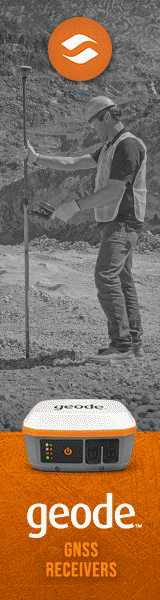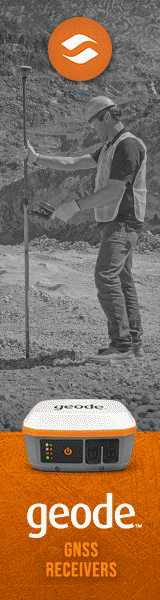Juniper Mesa Pro
Entering the big league with fully rugged, high-performance 10.1-inch Windows 11 tablet
(by Conrad H. Blickenstorfer, July 2024)
Juniper Systems offers its indomitable ultra-rugged Mesa tablet platform in several versions. The 7-inch Mesa 3 models come with either Android or Microsoft Windows. There's the Mesa 4, which brings Windows 11, more power, and new features to the 7-inch Mesa lineup. And there's the larger 10-inch Mesa Pro for those who need more performance and display real estate. It's the Mesa Pro that we're testing and explaining in this review.
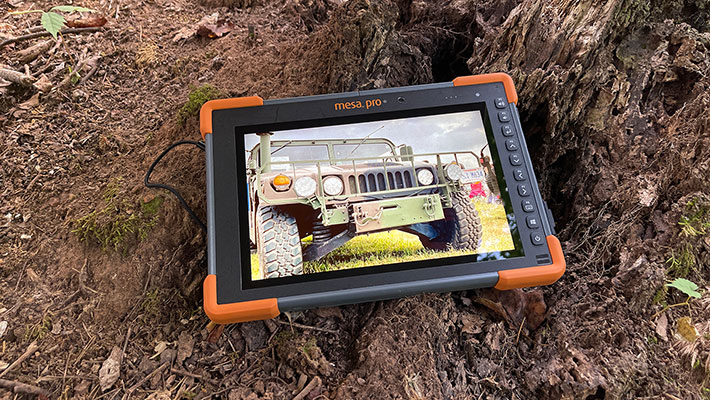
The Mesa Pro Rugged Tablet was initially introduced in August, 2022. It was Juniper Systems' first entry into the important 10-inch rugged tablet segment, and also the one with the largest display in the company's history. How did this come about?
Located in Logan, a small town in picturesque northern Utah, Juniper Systems is no stranger to steadily and reliably marching to the beat of its own drummer. And quite successfully so. Take, for example, the original Juniper Mesa. The company called it a "rugged notepad" and it had a 5.7-inch screen. That was in 2010 when handhelds still had 3.5-inch screens and smartphones weren't much larger. It's probably fair to say that even Juniper didn't know just how far ahead of the game they were with their super-sized rugged handheld. Back then it defied conventional classification. But Juniper was right — customers wanted to see more on their phones and handheld computers, and display sizes kept growing.
|
|
Model
|
Mesa 4
|
Mesa Pro
|
|
|
|

|

|
|
|
Introduced
|
2024
|
2022
|
|
|
Display
|
7.0"/1280 x 800 (216 ppi)
|
10.1"/1920 x 1200 (224 ppi)
|
|
|
OS:
|
Windows 11 Pro
|
Windows 11 Pro
|
|
|
Processor
|
Intel N200
|
Intel 11th
|
|
|
RAM
|
8GB or 16GB LPDDR5
|
8 or 16GB
|
|
|
Mass storage
|
128GB or 256GB PCIe SSD
|
256GB/512GB/1TB PCIe SSD
|
|
|
Expansion slots
|
MicroSDHC Card
|
MicroSDXC Card
|
|
|
Total pixels
|
1.024 million
|
2.304 million
|
|
|
Digitizer
|
Projected capacitive
|
Projected capacitive
|
|
|
Battery Life
|
11:47 hrs as tested
|
13:49 hrs as tested
|
|
|
Keypad
|
nav pad + functions
|
nav pad + functions
|
|
|
Size (inches)
|
5.4 x 8.5 x 1.4
|
11.2 x 7.7 x 1.2
|
|
|
Weight (lbs.)
|
2.0
|
3.4
|
|
|
Sealing
|
IP68 (dustproof and totally waterproof)
|
IP68 (dustproof and totally waterproof)
|
|
|
Temp. range
|
-4° to 122°F
|
-4° to 122°F
|
|
|
Camera
|
2mp front + 8mp rear
|
2mp front + 13mp rear
|
|
|
USB Type A
|
1 x USB 3.0
|
1 x USB 3.1
|
|
|
USB Type C
|
None
|
1 x USB 3.1
|
|
|
Serial
|
optional
|
optional
|
|
|
Bluetooth
|
v4.0 Class 1.5 (100+ ft)
|
v5.1 Class 1.5 (100+ ft)
|
|
|
WiFi
|
802.11a/b/g/n
|
802.11a/b/g/n/ac
|
|
|
WWAN
|
4G LTE
|
4G LTE
|
|
|
Scanning
|
Integrated (scan models)
|
Integrated (scan models)
|
When Microsoft discontinued Windows Mobile, the small operating system that ran on the original Mesa and had dominated vertical market handhelds for many years, Juniper made full Windows available on the larger and more powerful Mesa 2, which had a 7-inch display. That was followed by the Mesa 3 which had the same form factor as its predecessor, but came in versions for Windows as well as for Android, and most recently the Mesa 4.
With the Mesa Pro, Juniper launched its first true tablet, one with an even larger screen, 10.1 inches, which is pretty much the standard in the fully rugged Windows-based tablet segment. The table to the right shows how the Mesa Pro compares to the smaller Mesa 4.
The Mesa Pro represents an entirely new product line to Juniper's customers. While the Mesa 3 brought both Windows 10 and Android to rugged handhelds, and the Mesa 4 a significant tech upgrade, the smaller Mesa models' primary portrait orientation represented an evolution of earlier Juniper handheld devices. The new Mesa Pro, on the other hand, is a full-fledged Windows tablet. And it is Juniper's entry into the hotly contested market of fully rugged, high-performance 10-inch Windows tablets.
There is a big difference between a 7-inch device and one that has a 10-inch screen. The Mesa Pro offers 45.85 square-inches of display area, more than twice as much as the 22.02 square-inches of the 7-inch models.
When it comes to mobile computers, each size class has its pros and cons and its optimal applications; it all depends how and where a device is being used, and what it's being used for.
While the 7-inch Mesa models bring full Windows 11 to the field in very compact packages, they are best used with applications customized for the small display. The 10-inch Mesa Pro display, on the other hand, is large enough for any Windows software, and the Mesa's performance is such that it can easily handle virtually any application.
Adding the 10-inch Mesa Pro to its rugged device lineup puts Juniper in a position to go after markets that do require full-function standard-size Windows computers. And that market, overall, is tremendous, with well over a billion devices in use. Even if only a very small fraction of that are 10-inch Windows tablets, that's a whole lot of systems.
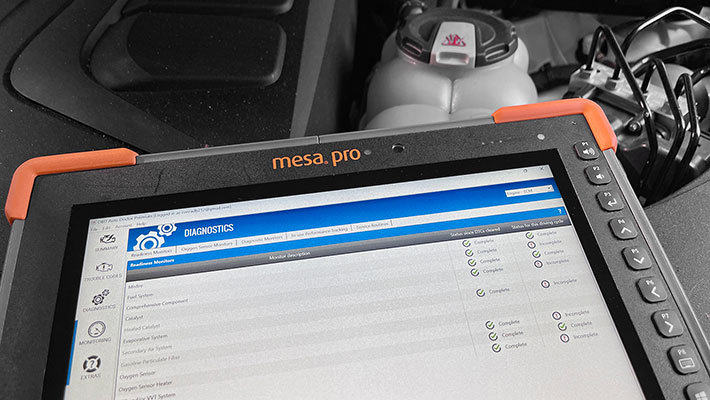
One thing that sets the Juniper Mesa Pro apart even from many competing products is the very comprehensive lineup of accessories available for the tablet. That's important especially with tablets, because they can be used in so many different ways and different places.
A tablet primarily used in an office may require an external keyboard or some sort of stand or dock. A tablet used in a vehicle may need a special vehicle mount, isolated power supply, and perhaps a keyboard. A tablet used in the field, depending on how it is being used, may work best with a carry handle or a hand strap, or a shoulder strap or even a four-point harness for hands-free carrying. Tablets used in stationary settings may work best mounted on poles via industry standard mounting hardware, or even a magnet mount. All of this is available for the Mesa Pro (as well as for all other Juniper hardware). Below are some examples:

A look around the Juniper Mesa Pro
The Mesa Pro measures 11.2 x 7.7 inches. As an ultra-rugged device, the Mesa Pro, of course, is considerably thicker and heavier than slender consumer tablets. The tablet is 1.2 inches thick and the bare-bones version of the tablet weighs about 3.4 pounds. Our review unit came fully equipped and weighed in at 4.17 pounds (primarily due to the weight of the optional secondary battery that adds 7.5 ounces).
While the first generation Mesa with its 5.7-inch display was somewhere between a handheld and a small tablet, and the 7-inch Mesa 4 is one of the relatively few small Windows tablets, the Mesa Pro is a substantially bigger machine and with its 10-inch display a contender in the most popular rugged tablet size class.
The Mesa Pro's design, materials and colors are true to Juniper tradition — black and light-gray ABS plastic and metal with high-visibility orange bumpers (Juniper also offers custom colors for the corner guards). There's a large inch-and-a-half bezel all the way around the LCD display, enough to firmly hold the tablet without inadvertently triggering a touch response (one of our biggest complaints with zero-margin consumer phones and tablets).
But let's take a closer look at the Juniper Mesa Pro ultra-rugged tablet. Below you can see the top and all four sides of the machine:

All tablets are basically just rectangles, but there's no mistaking the Mesa Pro as anything but a Juniper Systems product. The colors alone see to that, but also the logical, practical design common to all of the company's handhelds and tablets. There are physical buttons for common functions, because sometimes it's just quicker and easier to push a button than to use even the best touch screen. Power and all interface ports are on the right side, because that makes sense. Nine out of ten people are right-handed, and having the ports there makes sense (sorry lefties).
The buttons are labelled P1 though P8 and they can all be programmed with the Juniper Device Settings utility. Each button has a default — Audio volume up and down, four directional keys, enter and bring up the onscreen keyboard. And then the Windows and the Power/Sleep button.
As stated, all ports and connectivity are on the right and top side of the tablet. To guard against physical damage, all ports are located behind individual protective rubber flaps that are pushed into place. Even if a port cover were to remain open, liquids cannot get inside the unit. The picture below shows the ports, with all protective doors removed for a better view. From left to right there is an optional legacy RS232 9-pin port with selectable 5V or 12V DC output, the power jack, a reversible USB-C port (however, not one of the Thunderbolt variety), two standard Type A USB 3.1 ports, and a standard 3.5mm audio in/out jack.

Overall, this is a clean, functional tablet design with Juniper's trademark orange bumpers, one that's easy to hold, carry around, and use.

Intel "Tiger Lake" power
First and foremost, the Mesa Pro is powerful, way more powerful than the Mesa 3 and Mesa 4. It comes with high-performance "Tiger Lake" 11th Generation Intel Core i5 and i7 processors. That means plenty enough punch to handle even the most complex field applications. And if all-out performance isn't needed for an application, the Mesa Pro is also available with a lower cost Intel 11th generation Celeron chip.
 Intel 11th generation Core processors come with powerful Intel Iris Xe graphics as well as PCIe Gen 4, which stands for the Peripheral Component Interconnect Express expansion bus specification. The former makes for graphics performance that comes close to and sometimes exceeds that of dedicated discrete graphics chips. The latter is used for extremely fast mass storage data transfer.
Intel 11th generation Core processors come with powerful Intel Iris Xe graphics as well as PCIe Gen 4, which stands for the Peripheral Component Interconnect Express expansion bus specification. The former makes for graphics performance that comes close to and sometimes exceeds that of dedicated discrete graphics chips. The latter is used for extremely fast mass storage data transfer.
When "Tiger Lake" was first introduced, it was a revolution. Whereas prior to the 11th generation, mobile Core processors were delivered with a set default TDP — Thermal Design Power — and could only be tweaked via the Power Plans in the OS, "Tiger Lake" allowed OEMs to create power plans with lower or higher TDP with Intel's Dynamic Tuning Technology. No longer was the thermal envelope of a processor a fixed given. It was now possible to match the processor's behavior to device design and customers' typical work flows.
At this point, "Tiger Lake" is no longer the latest news. Progress in chip design is fast and furious, and Intel moved on to the "Alder Lake" 12th generation that introduced "hybrid" processors with two different kinds of computing cores, the "Raptor Lake" 13th generation that refined Alder Lake, and even the 14th generation that split into two directions, Raptor lake Refresh and Meteor Lake. That, however, means in no way that "Tiger Lake" is obsolete. We still consider it not just a proven workhorse, but also a milestone generation.
The table below shows the three processors available for the Juniper Mesa Pro, with their major specs (see the full table here):
|
|
CPU Options
|
Intel
|
Intel
|
Intel
|
|
|
Intel
|
Core i7-1165G7
|
Core i5-1135G7
|
Celeron 6305
|
|
|
Codename
|
Tiger Lake
|
Tiger Lake
|
Tiger Lake
|
|
|
Cache
|
12MB Smart Cache
|
8MB Smart Cache
|
4MB Smart Cache
|
|
|
Physical Cores
|
4
|
4
|
2
|
|
|
Total threads
|
8
|
8
|
2
|
|
|
Max Turbo Speed
|
4.70 GHz
|
4.20 GHz
|
no turbo
|
|
|
Thermal Design Power
|
12/28 watts
|
12/28 watts
|
15 watts
|
|
|
Integrated graphics
|
Intel Iris Xe
|
Intel Iris Xe
|
Intel UHD Graphics
|
|
|
Graphics max speed
|
1.30 GHz
|
1.30 GHz
|
1.25 GHz
|
|
|
Graphics EUs
|
96
|
80
|
64
|
|
|
PCIe rev
|
Gen 4
|
Gen 4
|
Gen 3
|
By default, the Juniper Mesa Pro comes with the Intel Core i5-1135G7 chip. For those who need maximum performance, there 's a Core i7-1165G7 option. If there's no need for blistering performance and/or there are budget constraints, the Mesa Pro can also be ordered with a considerably less expensive Celeron 6305.
The two available Core processors are much quicker than the budget Celeron. Both are quad-core designs with turbo boost and hyperthreading, so there are eight processing threads and the chips can reach very high processing frequencies.
The performance difference between the two high-end chips is not nearly as large as that between them and the low-end Celeron option. The primary difference between the 1135 and the 1165 is that the latter offers somewhat higher maximum turbo speed and has 12 instead of just 8MB of Intel Smart Cache. It also has 96 instead of 80 graphics execution units.
At the low end is the Celeron 6305 with just two cores, no hyper-threading (which means a total of just two threads), and no turbo boost. It also has just 4MB of smart cache, does not have the more advanced Intel Iris Xe Graphics. It, of course, still gets the job done, but at a lower performance level.
How well does the Juniper Mesa Pro perform compared to the established Tier One rugged 10-inch tablet competition? That question is addressed in the benchmark table below, where we are comparing the performance of the Mesa Pro to some of the contenders we've recently tested and benchmarked.
|
Juniper Systems Mesa Pro vs 10-inch class rugged tablets
|
|
Company
|
Juniper
|
Dell
|
DT Research
|
Getac
|
Handheld
|
Mobile Demand
|
|
Model
|
Mesa Pro
|
7030
|
DT302RP
|
UX10
|
10XR
|
T1175
|
|
Year tested
|
2024
|
2024
|
2024
|
2021
|
2023
|
2024
|
|
CPU Type
|
Intel Core
|
Intel Core
|
Intel Core
|
Intel Core
|
Intel Atom
|
Intel Core
|
|
CPU model
|
i7-1165G7
|
i7-1260U
|
i7-1355U
|
i7-10510U
|
x6413E
|
i5-1335U
|
|
Display size
|
10.1-inch
|
10.0-inch
|
10.1-inch
|
10.1-inch
|
10.1-inch
|
10.1-inch
|
|
Resolution (pixels)
|
1920 x 1200
|
1920 x 1200
|
1920 x 1200
|
1920 x 1200
|
1920 x 1200
|
1920 x 1200
|
|
Luminance
|
841 nits
|
1,195 nits
|
??? nits
|
1004 nits
|
930 nits
|
688 nits
|
|
Footprint (inches)
|
11.20 x 7.70
|
10.36 x 7.40
|
10.71 x 7.70
|
10.8 x 7.5
|
11.1 x 7.1
|
11.54 x 7.56
|
|
Thickness (inches)
|
1.20
|
1.00
|
0.79
|
0.88
|
1.0
|
0.67
|
|
Volume (cu-in)
|
86.2
|
76.7
|
65.1
|
71.3
|
78.8
|
58.5
|
|
Weight as tested (lbs.)
|
???
|
2.24
|
2.91
|
2.68
|
2.70
|
2.73
|
|
Operating temp
|
-4° to 122° F
|
-20° to 145° F
|
14° to 140° F
|
-20° to 145° F
|
-4° to 140° F
|
-14° to 122° F
|
|
Ingress Protection rating
|
IP68
|
IP65
|
IP65
|
IP65
|
IP65
|
IP65
|
|
PassMark 6.1
|
10,256
|
7,624
|
8,534.9
|
6,627
|
2,636
|
8,240
|
|
PassMark 9.0
|
5,482
|
5,607
|
5,391
|
3,869
|
1,917
|
5,067
|
|
CrystalMark
|
536,918
|
465,144
|
463,183
|
315,866
|
210,757
|
465,528
|
|
PCMark 10 Overall
|
5,096
|
5,052
|
5,235
|
3,869
|
2,344
|
4,801
|
|
PCMark 10 Disk
|
2,310
|
2,184
|
2,111
|
1,949
|
665
|
1,838
|
|
PCMark 10 Battery
|
13:49 hrs
|
8:16 hrs
|
5:43 hrs
|
NA
|
3:37 hrs
|
6:01 hrs
|
|
PCMark 10 Whr/hr
|
6:25 Whr/hr
|
4:35 Whr/hr
|
7.57 Whr/hr
|
NA
|
11.25 Whr/hr
|
10.64 Whr/hr
|
|
3DMark TimeSpy
|
1,604
|
1,383
|
1,231
|
414
|
208
|
1,237
|
|
GeekBench 5 single core
|
1,504
|
1,562
|
1,619
|
1,123
|
661
|
1,565
|
|
GeekBench 5 multi core
|
5,562
|
7,001
|
4,252
|
2,839
|
1,899
|
4,810
|
|
GeekBench 5 Open CL
|
18,227
|
13,525
|
12,535
|
NA
|
2,104
|
12,377
|
As always, the results in the above table should not be construed as an absolute comparison of which product is fastest. Each of the listed devices comes/came with several processor options, and products may have been upgraded since we last benchmarked them in the RuggedPCReview.com testing lab. So view the numbers as what sort of performance can be expected from different types of processors and processor generations, clock speeds, and thermal design powers.
That said, looking at the benchmark results in the table above, the Juniper Mesa Pro is not only holding its own when it comes to performance, it won several categories outright, against very strong competition. Even against competition running on 12th and 13th generation Intel Core processors. And that it does so with the second-lowest power consumption in this group makes it even more amazing. How did Juniper's engineers do it? For one thing, the Mesa Pro benefits from having very speedy disk performance, something that can have a significant impact on overall performance. For another, the Mesa Pro seems exceptionally well tuned.

And there's another discipline where the Juniper Mesa Pro excels: its performance is consistent. That may be due to Intel giving manufacturers the option to configure and optimize their products for different running modes. In practice, that often results in systems tuned for performance when plugged in, and for long battery life when not. Because of that, we've seen systems where, depending on the benchmark, AC/DC performance can be 40-50% higher than battery performance, which can make for substantial performance drop-offs in the field. The Mesa Pro's tuning is such that the difference between AC/DC and battery performance is very small, so no surprises in the field.
Battery life
Juniper Systems has always marched to the beat of its own drummer, so why would this be different with their first entry into the fairly standardized market for 10-inch rugged Windows tablets? Compact? Yes, but not at the cost of a super-narrow bezel that would make the tablet difficult to hold. Thin and light? Yes, but not at the cost of a wimpy little battery that can't even make it through a shift.

As a result, the Juniper Mesa Pro has two identical battery bays, each accommodating a beefy 43.2 watt-hour Li-Ion battery. The tablet comes standard with one battery, so if you get the optional second battery you have 86.4 watt-hours of capacity. Which is A LOT for a 10-inch tablet. Also much appreciated: the batteries have LED indicators that show the charge, so you always know where you stand with your spare batteries.
That's a good thing because, ever since the original 10-inch iPad forever changed tablet battery life expectations, customers pretty much expect to make it through a full shift on a charge. Anything less means either recharging or carrying around charged spares and that can be a pain.
|
Juniper Systems Mesa Pro Power Draws (at idle)
|
|
Backlight level
|
Lowest (0%)
|
50%
|
Maximum (100%)
|
|
Power Saver
|
6.2 watts (13.9 hrs)
|
7.4 watts (11.6 hrs)
|
10.3 watts (8.4 hrs)
|
|
Max Performance
|
6.6 watts (13.1 hrs)
|
7.6 watts (11.4 hrs)
|
10.5 watts (8.2 hrs)
|
Our review Mesa Pro came with two batteries, which, as Juniper points out, are optimized for strong performance in cold temperatures. To find out what kind of battery life one can expect from a Mesa Pro, we tested power draw with PassMark's BatMon utility and then also ran UL Systems' PCMark Battery test.
With Windows set to "Power Saver" and screen brightness at its dimmest, we saw a power draw as low as 6.2 watts, good for a theoretical 13.9 hours. With the backlight at 50%, we saw 7.4 watts, good for a theoretical 11.6 hours. And with the backlight all the way up, power draw rose to 10.3 watts, good for a theoretical 8.4 hours.
 With Windows set to "Max Performance" and screen brightness at its dimmest, we saw a power draw as low as 6.6 watts, good for a theoretical 13.1 hours. With the backlight at 50%, we saw 7.6 watts, good for a theoretical 11.4 hours. And with the backlight all the way up, power draw rose to 10.5 watts, bringing theoretical battery life down to 8.2 hours.
With Windows set to "Max Performance" and screen brightness at its dimmest, we saw a power draw as low as 6.6 watts, good for a theoretical 13.1 hours. With the backlight at 50%, we saw 7.6 watts, good for a theoretical 11.4 hours. And with the backlight all the way up, power draw rose to 10.5 watts, bringing theoretical battery life down to 8.2 hours.
Note that what the BatMon utility does is measure power draw with the computer on but just idling, with no user apps running. That makes it a ballpark estimate, as there are always background processes running, and the computer doesn't actually perform user tasks.
The PCMark 10 battery test is an entirely different story. The display is calibrated to about 200 nits luminance so that results are comparable between all the machines we test. And then the battery benchmark continually runs all sorts of typical user tasks until the battery is empty and the system shuts down. In that strenuous test, the Mesa Pro ran 13 hours and 49 minutes, an excellent result. Of course, with just one battery it'd be just half that, so true full-shift operation requires both batteries.
A look inside
Rugged Windows tablets are different inside from Android tablets or iPads. The latter generally have a big flat battery inside and almost all the electronics are integrated into one small board. A full Windows tablet, on the other hand, is basically a full PC designed and built so that everything fits into one flat box that's light enough to carry around. While Juniper Systems has plenty of experience in designing rugged handhelds — over three decades in fact — and also the smaller Mesa 3 and 4 Windows tablets, this is the company's first foray into the 10-inch high-performance class.
 The challenge the Mesa Pro project team set for itself was creating a full-size tablet design based on high-performance Intel Core processor technology that could take on the established competition from Tier One companies that have been building such tablets for decades.
The challenge the Mesa Pro project team set for itself was creating a full-size tablet design based on high-performance Intel Core processor technology that could take on the established competition from Tier One companies that have been building such tablets for decades.
That competition includes heavyweights such as Dell, one of the world's largest PC makers, Panasonic, Getac, DT Research, Durabook, as well as a good number of others. Juniper certainly had plenty of experience creating tough and nearly indestructible smaller devices, but those didn't need active cooling, didn't have to provide the full desktop/laptop computing experience, and generally weren't in performance competition with the big guys.
That said, let's take a closer look at the Mesa Pro's design and construction. Below is the tablet's backside (left), and the backside with the protective corner bumpers and the battery compartment cover removed (right). Having easily replaceable screw-on bumpers has several advantages. Two are that Juniper offers bumpers in custom colors (a promo image shows nine different colors), and also that it'd be easy to create larger bumpers for even more protection, or forego bumpers altogether and just offer cover blanks.

At RuggedPCReview we generally open up review units to see if they are truly "rugged from the ground up," as they should be. It's what customers expect, and what they are paying a higher price for compared to a consumer tablet in a case.
Back in RuggedPCReview's early days we once marveled how quick and easy one could take the original Juniper Archer Field PC apart. The high-visibility orange plastic/rubber elastomer overmold came off easily to reveal the all-metal core of that ultra-rugged handheld. It's a little different with the modern era Mesa Pro. The elastomer protective bumpers come off easy, you just remove a couple of small screws each.
The housing of the tablet, though, consists of a solid, heavy nearly all-metal front with the display and all the electronics, and a polycarbonate, heavily contoured back cover with a cutout for the two batteries, an indented garage for the stylus, camera and scanner windows, and a number of cooling louvers and vents. The battery compartment cover is solid aluminum. There aren't any removable covers for easy access to RAM, storage or expansion slots, like you generally find on laptops and some tablets.
Separating the halves isn't inherently difficult, but does require a 1.3mm hex bit screw driver for the two dozen or so of tiny screw of different lengths that hold the halves together, some deeply recessed into the back cover. Clearly, Juniper doesn't expect you to take this tablet apart very often. And all those screws are needed to make certain that this IP68-rated ultra-rugged tablet does indeed never leak. Which is far from easy in a device of this complexity. Below are the two halves of the Mesa Pro.

If you look at the halves above, it would appear as if both the front and the back are rectangles with rounded corners, but that is not actually the case. Why not? Because the Mesa Pro's chassis is made of thick, solid aluminum, and wireless antennae must be placed outside of that metal chassis. Likewise, the Mesa Pro has a number of wired ports whose protective covers have to be open to use the ports in the field. Liquid can potentially get in through those port openings, which is why all of the Mesa Pro's ports are also placed outside of the completely sealed inner perimeter of the tablet. The same also applies to the tablet's small cooling fan that draws in ambient air through two louvres and expels hot air through the round vents on top of the fan. All of those areas can handle liquids. The actual electronics of the Mesa Pro, however, are in the totally sealed part of the tablet.

The seal between the back and the front part of the housing is a hard plastic lip on the backside that presses onto a thin white (in designs like that, we like to see the seal in a contrasting color; that makes it much easier to examine it for damage) rubber seal sitting in a channel on the front side (highlighted in green in the image above). The o-ring seal is long and complex but seems replaceable. The integrity of this seal is crucial, especially in areas where there is no groove and the seal gaps across flat ribbon cables.
And something else worth mentioning here. Everyone loves the small, reversible USB-C connection that is becoming a universal standard on new devices, and for good reason.  USB-C plugs save space, are very versatile and you never have to worry about which side is up, as is the case with the original USB connectors.
USB-C plugs save space, are very versatile and you never have to worry about which side is up, as is the case with the original USB connectors.
However, those small USB-C connectors are also somewhat fragile and prone to come loose, especially when subjected to heavy vibration, which is common on forklifts or other vehicles. To address that issue, Juniper added threaded pegs to their special USB-C cable, so it can be very securely screwed into the strong metal body of the Mesa Pro. As Juniper relates, at some point "Darren had the cable connected with the threaded pegs and was swinging it around overhead like a helicopter and it remained connected."
The battery compartment is technically open to the inside of the computer though the battery terminals. To seal this area, there is a black rubber seal along the perimeter of the battery compartment. The aluminum battery compartment cover presses onto that seal.
 The internal layout of the Juniper Mesa Pro is comparatively simple. The roughly 6 x 3 inch motherboard with almost all electronics sits underneath perhaps the thickest, strongest, most custom-designed metal cover we've ever seen in a mobile computer. It's securely held in place by a dozen screws. We're not talking quick and simple RAM and storage changes or upgrades here; you order this machine the way it's going to be.
The internal layout of the Juniper Mesa Pro is comparatively simple. The roughly 6 x 3 inch motherboard with almost all electronics sits underneath perhaps the thickest, strongest, most custom-designed metal cover we've ever seen in a mobile computer. It's securely held in place by a dozen screws. We're not talking quick and simple RAM and storage changes or upgrades here; you order this machine the way it's going to be.
The Intel Core processor of the Mesa Pro is a 12/28 watt design, which means that the tablet generates, and must dissipate, significantly more heat than any prior Juniper Systems device.
The heavy metal chassis certainly helps as it works as a heat sink, but to ascertain reliable performance even under peak load and high ambient temperatures, Juniper chose active thermal management as well. That includes a small fan and heat exchanger that, of course, is sealed towards the interior of the device. Dual copper pipes conduct heat away from the processor, ancillary electronics, and also the PCIe-based solid state disk.
The little fan in its black box is tiny, just 1.5 x 1.5 inches. It is not intrusive and certainly gets the job done. And it's smart, too: when it senses that the fan intake and exhaust are in any way obstructed, the Mesa will let you know with a notice on screen.

The pictures above illustrate the effectiveness of the Juniper Mesa Pro's thermal engineering, taken with our FLIR One Pro infrared camera during a strenuous PCMark 10 performance test benchmark run.
The bright yellow areas are the hottest, and that is where the heat is conducted away from electronics via the system's thermal pipes. On the left you can see the Mesa Pro's backside with the hottest spot, one of the fan exhaust louvres, reaching about 115F while the tablet is running the PCMark 10 benchmark. On the right, a look at the right backside of the tablet where all the ports are. From this angle we're seeing a max of 109F, very acceptable.
Bottomline of this inside checkup of the Juniper Systems Mesa Pro ultra-rugged tablet is that it is an extremely well-built machine that clearly shows Juniper's decades of experience in rugged mobile computing technology. The tablet's aluminum chassis is among the strongest we've seen, providing excellent strength and rigidity, while neatly separating the sealed interior from areas that need to be outside the metal chassis (such as antennae, the fan, and ports).
Excellent display
The Juniper Mesa Pro tablet has a display that measures 10.1 inches diagonally. It offers 1920 x 1200 pixel resolution, which makes for a 16:10 wide format aspect ratio and 224 ppi (pixels per inch). Compared to the smaller Mesa 3 and Mesa 4 tablets with their 7-inch screen, the Mesa Pro has over twice the screen real estate. And since the Mesa Pro's resolution is 1920 x 1200 pixel compared to the smaller models' 1280 x 800 pixels, pixel density is slightly higher on the Mesa Pro (224 vs 216 ppi). As far as the number of pixels goes, the Mesa Pro has 2.3 million versus just 1.0 million in the smaller tablets, again emphasizing the Pro's suitability for more graphically complex work.

Computer displays have come a very long way since the dawn of tablets and laptops. They are now near perfect, especially in office environments with predictable ambient lighting. Outdoors is a different story, though, because outdoors is a) way brighter outdoors than indoors, and even the brightest display isn't a match for sunlight, and b) because outdoors there are always reflections that can quickly make a display unreadable.
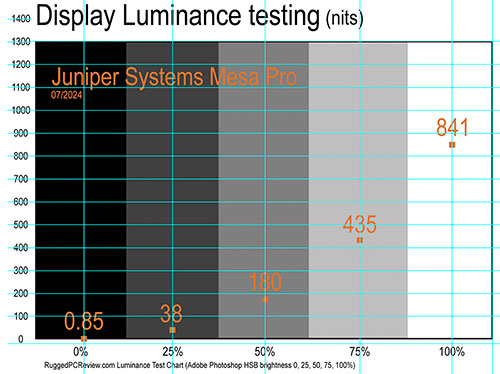
Juniper has several decades' worth of experience in perfecting outdoor-usable displays in different sizes and for different applications. The company points out that while luminance — measured in candela per square meter, or just NITs — is generally used to compare outdoor displays, that's actually not all that matters. E-ink, for example, has no measurable luminance, but is highly visible outdoors.
Likewise, even very high luminance cannot make up for poor, or poorly chosen, display technology. It is the proper application of filters, polarizers and bonding processes that, combined with suitable luminance, makes for a good outdoor-usable display.
As is, good outdoor-viewable displays are now available from all of the major rugged systems vendors. Some are offering very high screen brightness of up to 1,500 nits, and optical treatments are continually refined.  Standard laptop backlights are in the 250 nits luminance range, with some reaching into the 300-400 nits range. Industrial monitors used outdoors generally have 400 to 500 nits. High end rugged tablets offer anywhere from 500 to well over 1,000 nits.
Standard laptop backlights are in the 250 nits luminance range, with some reaching into the 300-400 nits range. Industrial monitors used outdoors generally have 400 to 500 nits. High end rugged tablets offer anywhere from 500 to well over 1,000 nits.
In our earlier testing of Juniper products, we measured 530 nits in the company's Cedar CT8X2 tablet, 680 nits in the Windows version of the Juniper Mesa 3, 730 nits in the Android version of the Mesa 3, and just over 1,000 nits in the recently introduced Juniper Mesa 4. The Mesa Pro, by comparison, scored 841 nits in our testing.
The picture series below shows the Mesa Pro outdoors, where ambient light, reflections, the position of the sun and other factors constantly change. We found the Mesa Pro to be bright enough to be easily viewable under most conditions, with reflections being an unavoidable challenge. That's the case with all "glossy" displays in use today, from smartphones to tablets to laptops.
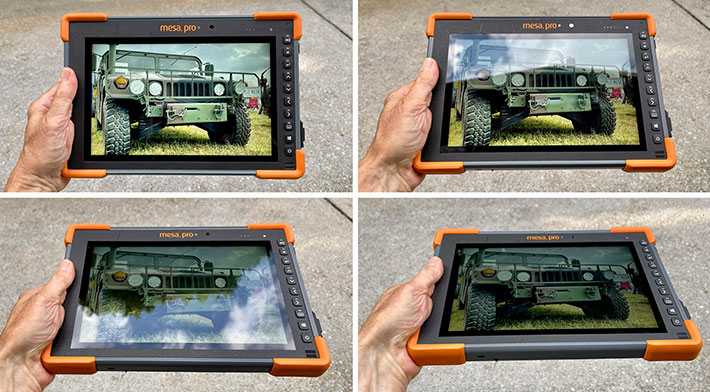
Glossy display "pop" nicely for a very vibrant viewing experience, and we've largely gotten used to living with their reflections. What often matters more is the horizontal and vertical viewing angles of a display. Narrow viewing angles can change color, contrast or sharpness depending on the angle the display is looked at. The Mesa Pro display has no such problems at all.

Device Settings utility
The Juniper Mesa Pro comes with a touch-optimized Device Settings utility that makes it easy to configure the tablet on the fly, without needing to go deep into Windows settings. The utility provides information about the tablet's major specs, allows the programming of all of the hardware buttons globally and also for individual users. GNSS-equipped models allow customization for the various types of positioning satellite systems. The COM port can be configured for 5 or 12 Volt power. And users can even update registry items and drivers automatically. Below are the six section menu screens (click on for enlarged version).
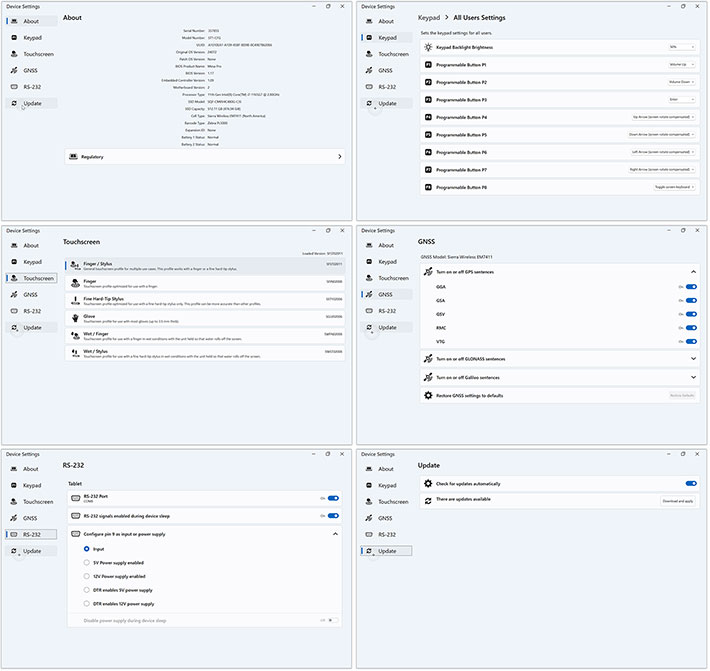
Particularly impressive is to what length Juniper went to make the Mesa Pro's capacitive multi touch screen as useful and functional as possible. The Device Settings utility lets users select no fewer than six different touchscreen settings:
- Stylus or finger: This is the default that works with both fingers and the supplied hard-tip stylus.
- Finger: For use with fingers or to some extent a soft-tipped stylus. This likely works by ignoring anything but the large touch area of a finger or soft stylus with a wide tip.

- Fine Hard-Tip Stylus: For use with the hard-tip stylus. This mode is good for drawing or writing, or whenever you don't want your fingers to inadvertently trigger an action. Juniper probably made that work by ignoring touch signals above a certain size.
- Glove: This mode makes the touch display work with some (but not all) gloves. Thickness and texture matter. This mode probably increases the sensitivity of the touch controller. It doesn't work with the narrow-tip pen.
- Wet/Finger: That's the profile to use when it's raining or the tablet is used where it's subjected to water splashing, or when it's snowing. This mode doesn't work with gloves on.
- Wet/Stylus: This mode is optimized for use with the narrow-tip stylus when it's raining or snowing or there's water splashing. This mode does work with gloves.
We don't know how exactly Juniper implemented these various modes — it can get pretty complex to get capacitive touch to do all that —, but their rain profile works indeed very well. Well enough to make working in the rain possible.
Cameras: good enough for many jobs
The Juniper Mesa Pro comes with front and rear cameras. The rear camera has a 13mp imager and sits next to an LED illuminator. The front camera uses a 2mp imager with 1920 x 1080 full HD resolution, more than good enough for video conferencing.  It might be nice to have privacy shutters even on tablets as they are a clever low-tech solutions to guard against the potential of unauthorized snooping via spyware or malware.
It might be nice to have privacy shutters even on tablets as they are a clever low-tech solutions to guard against the potential of unauthorized snooping via spyware or malware.
The standard Windows Camera app (version 2024.2405.19.0) on our review Mesa Pro was simple, but got the job done. Default screen controls are limited to Time Delay (off, 2 sec, 5 sec, 10 sec), HDR (on, off, or pro), Flash (on, off, auto), and a digital zoom slider. Settings, likewise, are limited. You can select from three resolutions from 3.1mp to 13.0mp in different aspect ratio images; image quality is fixed; and you can superimpose four different framing grids. There is a "Pro" mode that adds manual focus, ISO, shutter speed and exposure compensation, and white balance settings. In addition to photo and video, there are panorama, document, whiteboard and barcode modes.
Below is a compilation of sample pictures taken with the Mesa Pro's rear camera. Tap on the image collection to bring up a full size version in a separate window.
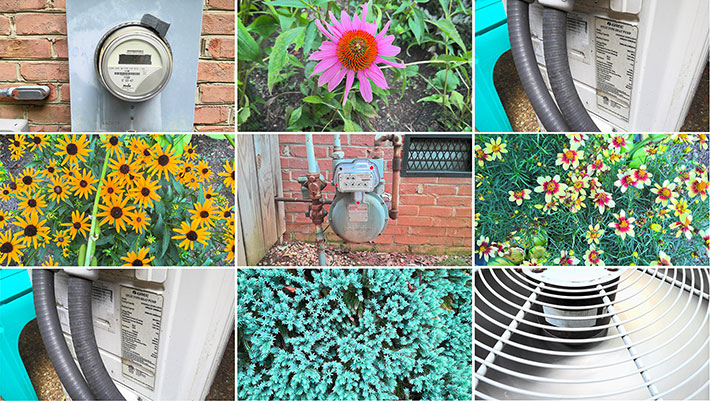
The Mesa Pro camera can shoot video in six resolutions: 360p, 480p, 720p, 1080p, 1440p and 2160p, with 1080p available in both 30 and 60 frames per second.
Overall, the Mesa Pro's onboard 13mp documentation camera can be quite good, significantly better than the cameras in earlier Mesa models. With some practice, it can shoot sharp and vibrant pictures. The 2mp user-facing cam worked well and should be be able to easily handle video communications and conferencing.
Tough and rugged
Unlike companies where rugged products are just a side business or a small part of their overall operation, Juniper has always been about ruggedness. It's in their product DNA (they even trademarked the term "Juniper Rugged"). And the Mesa Pro builds on that experience and continues the company's tradition of providing its customers practical, uncompromising ruggedness. That's obvious the first time you pick up a Mesa Pro tablet. Here's a look at the environmental specs that matter most:

- For ingress protection, the Mesa Pro rates a superior IP68. The first number stands for protection against solids. 6 is as high as it gets, and it means the unit is totally protected against the finest dust.
The second number is for the degree of protection from liquids. That scale goes from 0 (no protection) to 8. The Mesa Pro's "8" liquid protection rating means the device is protected against long periods of immersion. It's up to the manufacturer to report how deep and how long. In general, Juniper tests its IP68-rated gear for two hours at about five feet.
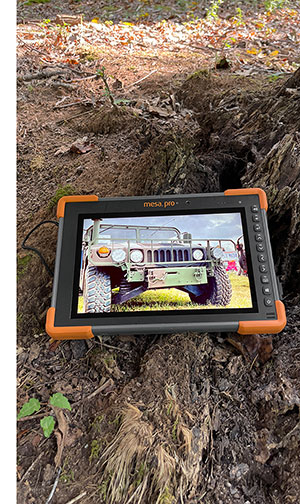 By comparison, the Mesa Pro's competition in this class of rugged devices is generally sealed to IP65 specifications. That means they are dustproof and protected even against low-pressure jets of water, but with "limited ingress permitted."
By comparison, the Mesa Pro's competition in this class of rugged devices is generally sealed to IP65 specifications. That means they are dustproof and protected even against low-pressure jets of water, but with "limited ingress permitted."
- The Mesa has a wide operating temperature range of -4 to 122 degrees Fahrenheit.
While not quite as extreme as that of the company's Archer ultra-rugged handhelds that can handle operating temperatures as low as -22 degrees Fahrenheit and as high as 140 degrees, this makes the Mesa Pro suitable for deployment in just about any environmental setting, even freezers.
- As far as the ever-popular drop testing goes, the Mesa Pro was initially listed as surviving multiple drops from four feet onto concrete — remarkable considering that the Mesa Pro is a fairly large and heavy platform with a big 10-inch display, and that kinetic (impact) energy grows proportionally with mass.
In further testing, Juniper found that the Mesa Pro can handle more than that, and the official drop spec is now seven feet — it passed MIL-STD-810H — Method 516, Procedure IV (which covers items accidentally dropped such as when they are removed from a shelf or dropped when handling) with 29 drops from seven feet (2.1 meters) to concrete. And Juniper emphasizes that while the MIL-STD allows the test to be spread over five different devices (i.e. when one fails, just use another), they did it all on one single device!
Juniper indicates that additional testing was performed according to MIL-STD-810H procedures: Method 500.5 Low Pressure (Altitude); Method 503.5 Temperature Shock; Method 506.5 Rain; Method 507.5 Humidity; Method 510.5 Sand and Dust; Method 512.5 Immersion; Method 514.6 Vibration.
There aren't many caveats we have regarding the Mesa Pro's ruggedness. Much is common sense: In general, make sure that all the port covers are securely closed when taking the unit into the field. The ports themselves are sealed against the actual inside of the unit, but it's still better not to let grime and liquids into any connector. Do make absolutely sure the battery cover lock is firmly in place; it goes a bit hard and isn't auto-locking. And should a Mesa Pro get fully immersed in water, make sure you carefully dry the unit and drain whatever liquids got inside the fan assembly and the port area.
Note that while the great majority of mobile devices use Corning's Gorilla Glass which is used in literally billions of units, Juniper chose the competing Asahi Dragontrail glass. We have not seen conclusive information that one is better than the other.
Overall, the Mesa Pro is an extremely tough and rugged device — ultra-rugged indeed — just like every other Juniper product we ever tested. And Juniper made sure they didn't use any materials or surface treatments that can easily get scratched or dented.
Summary: Juniper Systems Mesa Pro
The advent of Juniper Systems' Mesa Pro means that the fully rugged high-performance tablet market has a new contender that's meeting the established rugged tablet competition head-on. And also that Juniper's traditional customers now can look to Juniper not just for handhelds, but also for their full-size rugged tablet needs.

The Juniper Mesa Pro is a full-function rugged 10-inch Windows 11 tablet capable of very high performance due to available Intel Core processors combined with fast RAM and, optionally, up to a terabyte of very fast PCIe NVMe storage. Our review Mesa Pro seemed exceptionally well tuned and turned in excellent benchmark results.
The Mesa Pro has dual user-accessible and hot-swappable batteries (one is optional) and lasted almost 14 hours on a charge in our testing.
Its 10.1-inch 1920 x 1200 pixel display is bright (we measured about 850 nits) and is easily viewable outdoors. It also provides effortless multi-touch capability that works even with gloves on and in wet settings. The included narrow-tip capacitive stylus works well.
The Mesa Pro covers connectivity basics (USB Type-C, dual USB Type-A, 3.5mm audio, Micro SD card, optional configurable COM port). There's optional mobile broadband (4G LTE and FirstNet Band 14).
It is not a lightweight (our well-equipped review unit weighed in at 4.16 pounds), mostly due to exceptionally solid build. Its IP68 sealing (fully waterproof) is unique in this class, as is its 7-foot drop spec.
Add to that Juniper System's decades of experience in rugged systems as well as the company's industry-specific software, sub-meter GPS receivers and customization options, and we see substantial application potential for the Mesa Pro. – Conrad H. Blickenstorfer, July 2024
|
Juniper Systems Mesa Pro Specifications
|
| Added/changed |
Full review 07/2024
|
| Type
|
Rugged tablet
|
| CPU
|
Intel Celeron 6305, 2 cores/2 threads
Intel 11th Gen Core i5-1135G7, vPro, 4 cores/8 threads, up to 4.20GHz turbo
Intel 11th Gen Core i7-1165G7, vPro, 4 cores/8 threads, up to 4.70GHz turbo
|
| Thermal Design Power
|
Intel Celeron 6305: 15 watts
Intel 11th Gen Core i5-1135G7: 12/28 watts
Intel 11th Gen Core i7-1165G7: 12/28 watts
|
| OS
|
Windows 11 Enterprise or Windows 11 Pro
|
| Graphics
|
Intel Celeron 6305: Intel UHD Graphics
Intel 11th Gen Core i5-1135G7: Iris Xe with 80 graphics EUs
Intel 11th Gen Core i7-1165G7: Iris Xe with 96 graphics EUs
|
| Memory
|
8GB LPDDR4X RAM( Celeron model)
16GB LPDDR4X RAM (Core i5 and Core i7 models)
|
| Storage
|
256GB PCIe standard
512GB and 1TB PCIe optional upgrade
MicroSD expansion up to 1TB
|
| Display
|
Optically-bonded high-visibility backlit LCD, 841 nits luminance as tested, chemically-strengthened Dragontrail High Ion-Exchange (HIE) cover glass
|
| Display size and resolution
|
10.1-inch/1920 x 1200 pixel, 16:10 aspect ratio, 224 pixels per inch
|
| Digitizer/Pens
|
Projected capacitive multi-touch for use with gloves, small tip stylus, and in wet conditions |
| Keypad
|
Adjustable LED backlit keys (Power, Windows key, Keyboard Shortcut, 4 x Directional Arrows, Enter key, Volume Up, Volume down key (8x programmable function keys), OEM configurable/customizable
|
| Multimedia Pocket
|
None
|
| Slots
|
1 x Micro SDXC card
|
| Housing
|
Aluminum/ABS plastic front, ABD plastic back, replaceable corner bumpers (custom colors available).
|
| Temperature
|
-4° to 122°F (-20° to 50°C)
|
| Humidity
|
MIL-STD-810H, Method Method 510.5
|
| Vehicle vibration
|
MIL-STD-810H, Method 516.6 Shock
|
| Salt Fog
|
unknown
|
| Enclosure Class
|
IP68
|
| Altitude
|
MIL-STD-810H, Method 500.5 , Procedure II (15,000 feet operating)
|
| Shock: Transit Drop
|
MIL-STD-810H transit drop (29 drops from seven feet (2.1 meters) to concrete)
|
| HazLoc
|
There is an optional Class 1 Division 2 version
|
| Certifications
|
US: FCC Class B; Canada: ICES-003 Class B, ISED; EU and EFTA: CE marking; Australia: ACMA; Safety: IEC/EN 62368-1; RoHS 2, RoHS 3, REACH, SCIP, other.
|
| Size (inches)
|
11.2 x 7.7 x 1.2 inches (285 x 195 x 31 mm)
|
| Weight
|
Starting at 3.4 lbs. (1.76 kg); 4.16 pounds as tested
|
| Power
|
Removable 43.2 Whr Li-Ion with integrated 5 LED charge indicators; optional second 43.2 Whr Li-Ion battery, optimized for strong performance in cold temperatures
|
| Cameras
|
User-facing 2mb, and 13mb documentation camera with LED illumination
|
| Scanning
|
Barcode models: built-in barcode imager and decoder for all common 1D and 2D codes, visible aiming bullseye with low-light illumination, Barcode Connector utility, wedge and configuration, SDK support available
|
| Security
|
FCC Class B, CE Marking, UKCA Marking, Industry Canada, EN62368 Safety, RoHS 2 Compliant, Security Chip TPM (v2.0), NIST BIOS Compliant, TSCA (Toxic Substances Control Act)
|
| Sensors
|
Gyroscope, eCompass/magnetometer, accelerometer, ambient light
|
| Communication
|
Wi-Fi 802.11a/b/g/n/ac, 2.4GHz and 5GHz, Bluetooth v5.1 (Class 1.5, BLE support), GNSS (3 to 5 meters typical accuracy)
|
| Interface
|
2 x USB 3.1 Type A, 1 x USB Type C, 3.5mm audi in/out, optional RS232 DB9 COM port with 5V or 12V output
|
| Price
|
Inquire
|
| Website
|
Juniper Mesa Pro
|
| Spec sheet
|
 Juniper Mesa Pro spec sheet Juniper Mesa Pro spec sheet
|
| Warranty
|
Standard 3-year mail-in service after remote diagnosis. Optional 3-5 year support, accidental damage, next-business-day
|
| Contact
|
Juniper Systems, Inc., Logan, UT, USA
435.753.1881
sales@junipersys.com
|