

February 2022 Interview with Rick Hwang, President of Rugged & Video Solutions Business Group at Getac

Getac's Mighty Class of 2021
January 2021 Interview with Rick Hwang, President of Rugged & Video Solutions Business Group at Getac

Getac V110 at Cirque du Soleil

Getac 25th Anniversary at 2014 Miramar Air Show

Getac FedEx TechConnect

TDI Panamericana 2011 team using Getac V100 on 16,000 mile endurance challenge
|

|

|
|
GETAC K120
Fully rugged high-performance tablet offers multi-mode usage via detachable keyboard dock
(by Conrad H. Blickenstorfer -- photography by Carol Cotton)
Share on:




Deviating from traditional, well established form factors and solutions always requires a leap of faith. For Getac, the decision was made easier for three reasons. First, market leader Panasonic already had already added a 2-in-1 in its lineup. Second, while traditional rugged laptops remain very viable, lighter and more portable devices such as tablets are increasingly used for mobile workflows. And third, 2-in-1 detachable devices are seeing a growing market.
Rationale for the Getac K120
Let's first look at the big picture. At this point, well over a billion smartphones are sold every year. There's an app for almost everything and phones have pretty much replaced cameras. But almost a quarter of a billion PCs are also still sold around the globe each year, and almost as many tablets. Business runs on those machines, as it has for decades. For most work, sitting down with a keyboard is still needed, and may always be needed. One can, of course, connect a keyboard to just about any tablet, but then the tablet needs to be propped up somehow, or there isn't enough connectivity for office work, or it'd be good to have both the tablet and a decent keyboard and some extra ports on the road or in a vehicle... something that's, well, more integrated. And that's where 2-in-1 hybrid solutions come in.
The pictures below show the various ways the Getac K120 can be used. As a traditional notebook, as a pure tablet, as something for doing presentations, and as a true convertible where one can go back and forth from table to notebook in seconds.

It's in the inherent nature of hybrid solutions that they are compromises, neither completely fish nor fowl. If that is acceptable to a user, a 2-in-1 device can address the needs of those who really want both — a tablet and a laptop all in one. And that is what the Getac K120 is. It is a full-function rugged tablet, and with the keyboard dock it is a full-function rugged laptop, albeit one that is more complex than a traditional laptop.
2-in-1 detachable solutions aren't new. The concept goes back pretty much to the beginnings of pen computing and tablets back in the early 1990s. Many computer manufacturers offered detachables over the years, but most of those early designs didn't work well enough to catch on.
In order for a 2-in-1 detachable to really the following criteria must be met:
- The keyboard must be as solid and functional as a standard laptop keyboard.
- The keyboard must be full-scale.
- The keyboard must have strong hinges for stability and reliable connection.
- The tablet and keyboard must easily and reliably fit and work together.
- In laptop mode, the device must be stable and not tip over.
Right upfront, the Getac K12 meets those criteria. The keyboard is full-scale and virtually identical in build, layout and functionality to Getac's laptop keyboards. The hinge is rock-solid, as is the lockable connection between the tablet and the keyboard. Once the tablet and keyboard are connected, the K120 works and feels like any traditional laptop. And thanks to a clever design, the K120 never tips over in keyboard mode.
What's new in the 2nd generation K120?
|
Model
|
K120 G2 (2021)
|
K120 G1 (2018)
|
|
CPUs
|
Intel 11th gen
|
Intel 8th gen
|
|
Max RAM
|
32GB DDR4
|
32GB DDR4
|
|
Mass storage
|
Up to 1TB PCIe NVMe SSD
|
Up to 1TB SATA SSD
|
|
Display
|
12.5-inch 1920 x 1080, 1200 nits
|
12.5-inch 1920 x 1080, 1200 nits
|
|
Max battery
|
2 x 49.7 watt-hour
|
2 x 49.7 watt-hour
|
|
Temp range
|
-20° to 145°F
|
-20° to 145°F
|
|
IP rating
|
IP66
|
IP65
|
|
Wi-Fi/BT
|
802.11ax/BT 5.2
|
802.11ac/BT 4.2
|
|
USB Type-A
|
1 x USB 3.2 Gen 2
|
2 x USB 3.0
|
|
USB Type-C
|
1 x Thunderbolt 4
|
1 x USB 3.1
|
|
HDMI on keyboard
|
1 x HDMI 2.0
|
1 x HDMI 1.4
|
|
Video on keyboard
|
1 x DisplayPort
|
1 x VGA
|
The K120 was a well-designed product right from its start three years ago. There wasn't any need for fundamental design changes. So for the most part this second generation comes with a variety of technology updates as well as some changes in ports.
Physically, the capacitive touchpad on the optional keyboard now offers more real estate for navigation and supports Windows PTP (Precision Touchpad) functionality, i.e. Windows sees the touchpad as a touchpad and not just as a mouse.
The big change is the processor upgrade from Intel 8th generation "Kaby Lake R" to Intel 11th generation "Tiger Lake" Core processors. That's a three generation skip and means a significant increase in processing performance, significantly more powerful graphics, and support for Thunderbolt 4 with USB 4. Getac also switched from SATA-based solid state disk to much faster PCIe NVMe SSD, faster Wi-Fi, a newer version of Bluetooth, and there is a variety of other tech upgrades both in the tablet and on the keyboard.

As of late, Getac has been going out of its way to provide their customers with the latest state-of-the-art technology. Just a few months after Intel announced their "Tiger Lake" 11th generation of Core processors, Getac had them already in their S410 semi-rugged laptop, leaving some of the competition generations behind. Intel considers these 11th gen mobile chips with their new Iris Xe graphics "a major leap forward in real-world processor performance and the best laptop processors we have built," while Getac's product press releases spoke of "blisteringly fast performance." All true.
Note that it is not just the new processors that make the second gen K120 a powerhouse. The PCIe NVMe-based solid state storage that replaces the slower SATA SSDs in the first generation also makes a big difference. In fact, PCIe NVMe-based storage technology alone can make a major difference. Combine it with much more powerful processors, and the performance increase is quite dramatic.
In terms of competition, while the Getac K120's most direct competition is the very similar Panasonic Toughbook 33, there are also the larger rugged tablets from Durabook, DT Research, Mobile Demand, Winmate and others in the 11.6 to 13 inch class. For customers seeking a rugged tablet from a Tier One vendor that also offers a dedicated keyboard option to turn the device into a full laptop, the Getac K120 will definitely be on the short list.

Design and construction
There are various ways to create a tablet/laptop hybrid, but all fall into two major classes. "Convertibles" use display hinges designed so that the device can either be used as a regular laptop, or the display can be turned around so that the device becomes a tablet. "Detachables" separate the screen and the keyboard, and that's what Getac did with the K120. Separating the two means that the computer and battery must be with the display, making it thicker and heavier than standard laptops displays are. The keyboard part, on the other hand, is thinner and lighter, because it doesn't have to house the computer and battery. We've seen many top-heavy detachable designs, and we've seen many detachable hinges and connection methods that were not up to the job. How did Getac go about it?
In essence by designing the K120 as a tablet first. Whereas some detachables rely on the keyboard for full functionality, the K120 doesn't need the keyboard. It's designed to be a tablet computer; the keyboard is just an option.
Below you can see what the K120 tablet looks like from the front and all for sides.

Measuring 13.0 x 9.4 inches and being just under an inch thick, it's a substantial machine with a footprint 57% larger than that of a 12.9-inch iPad Pro. But that's comparing apples and oranges. The K120 is a rugged machine that can survive six-foot drops and other serious punishment. Form follows function here. Each surface of the K120 has a job to do.
The front with the display is large enough to not only accommodate the spacious 12.5-inch display, but also has the kind of flush margin around the LCD display that capacitive multi-touch needs (early iPads and iPhones had that, but no more). There's also room for a front camera that doesn't eat a notch out of the display and has a manual privacy slider cover, and room for two programmable function buttons, up/down buttons, Windows and power/sleep button, two user-facing speakers, and also a fingerprint reader.
The sides have interface ports (we'll get to those in more detail), the top has room for an optional 1D/2D barcode scanner, and the bottom has the docking connectors and antenna pass-throughs for the keyboard and the locks for the two battery compartments.
It isn't easy to design a tablet whose backside also has to serve as the top of a notebook computer when used with the detachable keyboard. Getac solved that issue elegantly, using the company's trademark matte black and gun-metal gray color scheme and its contoured, sculpted and tough-looking design language.
As far as wired connectivity goes, the Getac K120 offers a lot. Along the left side of the tablet (shown below with protective port covers removed) are from left to right:
- A Kensington lock slot
- The optional SmartCard reader
- A quick-release SSD canister that contains the solid state drive
- Beneath the SSD on the right, the Thunderbolt 4 port with USB-C connector
- Beneath the SSD on the left, a PowerShare USB Type A port
- A (optional) micro-SIM card slot covered by a protective metal plate
- Beneath the micro-SIM, an HDMI connector
- A microSD card slot
- Beneath the microSD card, a 3.5mm audio jack

On the right side of the tablet (shown below, again with protective port covers removed) you can see from left to right:
- The stylus/pen holder
- The fan/heat exchanger vent intake
- A USB 2.0 Type A OR DB9 RS232 serial port
- An RJ45 LAN jack
- The security lock for the power jack
- The power jack

The bottom of laptops is usually where you find access doors to the various components that can be added or replaced. That's a bit different in rugged tablets which are generally more compact, more integrated, and have as few ports and openings as possible. But unlike iPads where almost all electronics are integrated into one tiny little system board, the K120 is still a high-performance Windows PC with a traditional, albeit very compact, PC system board and components. And that means you have to be able to get to those modules and components.
With the Getac K120 you do that by removing a large panel on the backside of the tablet. It's held in placed with nine small Phillips screws and you need to remove the batteries to get to some of the screws. The panel has ventilation slots in it for the K120's small cooling fan. But isn't the K120 a largely waterproof device? It is, and the panel design is such that the actual interior of the tablet is sealed via a tongue-and-groove design including a rubber o-ring secured to the underside of the panel. So if the K120 were sitting in water, liquid can get into the fan, but the fan doesn't mind. Water can also get into the battery compartment and that, again, is no problem since the battery contacts are also sealed. However, what this design means is that it's imperative to check the seals and o-rings whenever batteries or that access panel are removed and reinstalled.
Below you can see the backside of the K120 with the cover panel removed. This allows access to the two RAM sockets as well as components such as the tablet's WiFi/Bluetooth and mobile broadband modules. Also visible is the quick-release solid state disk module inside its protective metal canister.

One thing that has been a central matter in the design of high-performance Windows tablets for many years is their thermal management strategy. PC electronics, and especially processors, generate a lot of heat and that heat must be dissipated reliably to guard against overheating and meltdowns. Heat can be removed either actively with fans or it can be passively removed with heat spreaders and heatsinks.
Fans don't weigh or cost a lot, they can move a lot of air, and fan speed can be actively managed. But fans are also noisy, they can get clogged, and like all mechanical things, they can fail. Heatsinks don't make noise and they don't need to be managed, but they are heavy and can get quite hot.
Older rugged Getac laptops had big fans to handle the heat generated by their standard voltage, hot-running processors. The K120 has a tiny fan because, like virtually all mobile Windows computers, it uses an "ultra-low voltage" processor that runs much cooler than those old Intel chips. The images below were taken while the K120 was running the full PCMark 10 performance benchmark with our FLIR ONE Pro thermal camera that visually depicts surface temperature.
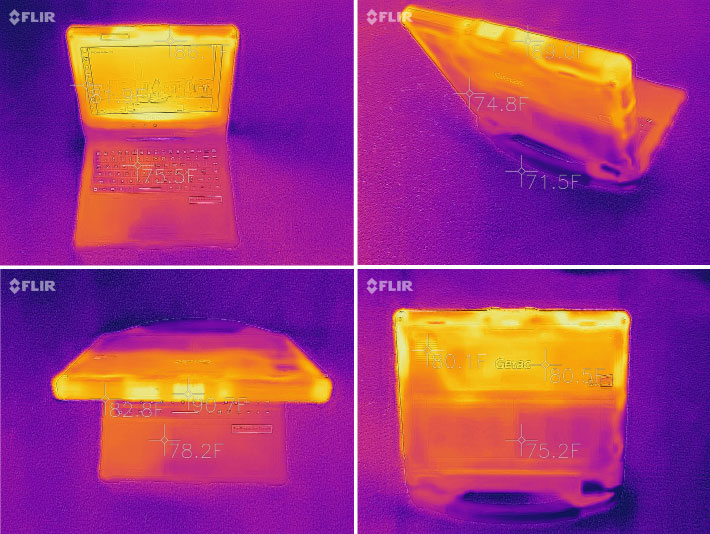
The thermal images show which parts of the K120 are heating up under load. You can see that the tablet, which includes the computer, heats up a lot more than the keyboard case that includes few electronics. From the front, the screen heats up some. On the back you can clearly tell where the system board is. What is amazing is how little the K120 heats up. While running the heavy load of the benchmarks, the fan barely came on, and when it came on it was almost silent. That's interesting, as the much larger and louder fan on the Getac S410 laptop we recently tests came on often.
 One of the biggest changes in laptops over the past years is the switch from rotating hard disks to solid state disks (SSDs). When SSDs first became viable, their cost was high and manufacturers only offered them as expensive options with less storage capacity than hard disks. One of the biggest changes in laptops over the past years is the switch from rotating hard disks to solid state disks (SSDs). When SSDs first became viable, their cost was high and manufacturers only offered them as expensive options with less storage capacity than hard disks.
Even when prices came down, hard disks mostly remained the low-end default. And since SATA SSDs used the same 2-1/2 inch form factor as hard disks, storage bays continued to take up space. Today, 2-1/2 inch bays are mostly gone and main storage comes in the form of much smaller PCIe modules.
The image to the right shows the K120's primary PCIe NVMe storage module. If need be, it can be removed from the computer in seconds, something that may be required by government agencies or enterprises for security purposes.
The keyboard that's so much more
On its website, Getac lists the K120 under "tablets" and even in its announcement, the work "keyboard" appears just once. That's a bit peculiar as the K120's optional keyboard is much more than just another option to be considered — with this keyboard, the K120 tablet becomes a full-function laptop computer.
Below you can see what the K120 looks like with its optional detachable keyboard. Now the machine looks like a laptop with an integrated carry handle. The side views look a bit different from a standard laptop though — what is usually the system case with the keyboard is thinner here, and what is usually the slender LCD is thicker.

Another factor that makes this keyboard more than just an accessory is the extra connectivity it brings to the K120. Below you can see both sides of the K120 keyboard with protective port covers removed for better viewing:

On the left side, the keyboard offers:
- A DisplayPort 1.2 video port

- An HDMI port
- An RJ45 LAN jack
- A USB 3.2 Gen 1 Type-A port
- A Kensington lock slot
On the right side you find:
- Two more USB 3.2 Gen 1 Type-A ports
- An SD Card slot
- A DB9 RS232 serial port
- A power jack
What it all amounts to is that the detachable keyboard adds significantly more value to the K120 than just a way to enter data. There are situations where plenty of wired onboard connectivity is required, and the K120 with the keyboard option delivers. Unlike some detachable keyboard solutions where inserting the tablet is difficult and the connection not always reliable, the K120 tablet easily slides into the keyboard guides and snaps into place. There's also a mechanical lock and a tablet release slider. The keyboard hinge is very solid. About the only caveat, apart from the relatively high price of the keyboard, is that compared to a conventional laptop hinge it adds size and weight: the combined tablet and keyboard weigh seven pounds, considerably more than Getac's B360 fully rugged laptop with its larger 13.3-inch screen.
The K120's optional keyboard is island-style, like most laptop keyboards these days. The keys feel a little wobbly but there is good tactile feedback. The thick type and white-on-black icons make the K120 keyboard look a bit busy and cluttered. Function labels are icon-style black on white, sometimes below and sometimes to the right of the default character of the key. The whole design looks and feels much like the standard Apple keyboard, which today is as much praised for its "look and feel" as the original IBM PC keyboard was at the dawn of personal computing.

The touchpad and mouse button design and size are the same as in the Getac B360. There are two rectangular mouse keys, the pad area is slightly recessed. It uses capacitive multi-touch, works smoothly, but still has a bit too much stiction for precise movement. What is "stiction"? It's defined as "the friction that tends to prevent stationary surfaces from being set in motion." The stationary surface, in this instance, is the finger, and it takes a bit of force to move it, rather than just glide away.
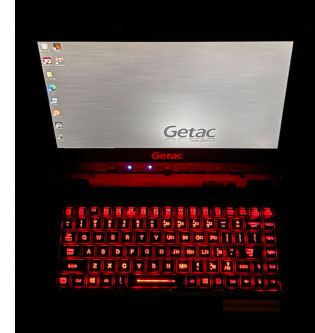 K120 keyboard has an LED-based backlight that can be activated and toggled through three brightness settings via a function key combination. Illumination is red, the same as on the Getac B360 and S410 laptops. It is pleasant and clearly illuminates the keys in semi and full darkness. K120 keyboard has an LED-based backlight that can be activated and toggled through three brightness settings via a function key combination. Illumination is red, the same as on the Getac B360 and S410 laptops. It is pleasant and clearly illuminates the keys in semi and full darkness.
One slightly distracting thing with this design remains that the illumination bleeds out around the keys in the dark. On the other hand, this also helps delineating the keyboard rather than having the labels just float in space.
Getac is making good use of the standard 12 function keys. In conjunction with the Fn key, they can engage airplane mode, do screen brightness and audio up/down, trigger the blackout function, set external display modes, and more. Having hardware buttons for these and other functions comes in handy. It's much quicker than fumbling with menus.
Overall, the K120's optional keyboard is so well done and so well integrated into the tablet that we can't think of any reason not to get it. It adds so much functionality to this platform that it's pretty much a must-have option.
Performance: state-of-the-art processor technology
Getac has been on a tear as of late to update all of their high-end Windows laptops and tablets to the latest available processor and ancillary technology. That included to upgrade this second generation K120 for best-in-class performance. That's quite a challenge as overall system performance depends on numerous factors, including processor, memory, mass storage, configuration, software and more. Everyone has access to the same Intel processors and other components, and so it becomes a matter of building a system that optimizes competing demands. That requires a good crystal ball and making some difficult decisions. For example, fast is always good and customers love it, but in tablets fast generally also brings a bigger battery, more cooling, and that means higher weight and cost.
 As of this writing (late July 2021), of the rugged tablet and convertible laptop competition, the 12-inch Panasonic Toughbook 33 and 10-inch Toughbook G2 are at the 10th generation of Intel Core processors, as are the latest convertibles from DT Research and Durabook. Other rugged tablets and hybrids lag even farther behind, going back to the 8th and even 7th generation of Intel Core processors. The Getac K120, on the other hand, is built around Intel's 11th generation of Core processors, putting it at the top of its class. Intel's 12th generation — Alder Lake — will be here soon enough, but for now 11th gen "Tiger Lake" is it. As of this writing (late July 2021), of the rugged tablet and convertible laptop competition, the 12-inch Panasonic Toughbook 33 and 10-inch Toughbook G2 are at the 10th generation of Intel Core processors, as are the latest convertibles from DT Research and Durabook. Other rugged tablets and hybrids lag even farther behind, going back to the 8th and even 7th generation of Intel Core processors. The Getac K120, on the other hand, is built around Intel's 11th generation of Core processors, putting it at the top of its class. Intel's 12th generation — Alder Lake — will be here soon enough, but for now 11th gen "Tiger Lake" is it.
Overall, there haven't been dramatic changes in the last few generations of Intel's Core processors. It's difficult to make gates (really transistors) smaller and smaller, and Intel has spent much time fine-tuning and optimizing their chips over the past few years. There have been milestones such as making mobile quad-core chips available in the "Coffee Lake" 8th generation. The 10th generation brought the first hexa-core mobile processors. And now we're seeing another milestone in the "Tiger Lake" 11th generation used in the Getac K120 and for an unexpected reason.
Before we get into that, here's a list of all the processor options available for the Getac K120 (to view the full Intel spec table for these four CPUs, see here):
|
2021 Getac K120: Available Intel Core processor options
|
|
Available K120 CPUs
|
Intel Core i7
|
Intel Core i7
|
Intel Core i5
|
Intel Core i5
|
|
Model
|
1185G7
|
1165G7
|
1145G7
|
1135G7
|
|
Cores/Threads
|
4/8
|
4/8
|
4/8
|
4/8
|
|
Base Clock Speed
|
1.20 GHz
|
1.20 GHz
|
1.10 GHz
|
0.90 GHz
|
|
Turbo Speed
|
4.80 GHz
|
4.70 GHz
|
4.40 GHz
|
4.20 GHz
|
|
TDP-up
|
28 watts, 3.00GHz
|
28 watts, 2.80GHz
|
28 watts, 2.60GHz
|
28 watts, 2.40GHz
|
|
TDP-down
|
12 watts, 1.20GHz
|
12 watts, 1.20GHz
|
12 watts, 1.10GHz
|
12 watts, 0.90GHz
|
|
Smart Cache
|
12MB
|
12MB
|
8MB
|
8MB
|
|
Integrated graphics
|
Iris Xe
|
Iris Xe
|
Iris Xe
|
Iris Xe
|
|
Graphics max speed
|
1.35 GHz
|
1.30 GHz
|
1.30 GHz
|
1.30 GHz
|
|
Graphics Execution Units
|
96
|
96
|
80
|
80
|
|
Relative CPU cost
|
1.53
|
1.53
|
1.10
|
1.10
|
|
Intel Stable Image Platform Program
|
Yes
|
No
|
Yes
|
No
|
|
Intel TSX-NI
|
Yes
|
No
|
Yes
|
No
|
|
Intel Trusted Execution
|
Yes
|
No
|
Yes
|
No
|
|
Intel vPro
|
Yes
|
No
|
Yes
|
No
|
The top processor option for the Getac K120 is the Intel Core i7-1185G7. This high-end chip offers the highest maximum turbo frequency as well as the highest frequencies at the 28 watt and 12 watt TDP-Up and TDP-down settings. Next in line is the Core i7-1165G7 (installed in our review unit). It is a bit slower overall and doesn't include some of Intel's special technologies. Next are two Core i5 chips that have only 8MB instead of 12MB SmartCache, fewer graphics execution units, as well as small clock frequency and included Intel technology differences. Note that the i3-1115G4 chip that's available as the low end in the Getac S410 semi-rugged laptop is not an option for the K120.
When deciding on a processor option for the K120, what may make a difference in certain applications is the availability of four special Intel technologies (vPro, TME, SIPP, and Trusted Execution) included in the i7-1185G7 and i5-1145G7, but not in the other two processors. Here's what that means:
- The extra security and manageability capabilities of vPro, especially, are required in many enterprise deployments.
- TME (Total Memory Encryption) ensures that all memory accessed from the CPU is encrypted, including customer credentials, encryption keys, and other IP or personal information on the external memory bus.
- SIPP (Stable Image Platform Program) allows deployment of standardized, stable image PC platforms for at least 15 months, and
- Trusted Execution technology provides security capabilities such as measured launch and protected execution, and may thus also be an enterprise requirement.

To see what kind of performance the new quad-core Getac K120 can achieve, we ran our standard benchmark suites, Passmark Software's PerformanceTest 6.1 and 9.0 that include dozens of tests covering CPU, 2D graphics, 3D graphics, memory, and disk and then computes scores for each category and an overall PassMark scores. We also ran our second benchmark suite, CrystalMark, to provide some clues as to overall single core performance. We're also showing results of three other major benchmark suites that we've recently added to out test program: PC Mark 10, GeekBench 5 and one of the most often used 3DMark graphics benchmarks, Time Spy.
To provide an idea where the K120 stands in terms of overall performance, the below table also includes results of the fully rugged Getac B360 as well as some other prominent rugged and semi-rugged competition.
The results are as follows:
|
Getac K120 Benchmarks and Comparisons
|
|
Manufacturer
|
Getac
|
Getac
|
Getac
|
Dell
|
DT Research
|
Durabook
|
Panasonic
|
|
Model (year tested)
|
K120
|
S410
|
B360 (2020)
|
Latitude 5420
|
LT330
|
DURABOOK S14I
|
TOUGHBOOK 55
|
|
CPU Type: Intel
|
Core i7
|
Core i7
|
Core i7
|
Core i7
|
Core i7
|
Core i7
|
Core i5
|
|
CPU Model and gen
|
1165G7 (11th)
|
1185G7 (11th)
|
10710U (10th)
|
8650U (8th)
|
10710U (10th)
|
1165G7 (11th)
|
8365U (8th)
|
|
Thermal Design Power (TDP)
|
12/28 watts
|
12/28 watts
|
15 watts
|
15 watts
|
15 watts
|
12/28 watts
|
15 watts
|
|
BatteryMon min draw
|
2.8 watts
|
3.8 watts
|
2.2 watts
|
3.2 watts
|
3.7 watts
|
5.5 watts
|
3.3 watts
|
|
PassMark 9.0
|
5,839.5
|
5,637.2
|
4,531.8
|
3,906.9
|
3,948.8
|
5,164.5
|
3,325.6
|
|
CrystalMark
|
522,217
|
488,622
|
333,057
|
312,630
|
336,613
|
455,646
|
296,834
|
|
PCMark 10
|
5,148
|
4,876
|
4,265
|
NA
|
NA
|
4,570
|
NA
|
|
3DMark Time Spy
|
1,434
|
1,579
|
1,520
|
NA
|
NA
|
1,040
|
NA
|
|
GeekBench 5
|
1,531
|
1,545
|
1,238
|
NA
|
NA
|
1,496
|
NA
|
What do these numbers show? In essence that the new Getac K120 even with the second-most powerful of the four offered 11th generation Core processor is very fast, even compared to powerful top-of-the-line machines running on 10th generation Intel Core processors. The performance difference is greater than one would expect, given the usually relatively small performance increases between Intel Core processor generations. The new Getac K120 is not only much faster than the first generation K120, but also considerably faster than anything still running on older Intel chip generations. While the relatively recent switch in high-end rugged mobile computers from SATA to much faster PCIe NVMe mass storage certainly helped, the answer is mostly in the 11th gen Core processor.

So what makes the K120 so wicked fast and, in our opinion, the choice of Intel 11th generation Core processors so important? It's a very technical reason and it's been very difficult to get any information on it. So let's start with a couple of graphs that illustrate the situation:
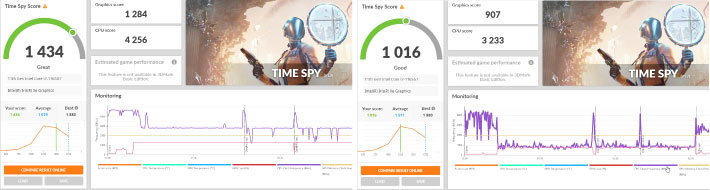
The graphs above show the K120's performance in the "Time Spy" benchmark by 3DMark. The left side shows the K120 scoring an overall 1434 and the one on the right side shows a score of 1016. What's the difference? It is that the higher score was with the K120 plugged in, and the lower score with the K120 running on battery. In essence, we ran the test on battery, then plugged the tablet in and ran it that way, and, bingo, the score was 41% higher! That's a lot. Why would there be such a big difference? Let's look at another graph:
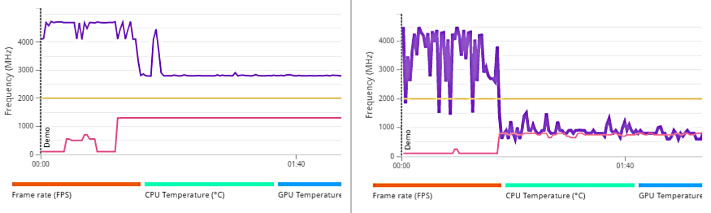
Look at the purple line in both graphs above. That's the CPU frequency during the benchmark. Note how both plugged in (left) and on battery (right) the K120 starts out running the benchmark at a very high clock speed, over 4GHz, which is close to the 4.7GHz maximum turbo speed the Intel Core i7-1165G7 processor in our test K120 is capable of.
Now note how on the left (plugged in) the clock speed then settles to a steady 3GHz, whereas on the right (battery) it drops to around 1GHz! Big difference. What's going on? I don't want to get too technical here, but it boils down to this: with the 11th gen "Tiger Lake" mobile processors, Intel lets manufacturers set how aggressive or conservative a machine's processor should run in different scenarios. So if a machine has a strong fan, great thermal management, is in an office and plugged in, might as well let it run as fast as it can without overheating. But out there in the field, where it might be hot and battery life matters, let's be more conservative. Manufacturers can set the processor that way now whereas before they couldn't. And that's why the results differ so much and the graphs look so different.
What does it all mean? Before the 11th gen, Intel decided how fast a machine could run in different modes. Now, with 11th gen Core processors, manufacturers can decide. The difference between plugged-in and on-battery performance may now vary from model to model even with the same chip. Since Intel 11th gen chips are just now starting to appear in high-end rugged tablets and laptops, our experience with those power modes is still limited. However, based on our benchmark results, the K120 tablet seems more aggressively tuned for high battery performance than, for example, Getac's own S410 conventional laptop. Which would make sense: tablets are carried around and you want all the performance you can get while on battery. Laptops are generally used in vehicles or other fixed locations. So when they are on battery, long battery life might matter more.
When we asked Intel about all this, the response was that the 11th gen "provides our customers flexibility to design systems to their specific targets and needs and to optimize performance within the specific system environment and workload. Which makes sense. But it will also make it more difficult to figure out what kind of mobile performance a device will be capable off once unplugged.
Power draw and battery life
So what is the impact of this excellent performance on the K120's battery life?
With tablets, battery life is always an issue. While customers generally accept higher weight and more bulk in a laptop (and thus room for a big battery), tablets are supposed to be light and slender, and that means less battery.
 As is, the K120 has dual 23.3 watt-hour batteries. The resulting 46.6 watt-hours is meager for a high-performance Windows 10 tablet. Getac knows that and offers optional 49.7 watt-hour batteries for a total of 99.4 watt-hours. That's better but obviously comes at extra cost and extra bulk and weight. As is, the K120 has dual 23.3 watt-hour batteries. The resulting 46.6 watt-hours is meager for a high-performance Windows 10 tablet. Getac knows that and offers optional 49.7 watt-hour batteries for a total of 99.4 watt-hours. That's better but obviously comes at extra cost and extra bulk and weight.
The K120 batteries measure each about 3-1/4 x 4-5/8 and they are less than half an inch thick. They have an integrated power meter. Push on the power symbol and five green LEDs will indicate the charge level.
The Getac K120's major direct competitor, the Panasonic Toughbook 33, has the same problem, and offers 44.2 watt-hours standard and 89 watt-hours extended. In each case, dual batteries allow hot-swapping. We're not sure if either system supports mixing the standard and extended batteries.
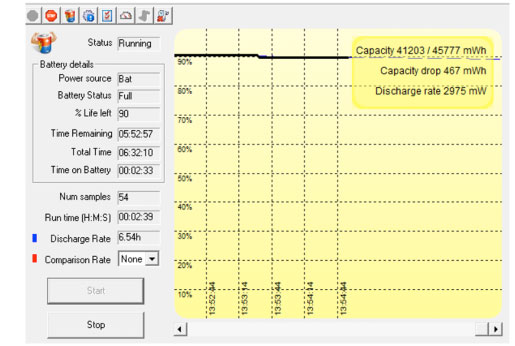 We tested power draw of the new Getac K120 by running our standard BatteryMon benchmark. With Windows Power setting set to "Power Saving," the Windows task bar Power Mode slider set to "Best battery life" and the display backlight set to its lowest and almost unreadable setting, we saw a minimum of about 2.8 watts. That's theoretically good for 16.6 hours with just both standard batteries. We tested power draw of the new Getac K120 by running our standard BatteryMon benchmark. With Windows Power setting set to "Power Saving," the Windows task bar Power Mode slider set to "Best battery life" and the display backlight set to its lowest and almost unreadable setting, we saw a minimum of about 2.8 watts. That's theoretically good for 16.6 hours with just both standard batteries.
With the backlight set to roughly 50% for comfortable indoor viewing, we saw a minimum of 3.2 watts, theoretically good for 14.6 hours with both batteries. And with the backlight set to maximum brightness, we still only saw a minimum of 3.9 watts, still theoretically good for 11.9 hours.
|
Getac K120 2021 BatteryMon Power Draws (at idle)
|
|
Backlight level
|
Darkest
|
50%
|
Brightest
|
|
Max Battery
|
2.8 watts (16.6 hrs.)
|
3.2 watts (14.6 hrs.)
|
3.9 watts (11.9 hrs.)
|
|
Max Performance
|
3.1 watts (15.0 hrs.)
|
3.9 watts (11.9 hrs.)
|
8.6 watts (5.4 hrs.)
|
We then switched the Windows Power setting set to "Extreme" and the Windows task bar Power Mode slider to "Best performance." That way, with the display backlight set to its lowest setting, we saw a minimum of about 3.1 watts. With the backlight set to 50% for comfortable indoor viewing, we recorded 3.9 watts, not much more than in the economy setting. And with the backlight set to maximum brightness, power draw rose considerably to 8.6 watts, theoretically good for 5.4 hours with both standard batteries.
We noticed, however, that 100% brightness in the "Extreme/Best performance" setting was MUCH brighter than 100% brightness in the "Power saving/Best battery life" mode. There are a lot of variables that go into those various power settings, and it's not immediately obvious why maximum brightness is linked to maximum performance.
 Real-world mileage will of course vary, as always. Minimum draw in a test lab is not an accurate predictor of actual battery life. Intel's Core processors have become very good at conserving power, to the extent where their recorded "idle" draw is actually often less than that of many Atom processors. Under full load, of course, the powerful Core chip will draw more than the limited Atom CPU. Real-world mileage will of course vary, as always. Minimum draw in a test lab is not an accurate predictor of actual battery life. Intel's Core processors have become very good at conserving power, to the extent where their recorded "idle" draw is actually often less than that of many Atom processors. Under full load, of course, the powerful Core chip will draw more than the limited Atom CPU.
Even so, between the excellent power management of Intel's 11th generation Core processors, Windows' much improved power management, and the Getac K120's extensive power management settings, the K120 can offer reasonable battery life even with the smallish standard batteries.
Bright and very good 12.5-inch display
The Getac K120's 12.5-inch display is large for a tablet and acceptably big for a rugged laptop. The display offers 1920 x 1080 pixel resolution which makes for a 176 pixels per inch. The display is very bright, too, with a maximum luminance of 1,200 nits.
 The Getac K120 display's 16:9 aspect ratio gives the screen a contemporary look. Compared to the 1024 x 768 pixel XGA resolution that was the standard in rugged notebooks and tablets for many years, the screen's full HD resolution is certainly much appreciated. The Getac K120 display's 16:9 aspect ratio gives the screen a contemporary look. Compared to the 1024 x 768 pixel XGA resolution that was the standard in rugged notebooks and tablets for many years, the screen's full HD resolution is certainly much appreciated.
That said, time has moved on. With smartphones and consumer tablets now offering very high resolution, customers more and more expect the same from tablet screens — perhaps a reason why Panasonic gave its Toughbook 33 a 2,160 x 1,440 pixel screen for a crisper 216 pixels per inch.
Display size, though, isn't everything. Most rugged laptops and 2-in-1s, including the K120, will be used outdoors and sometimes in bright, direct sunlight. Standard transmissive LCD displays, however, wash out in daylight, and that's why over the past few years, sunlight-readability has become a major selling point in the rugged notebook sector. The currently most popular way of making a notebook screen readable outdoors combines various optical treatments to control internal reflection with a strong backlight.
A few words about screen brightness here: A standard notebook backlight is in the 250 nits luminance range (1 nit = 1 candela per square meter) range. Some manufacturers up the brightness in their rugged products, usually into the 300-400 nits range. Industrial monitors used outdoors generally have 400 to 500 nits. High end rugged notebooks offer anywhere from 500 to over 1,000 nits, with Getac offering as much as 1,400 nits in its B360 ultra-rugged. What this means is that the 1,200 nits backlight of the K120's 1920 x 1080 display is much brighter than any consumer notebook.
But aren't bright backlights bad for battery life? Yes, and that's where programmable function buttons come in handy: K120 users can quickly toggle between "sunlight readable" on and off by assigning that function to the P1 or P2 function button. 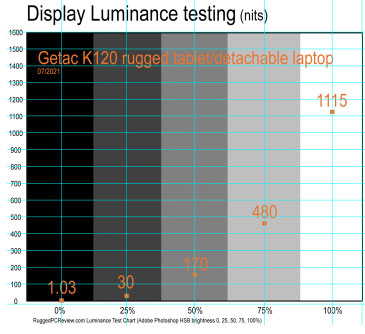 Having that hardware button is the key to keeping power draw in check: when you need the extra-strong backlight, switch it on. When you don't need it anymore, turn it off. That's much easier with a button than via menus or function keys (both of which are also available in the K120). Having that hardware button is the key to keeping power draw in check: when you need the extra-strong backlight, switch it on. When you don't need it anymore, turn it off. That's much easier with a button than via menus or function keys (both of which are also available in the K120).
A few additional comments about the K120 display. While we described it as glossy above, semi-gloss would best describe it. Reflections on it are far more muted than those of most consumer laptops and tablets, almost all of which have high-gloss displays.
And there's another quality the K120 display has: it's remarkably immune to the smudges and fingerprints that quickly mar almost all glossy displays.
Viewing angles are important. Both horizontal and vertical viewing angles of this 2nd generation K120 screen are very good, without any color shifts even when viewed at extreme angles.
Multi-touch and an very good narrow-tip capacitive stylus
On a laptop, touch is nice to have but not absolutely necessary. On a tablet, touch is mandatory. The K120 is both laptop and tablet, and so the K120 comes with 10-point capacitive multi-touch. Also available is a dual mode touchscreen that combines capacitive multi-touch with an active digitizer and pen. This means K120 users can have the best of both worlds — the elegant, effortless tapping, panning, pinching and zooming we've al become accustomed to, and also a very precise active pen that doesn't need batteries.
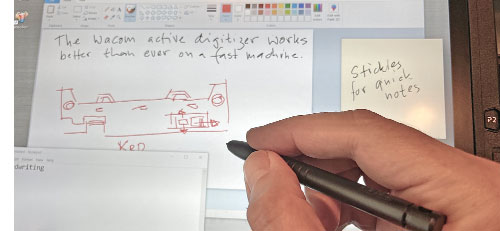 That said, even after all these years, while capacitive multi-touch works great on tablets and with all those iOS and Android apps specifically developed for handhelds and tablets, Windows 10 remains a work in progress as far as touch goes, especially when using the legacy desktop and legacy Windows software that still has all those tiny check boxes, screen borders and scrollers. Microsoft has made efforts to make Windows more touch-optimized, but it'll likely take a few more changes to Windows before it's truly touch-optimized. And whether reaching over a full-scale keyboard to touch a display will ever become fully natural is anyone's guess. That said, even after all these years, while capacitive multi-touch works great on tablets and with all those iOS and Android apps specifically developed for handhelds and tablets, Windows 10 remains a work in progress as far as touch goes, especially when using the legacy desktop and legacy Windows software that still has all those tiny check boxes, screen borders and scrollers. Microsoft has made efforts to make Windows more touch-optimized, but it'll likely take a few more changes to Windows before it's truly touch-optimized. And whether reaching over a full-scale keyboard to touch a display will ever become fully natural is anyone's guess.
But Windows is Windows. As is, Getac nicely addressed the tough predicament by offering both remarkably smooth and responsive capacitive multi-touch, and the optional very precise active digitizer and pen.
A word about the active pen stylus. Digitizers with active pens have been around since the very dawn of tablet computers over 30 years ago. Almost all early pen computers used the Wacom digitizer and pen that used electromagnetic resonance technology. That technology did not require a battery to power the pen, allowing for a sleek pen design and no worries to run out of battery at inopportune times.
Another feature of this type of active pen is "hovering." Since the digitizer senses the tip of the pen, here's no need to make actual contact with the display; the cursor follows the tip of the pen even when the pen is up to half an inch away from the screen surface. This means no accidental menu or action selections as is often the case with finger or capacitive pen touch. In addition, Microsoft offers comprehensive support for this type of active pen. If you have/get a Getac K120 and intend to make the best use of the active pen, make sure you locate and download all those active pen utilities.

Works with gloves and when it's wet
Another issue with capacitive touch is that in its generic form it only works with human fingers or, to a lesser extent, with capacitive styli. Standard capacitive touch doesn't like rain and it won't accept gloves. Unfortunately, wetness and the need for gloves is exactly what one often encounters where ruggedized computing gear such as the Getac K120 is used. 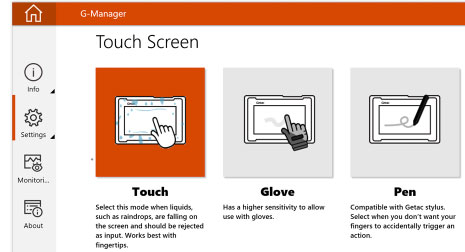 Getac knows that and was one of the first to address that issue years ago in their early V110 and F110 models. Ever since, most rugged Getac devices have a G-Manager "Touch" tab where users can select "Touch," "Glove," or "Pen." Getac knows that and was one of the first to address that issue years ago in their early V110 and F110 models. Ever since, most rugged Getac devices have a G-Manager "Touch" tab where users can select "Touch," "Glove," or "Pen."
Touch" — Drops near the hand on the "Touch" icon suggest that touch continues to work "with direct exposure to rain." That is something regular capacitive displays struggle with. Water is so conductive that it affects the capacitance between two electrodes, which is the concept upon which projected capacitive touch is built.
 What can be done is switching from a standard mutual capacitance mode to self-capacitance where the capacitance between one electrode and the ground is measured instead of the capacitance between two electrodes. The K120's active digitizer pen works in this mode, but the default passive pen probably doesn't, which would point toward a self-capacitance solution (unlike in the Getac V110 where the passive pen continues to work in wet mode), but Getac says they used controller sensitivity to handle the job. What can be done is switching from a standard mutual capacitance mode to self-capacitance where the capacitance between one electrode and the ground is measured instead of the capacitance between two electrodes. The K120's active digitizer pen works in this mode, but the default passive pen probably doesn't, which would point toward a self-capacitance solution (unlike in the Getac V110 where the passive pen continues to work in wet mode), but Getac says they used controller sensitivity to handle the job.
"Glove" allows the K120 to be operated with gloves. That is usually done by increasing the sensitivity of the touch controller, so that it can recognize a finger even a brief distance away from the screen, as in the distance that the material of a glove adds to the finger's distance from the screen. That's the way Getac seems to have done it, as not only do gloves work in this mode, but the cursor now follows the finger even when it is a short distance away from the surface, and touch operations no longer require a firm touch. The active digitizer pen works in this mode.
"Pen" is optimized for use with the pen, but finger touch works as well. The purpose of this mode is when one doesn't want for fingers to accidentally trigger an action.
Thunderbolt 4
Almost every new laptop or tablet has a USB-C port these days. Unlike the original USB Type A port where the plug would only go in one way, the smaller USB-C port works no matter which way you plug it on. Not every USB-C port, however, is the same — it depends on what version and generation of the USB standard it supports.
To make matters a bit more confusing yet, a USB-C port may also be a Thunderbolt 4 port. Thunderbolt started as a joint effort between Intel and Apple, combining the PCI Express and DisplayPort signals. The latest version, Thunderbolt 4, uses the USB-C connector, supports charging upstream and downstream, USB 4 with very fast data transfer (up to 40 Gbit/s), as well as dual 4K displays. And the Getac K120 has one of those Thunderbolt 4 ports with a USB-C connector.
We gave the K120's USB-C Thunderbolt 4 port a workout and here's what we could do:
- Drive a 2nd screen via USB-C to DisplayPort cable
- Drive a 2nd screen via USB-C to HDMI cable
- Do very fast file transfers (we used the Anker cable as well as an Accell USB4 40Gbps cable)
- Drive and power an external DVD reader
- Use a USB key or card reader via USB-A to USB-C adapter
- Drive a mice and/or keyboard
- Charge a phone or tablet
Intel emphasizes that Thunderbolt 4 offers tablet and laptop users a true "one wire" solution. Here's the way that's envisioned: bring your tablet to the office and plug it into an external Thunderbolt 4 dock. That dock will then charge the tablet or laptop upstream and your phone(s) downstream, and also support a mouse, keyboard, USB keys, DVD drives, one or two external screens and whatever else you'd like to plug in. Just one cable needed, that between the tablet and the Thunderbolt 4 dock. No need to even use the tablet's power brick.
 We put that to the test by connecting the Getac K120 to an Anker PowerExpand 5-in-1 Thunderbolt 4 Mini Dock, a handy 5 x 3 x 0.75 inch box with three powered USB Type-C downstream ports, a 10Gbit/s USB Type-A port, and an upstream port to connect to the computer that delivers 40 gbit/s data transfer, dual display support, and up to 85 watt charging power. We put that to the test by connecting the Getac K120 to an Anker PowerExpand 5-in-1 Thunderbolt 4 Mini Dock, a handy 5 x 3 x 0.75 inch box with three powered USB Type-C downstream ports, a 10Gbit/s USB Type-A port, and an upstream port to connect to the computer that delivers 40 gbit/s data transfer, dual display support, and up to 85 watt charging power.
We tried the Anker dock with the Getac K120 and here's what we could do:
- Drive TWO extra screens via USB-C or HDMI cables
- Plug in USB docks
- Plug in USB keys
- Power and use an external DVD reader
- Connect mice and keyboards either through dock Type-A or Type-C ports
- Charges phones and tablets

The Getac K120, however, would not charge through the Anker dock. The problem initially seemed to be that the K120 requires 90 watt charging and the Anker dock only supplied 85 watts. Apparently, the Thunderbolt 4 "handshake" between the computer and the dock is such that if wattage requirements and perhaps other settings are not met exactly, charging will not happen. However, even with a larger Anker Thunderbolt 4 dock that did supply 90 watts of upstream charging power, the K120 did not charge via its Thunderbolt port. It's possible that this was due to a glitch in our pre-production K120, and we informed Getac of it.
We consider the upstream charging capability of Thunderbolt 4 a valuable feature because, theoretically, it'd allow charging with pretty much any USB charger. As is, there may be limitations, and customers interested in upstream charging must make sure their charger or dock is supported.
Cameras
Given the incredible quality of the pictures and video that today's smartphones can generate — let alone the ease of use of those smartphone cameras — we don't expect many K120 customers to use a large rugged tablet as their primary camera. In addition, while rugged Android devices are generally capable of taking good images and video, cameras integrated into mobile Windows, devices have rarely fared nearly as well. It is not clear why that is, as the actual camera hardware is often similar or the same.
Below is a selection of test images taken with the K120 8MP documentation camera at its highest 3264 x 2448 pixel setting. Click on the image to see a full resolution version.

Security
Like most mobile hardware these days, the K120 offers various levels of hardware and software security to prevent unauthorized access as well as theft. That includes multifactor authentication via passwords, fingerprint reader, Smart Card reader, HF RFID reader, and Windows Hello face-authentication camera.
Our system included Intel Trusted Platform Module (TPM) 2.0 hardware security for enhanced boot process integrity, and to create and manage computer-generated digital certificates. Combined with the Windows Hello software in Windows 10, it can encrypt biometric data. In addition, TPM can be used to create certificates that can be used to:
- Send and receive secure email,
- Set up the browser for client identification,
- Sign Word macros,
- Encrypt individual files or entire folders, and
- Create secure network connections.
Fingerprint registration software works with the K120's optional fingerprint scanner that now uses capacitive technology so users can just place their finger on the scanner rather than swiping.
All of this can get pretty involved. Some users may never implement TPM, fingerprint scanning or even passwords, whereas others may be set up in accordance with their company's IT security procedures, or they may configure an individual system for maximum security.
Over all this, don't forget physical security and get a Kensington locking cable to use with the Kensington slot on the side of the unit. It is inexpensive insurance against physical theft.
Additionally, depending on the processor, K120s can be configured with Intel vPro, a set of technologies to remotely access and control computers securely. And Absolute DDS (stands for Device & Data Security, formerly known as CompuTrace) is also optionally available. The way that works is that there's a constant two-way between device so that risk can be monitored and assessed remotely, and the device disabled if need be.

Docking and vehicle mounting
 Rugged tablets such as the Getac K120 are often used in vehicles. To that extent, Gamber-Johnson and Havis are offering docks and cradles both for the K120 tablet as well as for the K120 with its keyboard. These can be mounted in numerous ways, using the dock manufacturers' solutions or the vast variety of RAM ball and joint components. Rugged tablets such as the Getac K120 are often used in vehicles. To that extent, Gamber-Johnson and Havis are offering docks and cradles both for the K120 tablet as well as for the K120 with its keyboard. These can be mounted in numerous ways, using the dock manufacturers' solutions or the vast variety of RAM ball and joint components.
The K120 has separate antenna pass-throughs for GPS, WLAN and WWAN. These are supported by the vehicle docks, which makes roof-mount antennae possible. A set of pogo docking pins on the bottom of the K120 allow the docks to provide port duplication and additional I/O functionality.
Ruggedness
The Getac K120 is billed as a fully rugged device. That includes IP66 sealing and a very wide operating temperature range of -20 to 145 degrees Fahrenheit, as well as the claim to be "certified to MIL-STD 810H." Getac also claims an incredible 6-foot drop resistance. Three feet is generally enough to let a unit survive a fall from a desk. Four feet is sort of the gold standard with rugged mobile computers, because that's about the height they fall from when operated while walking around. Six feet goes well beyond that.

Getac says the second gen K120 can operate between -20° and 145° Fahrenheit (-29° to 63°C). That's the same as the first generation K120 and makes the tablet suitable for use in almost any environment. The wide range comes in handy in several targeted deployments, such as closed vehicles or around freezers.
As far as sealing goes, there's been progress. The original K120's IP65 rating provided ample protection. Yes, everyone talks about IP67 that can handle full immersion. And almost all premium smartphones today are actually IP68 and you can safely take them underwater. But the K120 is a big, complex rugged tablet with lots of ports, buttons, a fan, externally accessible batteries and so on. That makes sealing quite difficult.
 The switch from IP65 in the first gen to IP66 in this second gen means the difference between holding up to a low-pressure jet of water from all directions to strong jets of water. Out there in the field you never know what one might encounter, and not every blast of water is gentle. So yes, IP66 is better. The switch from IP65 in the first gen to IP66 in this second gen means the difference between holding up to a low-pressure jet of water from all directions to strong jets of water. Out there in the field you never know what one might encounter, and not every blast of water is gentle. So yes, IP66 is better.
That said, It always takes a bit of a leap of faith to submerge a costly, complex piece of equipment in water while testing and reviewing. But we did it, and the K20 never missed a beat. That warrants a few words about the protective port covers. Those covers are essential as they keep liquids from getting inside the computer. That makes them both very important and also quite a challenge to design. Users must be able to open and securely close/lock them easily.
Most rugged computer manufacturers have changed their designs many times over the years, and Getac is no exception. The current design of those covers uses hinged doors with rubber pressure seals inside. The covers slide one way to lock and the other way to unlock. Each cover as a white arrow on it, which leaves room for interpretation. A small thing, but important. We'd like to see a clearer lock icon.
Likewise, we'd like to see more information on what ruggedness tests the unit was subjected to and passed. Simply referring to MIL-STD-810G or 810H certification is not enough information. These are rugged machines that customers choose because they must hold up to all sorts of environmental conditions and abuse. It must be totally clear in the specs and brochures what testing was performed and what levels a machine passed.
Bottom line: the Getac K120
The Getac K120 is a fully rugged Windows 10 based high performance tablet computer with a 12.5-inch display. The K120 can be used as a tablet or, in conjunction with a keyboard dock that offers additional functionality, as a laptop computer.

Addressing the demands of customers who like the functionality of a traditional laptop but not the extra weight and bulk when in the field, Getac's goal with the K120 was to create a light and handy standalone tablet that combines with its optional keyboard to provide, uncompromising laptop functionality. The tablet itself weighs four pounds, the tablet and keyboard dock combined add up to seven pounds.
 The K120 is available with several Intel "Tiger Lake" 11th generation processor options. Our test unit, equipped with a Core i7-1165G7 processor turned in superior benchmark performance. Despite its excellent performance, the 120 offers acceptable battery life from its two small batteries. Between rich onboard I/O, optional port configurations, and a the additional ports available on the optional (and very highly recommended) keyboard, the K120 offers exceptional versatility and functionality. The K120 is available with several Intel "Tiger Lake" 11th generation processor options. Our test unit, equipped with a Core i7-1165G7 processor turned in superior benchmark performance. Despite its excellent performance, the 120 offers acceptable battery life from its two small batteries. Between rich onboard I/O, optional port configurations, and a the additional ports available on the optional (and very highly recommended) keyboard, the K120 offers exceptional versatility and functionality.
Of special interest may be the K120's Thunderbolt 4 USB-C port that provides very fast data transfer, down-stream charging and the ability to drive two additional displays as well as mice, keyboards, USB keys, data readers and so on.
Overall, with the second generation of the K120 rugged tablet that also serves as a detachable laptop, Getac pulls ahead of its direct competitor, the Panasonic Toughbook 33, on the processor and interface front.
-- Conrad H. Blickenstorfer, July 2021
|
Getac K120 Gen 2 (2021) fully-rugged tablet Specs
|
| Type |
Fully-rugged tablet
|
| Introduced |
Introduced April 2021
|
| Processor |
Intel Core i7-1185G7
Intel Core i7-1165G7
Intel Core i5-1145G7
Intel Core i5-1135G7
|
| Max CPU clock speed |
i7-1185G7: 4.80 GHz
i7-1165G7: 4.70 GHz
i5-1145G7: 4.40 GHz
i5-1135G7: 4,20 GHz
|
| CPU Smart Cache |
i7-1185G7: 12MB
i7-1165G7: 12MB
i5-1145G7: 8MB
i5-1135G7: 8MB
|
| Thermal Design Power |
12/28 watts (all)
|
| Graphics |
Intel Iris Xe graphics
|
| OS |
Windows 10 Pro
|
| Memory |
16GB or 32GB DDR4 in two sockets |
| Display |
12.5-inch/1920 x 1080 pixel (176 ppi) Lumibond 2.0 TFT with semi-matte surface and protection film, sunlight-readable (1,200 nits) |
| Digitizer |
Capacitive multi-touch; optional: Dual mode touchscreen (multi-touch and active digitizer) |
| Keyboard |
Tablet: Power button and five tablet programmable buttons
Keyboard: 88-key full-scale water-resistant LED backlit membrane keyboard
|
| Storage |
256GB PCIe NVMe SSD;
optional: 512GB / 1TB PCIe NVMe SSD, optional 256GB/512GB/1TB SATA SSD 2nd storage
|
| Expansion slots |
1 x MicroSD Card, optional Smart Card reader
|
| Housing |
Getac ABS+PC and magnesium alloy |
| Size |
Tablet: 13.0 x 9.4 x 0.94 inches (330 x 238 x 24 mm)
Tablet + Kbd: 13.4 x 12.1 x 1.85 inches (340 x 308 x 47 mm)
|
| Weight |
Tablet: 4.00 lbs as tested
Tablet + Kbd: 7.00 lbs as tested
|
| Operating temperature |
-20° to 145° Fahrenheit (-29° to 63° C) |
| Ingress protection |
IP66
|
| Drop |
6-foot drop
|
| Humidity |
95% RH, non-condensing
|
| Other environmental |
e-Mark certified for vehicle usage; optional: ANSI / UL 121201, CSA C22.2 NO. 213
|
| Power |
Hot swappable dual 11.1V 2,100 mAH 23.3 whr Li-Ion batteries; optional dual 14.4V 3,450 mAH 49.7 whr Li-Ion batteries |
| Security |
TPM 2.0, cable lock slot; optional: fingerprint reader OR smart card reader OR HF RFID reader, optional Windows Hello face-authentication camera
|
| Camera |
Front-facing FHD webcam; 8mp auto-focus rear camera; optional: front-facing Windows Hello face-authentication camera
|
| Interface |
Tablet: 1 x headphone out / mic-in combo, power, 1 x USB 3.2 Gen 2 Type-A, 1 x Thunderbolt 4 Type-C, 1 x RJ45 Giga LAN, 1 x HDMI, 2 x 16-pin docking; optional RF antenna pass-through for GPS, WLAN & WWAN
Keyboard: power, 3 x USB 3.2 Type-A, 1 x RJ45 Giga LAN, 1 x HDMI, 1 x DB9 serial, 1 x DisplayPort 1.2,; optional RF antenna pass-through for GPS, WLAN & WWAN
|
| Wireless |
Intel Wi-Fi 6 AX201, 802.11ax, Bluetooth 5.2; optional dedicated GPS, optional 4G LTE multi-carrier mobile broadband with GPS
|
| Price |
Inquire |
| Contact |
GETAC us.getac.com |
| Contact |
K120 web page |
| Contact |
K120 spec sheet (PDF) |
| Warranty |
3 years Bumper-to-Bumper
|
|
Contact
|
GetacSales_US@getac.com
www.getac.com/us
949.681.2900
Getac, Inc.
15495 Sand Canyon Ave., Suite 350
Irvine, CA 92618
|
(copyright 2021 RuggedPCReview.com)
|
|
| |












