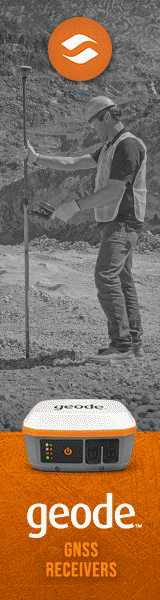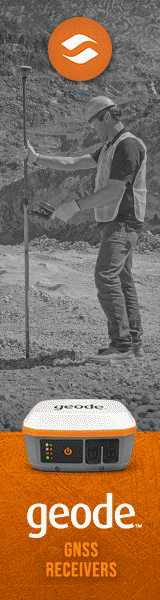Juniper Systems now offers its indomitable ultra-rugged Mesa tablet platform both in a Microsoft Windows 10 version and in an Android 9 version. The two machines look almost identical, but inside each is built and optimized for its respective operating system. What's the reason behind all this, and how does the Juniper Mesa 3 Windows version compare with the (still available) Mesa 2 and also with the Mesa 3 Android? That's what we're explaining in this review.

In essence, it's pretty simple. Juniper Systems, like most longtime manufacturers of rugged handheld computers, probably watched Microsoft dragging its feet updating the legacy Windows Mobile/Embedded Handheld operating environment with growing concern. As time went on without any significant progress on Microsoft's side, the situation became critical and the pressure grew to find alternatives. Android was an option, but initially Juniper customers may still have been too vested in Microsoft IT infrastructures to embrace what was viewed as essentially a phone operating system. That's changed now, and Juniper decided to charge ahead with both full Windows and Android.
What is the Mesa 3 Windows?
The Mesa 3 runs full Windows 10, and currently is the only Juniper mobile computing device doing so. All Juniper handhelds used to run one or another version of Microsoft's Windows Mobile/Windows Embedded Handheld OS. For several years, some Juniper devices were available either with Windows Mobile or with Android. Now, all except the Mesa platform exclusively run Android. The Mesa, though, is available both in an Android and a Windows 10 version.
- When the Mesa platform was originally conceived in 2010, the first version had a 5.7-inch screen, which was much larger than the emerging smartphones at the time. In 2016, the Mesa 2's 7.0-inch screen was larger than any contemporary smartphone and the Mesa was considered a small tablet. The Mesa 3 still has a 7-inch screen, though smartphones are now pushing into that size class as well. The Mesa 3's 1280 x 800 pixel resolution is sharp, not in the premium smartphone range but far higher than the original Mesa's 140 ppi.

- The Mesa 3, like almost all handhelds and tablets today, comes with a projected capacitive multi-touch screen. Everyone has gotten so used to the technology's convenient tapping, panning, pinching and zooming that there's really no alternative. Procap still isn't a natural for Windows 10 unless you spend most of your time in the operating system's "tablet" view, but Windows 10 has improved in that regard. The Mesa 3 comes with a good narrow-tip stylus, and when in the office, it's easy to hook up a wireless mouse.
- Perhaps the biggest difference between the Mesa 3 and its Mesa 2 predecessor (the two look virtually identical) is a much more powerful processor. The quad-core Intel Pentium N4200 gives users substantially more processing power.
- The Mesa 3's beefy tablet-sized housing allows for a lot of battery power. The standard 43.2 watt-hour intelligent Lithium-Ion pack is good for 10-12 hours. An optional internal second 21.6 watt-hour battery boosts that to 15-18 hours.
- The Mesa 3 Windows has a wide operating temperature range of -4 to 122 degrees Fahrenheit. While not quite as extreme as that of the company's Archer 3 rugged handheld (which can go as low as -22 degrees Fahrenheit and as high as 140 degrees), this makes the Mesa 3 suitable for deployment in just about any environmental setting, even freezers.
- As far as drop resistance goes, the Mesa 3 Windows survives multiple drops from four feet onto concrete. That's again a bit less than the super-rugged Archer 3, but remarkable considering that the Mesa 3 is a larger, heavier device. And four feet is the distance a tablet would drop when in mobile use, so that makes sense.
For ingress protection, the Mesa 3 Windows scores a perfect IP68. That's as high as it gets. The first number stands for protection against solids. 6 means the unit is totally protected against the finest dust. The second number is for the degree of protection from liquids. That scale goes from 0 (no protection) to 8 (totally immune to water, even extended immersion). The Mesa 3 is one of the very few rugged tablet platforms we know of with a certified IP68 rating (Juniper tested at 1.4 meters for two hours). And it's protected even while ports are in use! Now THAT's impressive!
- As is Juniper's custom, the Mesa 3 Windows is available as a standard model and also a Barcode model, a GEO model, and an RFID model. All can accommodate Class 1.5 Bluetooth 5.0 with enhanced data rate, dual-band 802.11a/b/g/n/ac WiFi and 4G LTE multi-carrier radio.
The Mesa 3 positioning
Before we get into details of the Mesa 3's design and construction, it's worth to talk a bit about the Mesa platform's background and overall positioning.
The Mesa is both a handheld in some ways and not a handheld in others. The Mesa is also a both a tablet in some ways and not a tablet in others. Juniper has been aware of that from the very start. When the company launched the first Mesa a decade ago, they called it the "world's first rugged notepad," and described the Mesa as a device designed to offer the advantages of both a Tablet PC and a rugged handheld, but without the disadvantages of either.
The first Mesa had a 5.7-inch screen, much larger than the rugged handhelds of the era. In many ways, the original Mesa seemed patterned after the "Ultra-Mobile PC" concept Microsoft had proposed in 2006. The UMPC was supposed to be "a device-like computer that is small, mobile, and runs the full Windows operating system. The UMPC goes anywhere and does anything that your current computer can do."
|
Juniper Mesa 3 Windows vs original Mesa 2
|
|
Model
|
Mesa 3 Windows
|
Mesa 2 Windows
|
|
|

|

|
|
Introduced
|
2019
|
2016
|
|
OS:
|
Windows 10
|
Windows 10 (or 8.1)
|
|
Processor
|
Intel Pentium N4200
|
Intel Atom Z3745
|
|
CPU frequency
|
1.10/2.50GHz
|
1.33/1.83GHz
|
|
CPU cores/threads
|
4/4
|
4/4
|
|
Graphics
|
Intel HD Graphics
|
Intel HD Graphics for Atom
|
|
RAM
|
8GB LPDDR4
|
4GB
|
|
Mass storage
|
128 or 256GB Flash
|
64 or 128GB Flash
|
|
Expansion slots
|
MicroSDXC
|
MicroSDXC
|
|
Display
|
7.0"/1280 x 800 (216 ppi)
|
7.0"/1280 x 800 (216 ppi)
|
|
Digitizer
|
Projected capacitive
|
Projected capacitive
|
|
Main Battery
|
43.2Whr Li-Ion
|
39.0Whr Li-Ion
|
|
Battery Life
|
8-10 hrs.
|
8-10 hrs.
|
|
Opt. 2nd battery
|
21.6 Wh (adds 4-5 hrs)
|
19.0 Wh (adds 4-5 hrs)
|
|
Size (inches)
|
5.4 x 8.5 x 1.4
|
5.4 x 8.5 x 1.4
|
|
Weight (lbs.)
|
2.0 (dual batteries)
|
2.0 (dual batteries)
|
|
Sealing
|
IP68 (dustproof and waterproof)
|
IP68 (dustproof and waterproof)
|
|
Temp. range
|
-4° to 122°F
|
-4° to 122°F
|
|
Camera
|
2mp front + 8mp rear
|
2mp front + 8mp rear
|
|
USB
|
1 x USB 3.0
|
1 x USB 3.0
|
|
Serial
|
optional
|
optional
|
|
Bluetooth
|
v5.0 Class 1.5 (100+ ft)
|
v4.0 + EDR, Class 1.5 (100+ ft)
|
|
WiFi
|
Wi-Fi 802.11ac
|
Wi-Fi 802.11a/b/g/n
|
|
WWAN
|
4G LTE multi-carrier capable
|
4G LTE multi-carrier capable
|
|
RFID
|
Optional UHF RFID
|
Optional UHF RFID
|
|
GPS/GNSS
|
uBlox NEO-M8N
|
uBlox NEO-M8N
|
|
Scanning
|
Optional built-in
|
Optional built-in
|
While Microsoft's UMPC concept never really caught on, with its (for the era) big display, the original Juniper Mesa was clearly ahead of its time. The Windows Mobile operating environment came alive on it, it looked better, and it was much more pleasant to use. But it wasn't the full Windows Microsoft had envisioned for the UMPC, and Windows Mobile felt a bit underpowered for such a big machine. Juniper probably considered Windows 7 at the time, but while the first Mesa was large, for full Windows it was too small.
Things changed when Windows 8 arrived in 2012 with its promise of much improved touch functionality. Those claims were premature, and it wasn't until Windows 8.1 in 2014 and Windows 10 in 2015 that touch on small Windows-based field computing devices started to become feasible.
Juniper realized that and introduced the Mesa 2, with today's form factor, in 2016. It was Juniper's first handheld to run full Windows, and it also had the largest display in the company's history. It was a gamble, as even Windows 10 remains a desktop and laptop OS. But between Juniper's clever implementation and Microsoft's adding more touch friendliness to Windows 10, the Mesa 2 was a success for Juniper and its customers.
Windows 10, however, is still mostly designed for landscape orientation. The original Mesa's 5.8-inch screen would have been too small for that, and so Juniper gave the Mesa 2 a 7-inch display. Size and weight didn't change much, and Juniper now called the Mesa no longer a rugged notepad but a rugged tablet. That made much more sense. Weighing two pounds and having that 7-inch screen put the Mesa 2 squarely in the small tablet category.
Times, however, keep changing. The latest, greatest iPhone (the iPhone 12 Pro Max) has a 6.7-inch screen, and there are phones pushing into the 7-inch range. As a result, there are very few 7-inch tablets left; most small tablet lineups now start at 8 inches. So once could argue that once again, the Mesa is between a very large handheld and a very small tablet.
But is a 7-inch screen now obsolete because smartphones have grown that large? Not really, because "7-inch" is relative. The Mesa 3 7-inch screen has 1280 x 800 pixel, which makes for a 16:10 aspect ratio. Today's giant smartphones may also have 7-inch screens, but they are narrower and taller. The new iPhone 12 Pro Max has 19:9 aspect ratio, and 7-inch phones such as the Motorola One Vision and Sony Xperia 4 even 21:9. What that means is that the Mesa 3 screen area is 22 square inches whereas a 7-inch phone with 21:9 aspect ratio only has 17.55 square inches. The Mesa 3's 7-inch screen is a full 25% larger than an ultra-wide smartphone's 7-inch screen!
But why use Windows 10 on the Mesa 3 in the first place, now that the platform is available with Android? Not a bad question. But consider that according to Microsoft, there are a full billion Windows 10 systems out there, and most of the world's enterprise IT infrastructures run Windows. Microsoft may have decided to withdraw from the phone market, but it remains the undisputed #1 business platform.
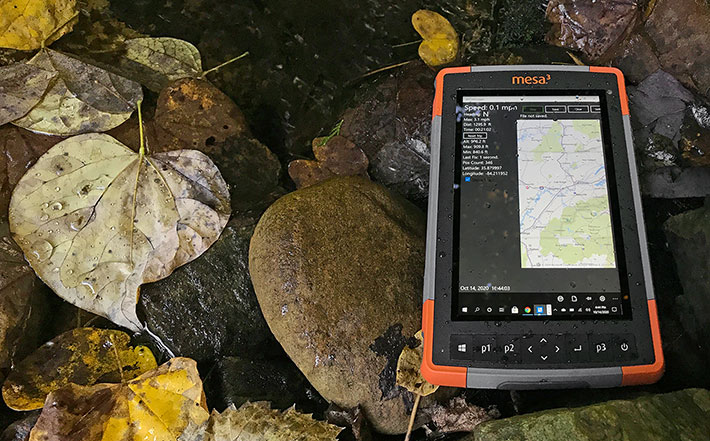
But what about the weight, which at up to two pounds can be four times that of the biggest smartphone? Well, the Mesa 3 actually weighs way less than a Macbook Air. And the Mesa 7 is much lighter than its one true competitor in the ultra-rugged 7-inch tablet class, the Trimble Yuma 7 (interesting that the two warrior tablets in this class are both named after Arizona desert towns).
A look around the Mesa 3 Windows
The Mesa 3 Windows measures 5.4 x 8.5 inches. That's a footprint quite a bit smaller than the 2019 iPad (6.9 x 9.9 inches) and just a bit larger than the iPad mini (5.3 x 8.0 inches). As an ultra-rugged device the Mesa 3 Windows, of course, is considerably thicker and heavier than a slender consumer tablet. The bare-bones version of the tablet weighs about a pound and a half, just like the original iPad did. Our review unit came fully equipped and weighed in at closer to two pounds.
While the original Mesa was somewhat hard to classify with its, for the time, unusually large display, the Mesa 3 Windows is clearly in the small tablet category. Not so much by the size of its display, but by its overall design, size, and features.
Materials, colors and design are trademark Juniper — light-gray ABS plastic with orange bumpers. There's no need for a Juniper logo. You know it's a Juniper when you see one just by its color scheme.

When the original Juniper Mesa platform first appeared it was a hefty piece of equipment with an imposing magnesium housing and large, prominent protective orange end caps, just like Juniper's handhelds had. The 2nd generation Mesa, from the start, was a more modern and more conventional tablet design, albeit one where form very much followed function.
Rather than completely relying on touch, Juniper added physical control tabs for easiest-possible operation. Unlike buttons, the Mesa's tabs are slightly concave and you can easily feel with your finger when you're on a button without even looking at the device. And perhaps these physical tabs that also include a directional diamond initially represented a comforting link to the past where all handheld computers had that central navigation diamond and then function buttons to the left and right of it. Even all those years later they still come in handy.
Whereas almost all consumer tablets have all-glass fronts (which makes it almost mandatory to put them in a protective case), as a rugged device the Mesa 3 adds protection with a housing that is slightly raised around the perimeter. But since you don't want a tall, blocky perimeter around a capacitive multi-touch display for your fingers to bop into, Juniper kept the elevation of the protective perimeter at a minimum and made it sloped. Your fingers feel that border, but it won't affect touch operation.
That said, procap displays benefit from having smooth glass go well beyond the perimeter of the actual LCD so you can easily pinch and zoom near the border of the display. Here we'd have liked to see a bit more than the roughly 1/8th inch of extra glass past the LCD before the finger runs into the plastic bezel.
Like most ultra-rugged and tightly sealed devices, the Mesa 3 has few I/O openings. Going around the unit, the left side of the device features a surface-mount docking connector, and the bottom of the Android version a standard USB 3.0 port, a 3.5mm audio jack, the power jack, and a storage slot for the stylus. Other than two hand strap attachment points on each long side, that's it.
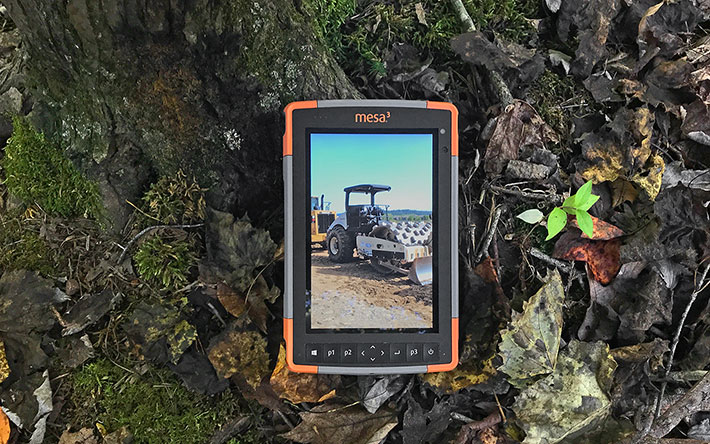
Note that the ports do have a protective plug. Technically, as we'll see later, they don't really need one because in terms of sealing they are actually outside of the Mesa 3's housing seal.
Where ruggedness begins: inside the Juniper Mesa 3 Windows
When it comes to rugged devices that need to hold up in the field and under the most trying conditions, good looks aren't everything. It's what inside that matters. What materials are used, how things are laid out, and how well the interior is sealed from the outside. And although very few customers ever see the inside of the mobile computing gear they rely on to do their job, we like to see things as neat and clean on the inside as they are on the outside. Because that tells a lot about the thought and pride that went into creating and making a piece of electronic equipment.
That said, let's take a look at the Mesa 3 for Windows' construction and how it all fits together. The image below shows the backside of the tablet first as is (on the left), with the battery compartment cover removed (in the middle), and then with the battery removed as well (on the right).
Sealing of the battery compartment is via its plastic cover whose hard plastic lip presses against a replaceable rubber ribbon o-ring seal around the perimeter of the compartment. That seal sits loosely in its groove, so make sure it's seated properly whenever you open and close the battery compartment. The cover locks into place via a spring-loaded lever. It is not likely that the battery will ever be released accidentally. The Li-Ion battery of the Mesa 3 Windows, sourced from Excell Battery Company, is a square block measuring roughly 2.9 x 2.9 inches and 3/4 of a inch thick. Voltage is 7.2V, amperage 6.0Ah, making for 43.2 watt-hours.

A quick note here: for both the Android and the Windows versions of the Mesa 3, Juniper not only raised power output by roughly 12% (from 38.7 to 43.2 watt-hours), but also changed from a low voltage (3.65V) to a higher voltage (7.2V) system. A higher voltage battery suffers less energy loss from resistance and is therefore more efficient than a lower voltage battery with the same power draw.
Now we're getting to taking the Mesa 3 Windows apart. Below to the left you can see how the four sturdy gray/orange corner bumpers of the tablet come off after undoing two small Philips screws each. Underneath the bumpers are four anchored metal clips that serve as lanyard loops. They easily pop off. Now there is access to all 11 of the Philips screws that hold the housing of the Mesa 3 Windows together.
There are no wire connections between the two halves, and the halves separate easily. There are also no clips or tabs that need to be pried apart (and can easily be damaged). As for the Mesa 3 Windows's housing material, it's not just generic ABS plastic. It's a PC-siloxane copolymer blend that excels at resistance to chemicals and very low temperature impact.

Sealing between the two halves of the tablet is accomplished with a replaceable light-gray o-ring seal that sits in a complex groove around the entire perimeter of the device. The seal sits loosely in its channel, so carefully examine it before reassembly; improper seating may crimp or damage the seal which can result in leaking.
In the picture series above, the middle image shows the back half of the disassembled Mesa 3 Windows. It contains the 1-watt speaker with surface-mount contacts, but no other electronics. The speaker is sealed to the outside with a thick bead of white silicone glue. Also visible is the stylus garage.
 The image above to the right shows the interior of the front half of the Mesa 3 Windows. That's where all electronics are. Structurally it consists of the PC-siloxane copolymer front half upon which is mounted on an intricate magnesium frame custom designed for the Mesa 3. That frame is secured with over a dozen small Torx T5 screws.
The image above to the right shows the interior of the front half of the Mesa 3 Windows. That's where all electronics are. Structurally it consists of the PC-siloxane copolymer front half upon which is mounted on an intricate magnesium frame custom designed for the Mesa 3. That frame is secured with over a dozen small Torx T5 screws.
Now let's take a closer look at the circuits and components. Prominent is the Mesa 3 Windows's (optional) internal 21.6 watt-hour Li-Ion battery. Combined with the replaceable externally accessible 43.2 watt-hour battery, this means a total of 64.8 watt-hours of battery power. That's a lot for a small tablet. More, in fact, that many large tablets and even laptops have.
A lot of the connectivity inside the Mesa 3 Windows is done via Amphenol interconnect components. Amphenol is one of the largest manufacturers of interconnect products in the world with sales of about US$8 billion.
As far as I/O goes, external ports are often a weak point in the sealing of a device, because the sealing entirely relies on whatever port protection there is via covers or rubber plugs. Juniper knows that and came up with a different solution: the ports are actually outside of the inner, sealed part of the Mesa 3. That means that only the flat ribbon cable connection of the ports to the interior of the device must be sealed, which is easier and far less prone to leakage. Separating I/O from the motherboard also means that Juniper can easily change the I/O block (updates, replacement of damaged ports, customized options).

The Mesa 3 Windows's interior is interesting in how similar it looks to the Android version of the Mesa 3. Similar, but not identical. The housing and frame are the same, as are most internal details. But this is an Intel X86-powered Windows computer and its sibling a Qualcomm ARM-powered Android computer.
Powered by Intel "Apollo Lake" Pentium N4200
A few years ago, rugged handheld and tablet makers often hedged their operating system bets by offering products that ran either Windows or Android on the same processor. That was always a compromise, with neither OS running very well on the dual-duty processor and performance suffering.
 That era is over. Most Windows-based computers run on Intel processors, and virtually all Android devices run on ARM processors. The Intel/ARM split has existed for decades. British Acorn Computers created the Acorn RISC Machine architecture — ARM — in the 1980s, not long after Intel created the x86 architecture. There was much debate as to what was better, RISC (Reduced Instruction Set Computer) or CISC (Complex Instruction Set Computer). ARM used the former, Intel the latter.
That era is over. Most Windows-based computers run on Intel processors, and virtually all Android devices run on ARM processors. The Intel/ARM split has existed for decades. British Acorn Computers created the Acorn RISC Machine architecture — ARM — in the 1980s, not long after Intel created the x86 architecture. There was much debate as to what was better, RISC (Reduced Instruction Set Computer) or CISC (Complex Instruction Set Computer). ARM used the former, Intel the latter.
Early Windows CE clamshells ran on RISC chips, as did later Pocket PCs. While Windows and Intel ruled the desktop and laptop, ARM became the processor of choice for smartphones. And today, ARM has grown so strong that even Apple will drop Intel and switch its Macs from Intel to ARM.
On the smartphone side, Qualcomm has carved out a very strong position with its Snapdragon System-on-Chip semiconductor products that are now found in about 40% of all new smartphones. Qualcomm launched the Snapdragon line in late 2007, just half a year after the iPhone was introduced, and a year before Android version 1.0 premiered.
On the Windows side, Intel fixed one of its own problems: the performance and features gap between its high-end Core processors and its low-end Atom processors used to be very large.  Core chips were too expensive and generated too much heat to be feasible in small tablets. Atom chips generated much less heat and cost much less, but they were too slow for many applications. Intel addressed that situation with much improved generations of lower end chips. They still run on Atom cores, but are now available in Celeron and Pentium branded versions with much higher performance.
Core chips were too expensive and generated too much heat to be feasible in small tablets. Atom chips generated much less heat and cost much less, but they were too slow for many applications. Intel addressed that situation with much improved generations of lower end chips. They still run on Atom cores, but are now available in Celeron and Pentium branded versions with much higher performance.
The quad-core Pentium N4200 processor in the Mesa 3 Windows is a popular example of such a processor. The N4200's thermal design power, a measure of heat generated by a chip, is just 6 watts compared to the usual 15 watts of a mobile Core CPU, but the chip packs enough of a punch to effortlessly run Windows 10.
|
Juniper Mesa 3 Windows vs Mesa 2 Benchmarks and Comparisons
|
|
Device
|
Juniper
|
Juniper
|
|
Model
|
Mesa 3 Windows
|
Mesa 2 Windows
|
|
Year tested
|
2020
|
2016
|
|
Processor
|
Intel Pentium N4200
|
Intel Atom Z3745
|
|
Default clock speed
|
1.1GHz
|
1.33GHz
|
|
Burst frequency
|
2.50GHz
|
1.86GHz
|
|
CPU Mark 6.1
|
4,737.9
|
1,863.5
|
|
2D Graphics Mark 6.1
|
104.8
|
117.9
|
|
Memory Mark 6.1
|
582.0
|
358.7
|
|
Disk Mark 6.1
|
1,049.1
|
917.2
|
|
3D Graphics Mark 6.1
|
141.9
|
148.3
|
|
Overall passMark 6.1
|
1,625.5
|
785.5
|
The results speak for themselves. While the Mesa 3 and Mesa 2 look identical, there is a significant performance difference. With its much higher CPU performance, the Pentium N4200 processor crushes the older Atom Z3745. And it should. This is a much more sophisticated processors, and also a more costly one: Intel sells the N4200 for more than five times as much as the Atom Z3745.
Does the Mesa 3's increased performance affect its battery life? Juniper claims 10-12 hours from a full charge of the standard 43.2 watt-hour battery, and 5-6 hours more with the optional secondary 21.6 hours also installed. We tested the Mesa 3 Windows with PassMark's BatteryMon utility and found the following:
|
Juniper Mesa 3 Windows Power Draws (at idle)
|
|
Backlight level
|
0%
|
50%
|
100%
|
|
Power Saver
|
2.5 watts (17.3 hrs)
|
2.9 watts (14.9 hrs)
|
3.4 watts (12.7 hrs)
|
|
Max Performance
|
2.6 watts (16.6 hrs)
|
3.4 watts (12.7 hrs)
|
3.9 watts (11.1 hrs)
|
With the tablet set to the Windows "Best battery life" mode and the display backlight set to its lowest, we saw a power draw of just 2.5 watts. With the backlight set to medium, we saw 2.9 watts, and with the backlight set to its brightest setting, power draw rose to a still very modest 3.4 watts.
In the Windows "Best performance" setting, we found a low of 2.6 watts at the lowest backlight setting, 3.4 watt with average backlight, and 3.9 watts with the backlight at its highest.
Those draws are about 25% higher than we measured on a Mesa 2 in 2016, but as you can see in the table above, theoretical battery life still exceeds Juniper's estimates.

GNSS positioning
Given Juniper System's emphasis on all sorts of field data collection, GNSS — the Global Navigation Satellite System — has always been an important part of Juniper's products and product strategy. GPS performance, often glossed over as an afterthought by other manufacturers, is a standard part of every Juniper Systems spec sheet. In fact, the GNSS section is usually among the most detailed.
 Juniper is fully aware of what integrated positioning hardware can and cannot do. If onboard GNSS isn't powerful or precise enough for a given task, the company offers its own Geode standalone real-time sub-meter GPS receiver (RuggedPCReview did a detailed overview and analysis of the Geode here) shown to the right.
Juniper is fully aware of what integrated positioning hardware can and cannot do. If onboard GNSS isn't powerful or precise enough for a given task, the company offers its own Geode standalone real-time sub-meter GPS receiver (RuggedPCReview did a detailed overview and analysis of the Geode here) shown to the right.
In Windows-based systems (which don't have GNSS integrated into a System-on-Chip like many ARM-based devices do), positioning is often an add-on in the form of a third-party GNSS module. Juniper sells special GEO versions of several of its mobile computing products, including the Mesa 3 Windows. It includes a uBlox NEO-M8N GNSS module with integrated antenna and real-time SBAS receiver (WAAS, EGNOS,etc.) and 72 GNSS tracking channels. Optionally available is a uBlox NEO-M8T that adds post-processing capability and external GNSS antenna pass-through connections for sub-meter accuracy.
While in the US the term GPS is synonymous with GNSS, there are other satellite positioning systems. The Mesa 3 Windows supports all the major ones — GPS, GLONASS, Galileo, Beidou &mdas; and also supports QZSS and SBAS augmentation. The American GPS and the Russian GLONASS are worldwide systems. The European Galileo and Chinese BeiDou satellites may at some point offer greater accuracy, but both are just now being completed. The Japanese QZSS is a limited satellite system that primarily boosts the accuracy of GPS in Japan. SBAS (Satellite-based Augmentation Systems) refers to regional systems that use reference stations to improve GNSS accuracy.
We used the Geode Connect utility that came installed on our Mesa 3 Windows review unit to visualize the satellites and signal strength for the various satellite systems the Mesa 3 can use.
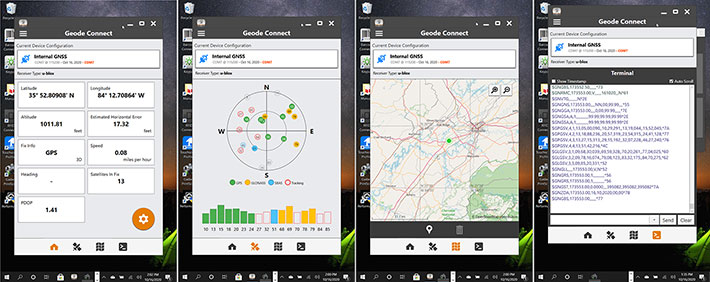
What's the benefit of having concurrent reception of all those major systems? As far as accuracy goes, it's not the more the better. A GNSS receiver only needs four satellite signals to determine its precise location. That's because the way it works is that the signal from each satellite puts the receiver in a sphere around the originating satellite.
With just two satellites you'd have potentially many possible locations. With three satellites that's reduced to two possible locations. It takes four to get the exact unambiguous location. More than four won't add accuracy.
So where does support for all those extra systems come in handy? When you are in difficult territory, such as mountainous locations or in the woods, where you may not have full/good visibility of the sky. Relying on just one system may not give you enough visible satellites for an accurate lock. In that case, enabling one of the other GNSS systems increases the number of tracked satellites that can be used to triangulate, and thus guards against loss of accuracy.
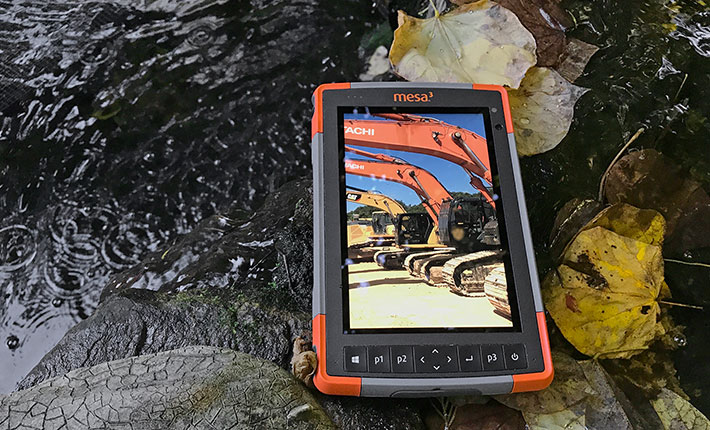
Display
Now let's talk about the display of the Mesa 3 Windows, and how well it works in real life and out there in the field.
The screen itself measures 7.0 inches diagonally. Its 1280 x 800 pixel resolution makes it quite sharp with 216 pixels per inch. The 1280 x 800 format makes for a 16:10 aspect ratio, a happy medium between the almost square looking iPads and the long and skinny 16:9 and wider tablet displays and even longer and skinnier smartphone displays. We already mentioned that while 7-inch displays were once considered tablet territory, big smartphones are now encroaching on that size. For that reason, many small tablets moved up to 8-inch screens and bigger.
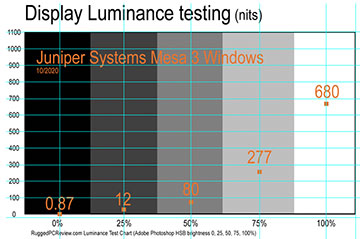 Brightness is important, but it's not everything. A screen backlight can be so bright that it washes out the display and quickly drain the battery.
Brightness is important, but it's not everything. A screen backlight can be so bright that it washes out the display and quickly drain the battery.
What matters at least as much as brightness is how well the display works outdoors and in sunlight. That requires reducing the reflectivity of the display via polarizers and coatings, and reducing the number of reflective surfaces within the layers of your typical LCD assembly as much as possible. That's done via direct bonding of layers.
Actual brightness, of course, matters too. Juniper lists the display as "outdoor viewable" but doesn't include a nits rating, which is a measure of how powerful a backlight is. That's where luminance, the intensity of light emitted, comes in. Luminance is measured in candela per square meter, where candela refers to luminous intensity, the power emitted by a light source. Since "candela per square meter" is a clumsy expression as well as a cumbersome concept, the industry uses the friendly term "nits" which really is just short for "units". We have our own luminance testing equipment, and the Mesa 3 Windows clocked in at a decent 680 nits of maximum luminance. That is 50 nits less than we measured on the Mesa 3 Android version, but considerably brighter than most consumer smartphones and tablets.
To show what the Mesa 3 Windows display looks like outdoors, we shot a series of uncorrected pictures. The images below show the Mesa 3 Windows outdoors on a sunny Tennessee October morning in a partially shaded area. The display is bright and eminently viewable. The screen has a very wide viewing angle; looking at it from any angle does not affect screen brightness, nor are there any variations in color or contrast. We consider that very important. Also, we noted that the Mesa 3 Windows display does not have the slight yellow/blue tinge we observed on earlier Mesa 2 displays when viewed from different angles.

The display is "glossy" just like the vast majority of all current smartphones and tablet displays. "Glossy" makes for vibrant, lively color, but the displays are prone to reflections. Billions of smartphone users have learned to live with that, and while the Mesa 3 Windows display is brighter than almost all of phones and tablets, managing reflections still applies.
Touch and other input methods on the Mesa 3
When Apple introduced the iPhone well over a decade ago, almost no one expected it to change the world as drastically as it did. Not only did the iPhone bring upon the global smartphone revolution, but it also brought capacitive multi-touch with its effortless tapping, panning, pinching and zooming. Capacitive multi-touch was such a quantum leap forward that the technology simply took over the consumer space and quickly made anything else feel clumsy and dated. And it's also become pretty much the default on rugged mobile devices.
That, however, doesn't mean everything must be all finger touch and only finger touch all the time. Especially out there in the field, having physical buttons in addition to finger touch and stylus often comes in handy. The Mesa 3 buttons beneath its display are the exact same for both the Windows and the Android version, except for their different labeling.

While each of the key has a symbol printed on it, all except the power button of these physical keys can be programmed in a special Keypad Buttons and Backlight panel. Selecting the desired function or assignment is via a drop-down menu.

 As far as the capacitive touch interface goes, when we did a detailed review of the original Mesa (which used resistive touch and a passive stylus), we discussed emerging touch technologies with Juniper. At that time, Juniper felt that capacitive touch would continue to improve and that they would experiment with the technology until it became suitable for rugged work environments.
As far as the capacitive touch interface goes, when we did a detailed review of the original Mesa (which used resistive touch and a passive stylus), we discussed emerging touch technologies with Juniper. At that time, Juniper felt that capacitive touch would continue to improve and that they would experiment with the technology until it became suitable for rugged work environments.
Capacitive touch did improve in leaps and bounds, and so the Mesa 3 has capacitive multi-touch. And Juniper handled the glove and wetness issues via touchscreen profile settings that configure the Mesa 3 Windows for use with finger and stylus (the default), just finger, just stylus, with gloves on or for use in wet conditions.
It does get a bit confusing here. Our review Mesa 3 Windows actually came with two pens (shown on the right). One has a hard, narrow tip that's only about 1/12th of an inch wide and allows fairly precise operations, like selecting the small objects that continue to be part of the desktop/legacy mode of Windows, but much less so in Android. The other is a much wider soft-tipped stylus, the kind that looks like a rounded pencil eraser and is often used to tap on iPads and Android tablets.
So why two different styli? Because the narrow-tipped one doesn't work when wet mode is selected. Here are the Mesa 3 Windows's different touchscreen settings:
- Finger: For use with fingers or to some extent the soft-tipped stylus. This likely works by ignoring anything but the large touch area of a finger or soft stylus with a wide tip.
- Stylus or finger: Finger and both pens are recognized.
- Glove: This mode makes the touch display work with some (but not all) gloves. Thickness and texture matter. This mode probably increases the sensitivity of the touch controller. It doesn't work with the narrow-tip pen.
- Stylus only: For use with the narrow tip stylus. This mode is good for drawing or writing, or whenever you don't want your fingers to inadvertently trigger an action. Juniper probably made that work by ignoring touch signals above a certain size. Interestingly, a regular pencil or some narrow-tip metal styli also work, but not a narrow plastic stylus.
- Wet mode: That's the profile to use when it's raining or the tablet is used where it's subjected to water splashing. Technically, this could work by switching from the standard mutual capacitance to self-capacitance. The former measures the capacitance between two or more touch areas, which doesn't work properly when droplets of water fall onto the display. The latter measures the capacitance between one electrode and the ground, making multi-touch impossible.
We don't know how exactly Juniper implemented the wet mode, but their rain profile works indeed very well. Well enough to make working in the rain possible. For a quick demonstration, see this Juniper YouTube video.
So what do we make of all that? Essentially that just like making today's display technology work outdoors and in sunlight requires some compromises and isn't perfect, the same applies to capacitive touch. It's now possible to make it work under more conditions, but have patience. It's not totally perfect, and switching between profile takes a few seconds.
The big picture is this: when Apple introduced capacitive multi-touch, it introduced it together with software and a user interface designed from scratch for capacitive multi-touch. Unlike Android, which was designed from scratch for capacitive multi-touch, Windows isn't a natural for touch. But between a lot of touch functionality added in Windows 10 and Juniper's utilities and settings, touch works far better with Windows than it has just a few years ago.
Integrated cameras
Cameras have had a weird relationship with mobile computers over the years. Camera attachments for them were available even in the early days of Pocket PCs, and integrated cameras have been common in industrial handhelds for many years. The quality of almost all of those imaging systems, however, was nowhere near that of even low-end dedicated cameras, and so their value for both communication (video conferencing) and documentation was limited.
The situation changed drastically with the advent of smartphones whose amazingly competent and versatile cameras have pretty much wiped out the traditional point-and-shoot cameras.  Unfortunately, cameras built into rugged handhelds and tablets continued to lag behind in quality compared to those in consumer smartphones, but the situation has improved in recent years.
Unfortunately, cameras built into rugged handhelds and tablets continued to lag behind in quality compared to those in consumer smartphones, but the situation has improved in recent years.
What does the Mesa 3 Windows offer in terms of imaging? That would be a 2-megapixel user-facing camera for video calls and such, and a rear-mounted 8-megapixel camera with LED flash for documentation tasks. We consider 2mp adequate for video conferencing. The 8mp of the rear camera, however, is less than the resolution of most current smartphones, and only half as much as the Mesa 3 Android.
The standard Windows Camera app on our review Mesa 3 Windows was simple but got the job done. Default screen controls are limited to Time delay (off, 5 sec, 10 sec), HDR on or off, Flash (on, off, auto), and a zoom slider. Settings, likewise are limited. You can select from five resolutions from 2.1mp to 7.7mp in 4:3 and 16:9 aspect ratio images; image quality is fixed; and you can superimpose a framing grid. There is a "Pro" mode that adds manual focus, ISO, shutter speed and exposure compensation. In addition to photo and video, there are panorama, document and whiteboard modes, the latter two automatically recognizing a document or a whiteboard to take a picture of.
Below are some sample pictures we shot with the standard Camera app in its high quality mode, which resulted in 3200 x 2400 pixel (8mp) pictures. Click on the image compilation for a full size version.
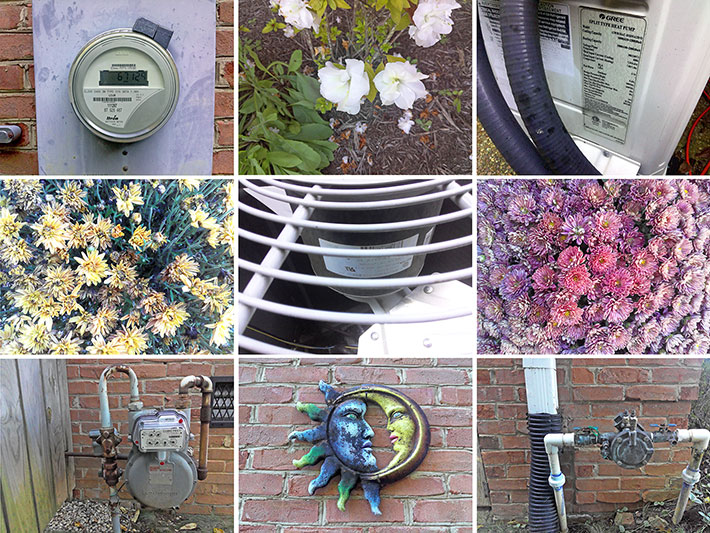
The Mesa 3 Windows camera can shoot video in four resolutions: 360p, 480p, 720p, and 1080p/30 (the Android version of the Mesa 3 can do 4K video). Our 1080p test videos came out well.
Overall, the Mesa 3 Windows' onboard 8mp documentation camera is serviceable, but not as good as the one in the Android version. It wasn't very quick, but focused reliably, mostly got exposure right, and generated usable pictures. But while we described the camera in the Android version of the Mesa 3 as one of the best available on any rugged device, this one gets the job done but we'd take a good smartphone along. The 2mp user-facing cam, on the other hand, was nice and sharp and should be be able to handle video communications and conferencing.
Wireless connectivity and data collection
Unlike in earlier versions where wireless radios were treated as options, the Mesa 3 Windows includes almost everything needed as standard equipment. That includes Class 1.5 (up to about 65 feet) Bluetooth Smart Ready v5.0 + EDR with BLE support, dual-band 802.11a/b/g/n/ac WiFi with 2x2 MIMO (i.e., there are two antennas to establish two streams of data for up to twice the throughput), and the Mesa 3 Windows is also 4G LTE multi-carrier capable.
For data acquisition, Juniper offers the Mesa 3 Windows with an integrated Zebra SE4710 1D/2D imager/PL3307C decoder and the Barcode Connector utility for scanner configuration, settings and testing. The barcode reader has a range from an inch to about two feet, depending on code and conditions.
The Mesa 3 Windows can also be ordered with an optional built-in RFID reader with internal antenna, which also comes with its own RFID Connector utility.
Docks, mounting, and accessories
 A significant part of the value of ruggedized mobile computers is the accessories available for them. Among available accessories and peripherals for the Mesa platform are:
A significant part of the value of ruggedized mobile computers is the accessories available for them. Among available accessories and peripherals for the Mesa platform are:
- a 6-inch wide snap-on full QWERTY keyboard
- an internal second battery that adds hot-swapping and another five or six hours of battery charge
- an office dock with three USB ports, HDMI port, gigabit RJ45 wired LAN, and a 12V DC power jack
- a carry/easy-view harness
- an adjustable hand strap
- a flip cover case for enhanced protection
- a pistol grip for heavy scanning applications
- a powered or non-powered lockable vehicle dock
- a mounting bracket adapter for any Proclip, Ram Mount, or other 4-hole AMPS pattern
- a survey/GPS pole mount, and more.
Ruggedness indeed
The Mesa 3 Windows continues Juniper's tradition of ruggedness and sensible, practical technology. Here's a look at the ruggedness specs that matter most:

- For ingress protection, the tablet rates a superior IP68. The first number stands for protection against solids. 6 is as high as it gets, and it means the unit is totally protected against the finest dust.
The second number is for the degree of protection from liquids. That scale goes from 0 (no protection) to 8. The Mesa 3's "8" liquid protection rating means the device is protected against long periods of immersion. It's up to the manufacturer to report how deep and how long. In general, Juniper tests its IP68-rated gear for two hours at about five feet.
- The Mesa has a wide operating temperature range of -4 to 122 degrees Fahrenheit.
While not quite as extreme as that of the Archer 3 ultra-rugged handheld (which can go as low as -22 degrees Fahrenheit and as high as 140 degrees), this makes the Mesa 3 Windows suitable for deployment in just about any environmental setting, even freezers.
- As far as the ever-popular drop testing goes, the Mesa 3 survives multiple drops from four feet onto concrete. That's also a bit less than the super-rugged Archer 3, but remarkable considering that the Mesa 3 is a larger, heavier platform with a much larger display.

Juniper indicates that additional testing was performed according to MIL-STD-810G procedures: Method 500.5 Low Pressure (Altitude); Method 503.5 Temperature Shock; Method 506.5 Rain; Method 507.5 Humidity; Method 510.5 Sand and Dust; Method 512.5 Immersion; Method 514.6 Vibration.
There are few caveats we have regarding Mesa 3 ruggedness. Whereas with the original Mesa, we cautioned that its many seals all had to be in perfect condition for optimal protection, the Mesa 3 has just two seals to watch, the main one between the two halves of the device, and the battery compartment cover seal. So the Mesa 3 seems very well protected indeed.
Note that while the great majority of mobile devices use Corning's Gorilla Glass which is used in literally billions of units, Juniper chose the competing Asahi Dragontrail glass. We have not seen conclusive information that one is better than the other.
Overall, the Mesa 3 Windows is a very tough and rugged device, just like every other Juniper product we ever tested. And unlike on some other tablets, there are no materials or surface treatments that can easily get scratched or dented.
Juniper Mesa 3 HazLoc version
Working out there in the field can mean just that, in the field. But it can also mean working in location where hazardous materials are present. Working with electronic equipment in such potentially hazardous location — or "HazLoc" — areas may require special equipment certification. That's because electronic equipment can ignite flammable materials.
 Juniper offers a special HazLoc version of the Mesa 3 that's certified to be used in certain hazardous areas under certain conditions. Certification includes:
Juniper offers a special HazLoc version of the Mesa 3 that's certified to be used in certain hazardous areas under certain conditions. Certification includes:
- Class I, Division 2, Groups A, B, C and D
- Class II, Division 2, Groups F and G
- Class III
- Temperature Code: T4
Now what does that mean?
In HazLoc speak there are Classes, Divisions and Groups. Class I applies to areas where flammable gasses are present, Class II where flammable dust is present, and Class II where flammable fibers are present. Division 1 means such flammables are always present, Division 2 means they are only there for brief periods of time. Groups describe what kinds of materials may be present.
For gasses, Group A is acetylene and similar, Group B hydrogen and similar, Group C ethylene and similar, and Group D propane and similar. For dusts, Group F is carbon-type whereas Group F is flour, grains, wood and such. In addition, there are temperature codes, which means the device must not ever exceed the ignition temperatures of materials. T4 means 275 degrees Fahrenheit. These are just the basics. For use in any hazardous area, certification requirements must be meticulously researched and observed.
Juniper Mesa 3 Windows: Bottom line
With the Mesa 3 Windows, Juniper Systems offers a compact touch computer that's larger than the biggest smartphones, but smaller than most tablets. It brings full Windows 10 power and functionality into the field, has plenty of battery power, and is virtually indestructible. The Mesa 3 can be equipped with UHF RFID, GNSS with or without post-processing, as well as industrial grade barcode scanning.

Users seeking to upgrade from the Mesa 2 will appreciate the substantial performance increase the Mesa 3 provides with its quad-core Intel Pentium N4200 processor, as well as the doubling of RAM and mass storage, faster Wi-Fi and Bluetooth, and an increase in battery capacity.
The Mesa 3 is a true tool for the job, designed and built to survive the daily grind and hazards. It can be operated in the rain and with gloves on, its fanless design minimizes the possibility of mechanical problems, and Juniper's accessories and peripheral ecosystem for the platform work with the Mesa 2, the Mesa 3, as well as with the Android version of the Mesa 3. -- Conrad H. Blickenstorfer, October 2020
|
Juniper Systems Mesa 3 Windows specifications:
|
|
Added/changed
|
Full review 10/2020
|
|
Form-factor
|
Rugged Windows tablet computer
|
CPU
|
Quad-core Intel Pentium N4200
|
CPU Speed
|
1.10 GHz/2.50GHz
|
Cooling
|
Passive cooling, fanless design
|
OS
|
Microsoft Windows 10
|
Standard/Max RAM
|
8 GB LPDDR4
|
Disk/drive
|
128 or 256 GB Flash storage + expansion via SD/SDXC Card
|
Card slots
|
1 x SD/SDXC Card, 1 x SIM card
|
Display type
|
High-visibility backlit LCD, 680 nits as tested, chemically-strengthened Dragontrail glass
|
Display size/res
|
7.0"/1280 x 800 (portrait or landscape), 216 pixels per inch
|
Digitizer/pens
|
Projected capacitive multi-touch for use with gloves, small-tip stylus, and in wet conditions
|
Keyboard/keys
|
LED-backlit directional keys, 3 user-programmable function keys, Home, Return
|
Navigation
|
touch, stylus, 4-way nav pad
|
Housing
|
Polycarbonate siloxane copolymer blend with overmolded bumpers over magnesium chassis
|
Operating Temp
|
-4° to 122°F (-20° to 50°C)
|
Sealing
|
IP68
|
Shock
|
Multiple drops from 4' (1.2 m) onto concrete
|
Humidity
|
MIL-STD-810G Method 507.5
|
Vibration
|
MIL-STD-810G Method 514.6
|
Sand and dust
|
MIL-STD-810G Method 510.5
|
Altitude
|
MIL-STD-810G Method 500.5 Low Pressure
|
Intrinsic Safety
|
Optional Class I, II, & III, Division 2, Groups A, B, C, D, F, G
|
Certifications
|
FCC Class B, CE Marking, Industry Canada, EN62368 Safety, RoHS 2 Compliant
|
Size (WxHxD)
|
5.4 x 8.5 x 1.4 inches (137 x 215 x 35 mm)
|
Weight
|
1.5 to 2.0 pounds (680 to 901 grams) depending on battery configuration
|
Power
|
Removable 43.2 watt-hour Li-Ion ("10-12 hrs."), optional internal 21.6 watt-hour (adds hot-swap and 5-6 hours)
|
Data collection
|
Optional built-in UHF RFID module and internal antenna; optional built-in barcode imager and decoder
|
Interface
|
1 x USB Type-A 3.0, 3.5mm audio, dock (power, USB 2.0, HDMI, Ethernet), power, optional RS232 DB9 serial, dual mics, speaker
|
GNSS
|
uBlox NEO-M8N GNSS receiver and integrated antenna; integrated real-time SBAS receiver (WAAS, EGNOS, etc.), optional: uBlox NEO-M8T w/post-processing
capability and external GNSS antenna pass-through connection for sub-meter accuracy.
|
Camera
|
Front: 2mp, rear: 8mp with LED illumination, geotagging
|
Wireless
|
Long-range Bluetooth Smart Ready v5.0 + EDR, Class 1.5, BLE support; dual-band Wi-Fi 802.11 a/b/g/n/ac with 2x2 MIMO; 4G LTE multi-carrier capable
|
List price
|
Inquire
|
Webpage
|
Mesa 3 page on Juniper Systems website
|
Spec sheet
|
Mesa 3 Windows spec sheet (PDF)
|
Contact
|
www.junipersys.com or call 1.435.753.1881
|
|
(copyright 2020 RuggedPCReview.com)
Juniper Systems, Inc.
1132 West 1700 North
Logan, UT 84321 USA
Tel: 435-753-1881
Fax: 435-753-1896
Web: www.junipersys.com
Email: sales @ junipersys.com