|
|
Panasonic Toughbook 33
Panasonic's latest addition of its storied full-size Toughbook is a state-of-the-art fully detachable rugged 2-in-1 hybrid.
(by Conrad H. Blickenstorfer; photography by Carol Cotton)
Share on:




Panasonic Toughbooks hardly needs an introduction. Few computers have the history and pedigree of the rugged Toughbooks that hold a special place as perhaps the most popular rugged notebook computers ever made. There is a long line of Panasonic Toughbooks going back to the last millennium, each compatible with the ones that came before, each better than the one before.
That's all changed now. For the Toughbook 33 follows the signs of the times and presents itself as a hybrid. What you get here is, depending on how you look at it, a tablet that snaps onto an exceptionally well integrated keyboard, or a laptop where the display comes off and can be used as a tablet. This follows the example of the Toughbook 20 which replaced the smaller and almost equally venerable Toughbook 19 convertible notebook with a 2-in-1.

Evolution of a classic
While the new Toughbook 33 does not (yet?) officially replace the venerable Toughbook 31, its emergence does represent the end of an era. It's been over two decades since Panasonic scored big with its first toughened-up laptop, the CF-25, that would go on to become the Toughbook. The big yet remarkably elegant notebook with its pioneering magnesium case was an almost instant hit with all sorts of customers who needed something tougher than just a plasticky consumer clamshell. For a detailed look at how it all began, see our classic Tough as Nails: Panasonic Toughbook — A high tech success story.
Over time, the original Toughbook grew into a lineup of tough mobile computers and, since 2011, Toughpad tablets. Below you can see the older Panasonic Toughbooks of this series, starting with the CF-27 back in 1999:

As we now know, tablets didn't obliterate the PC market as pundits had predicted, but their impact was profound enough to bring upon the end of the original Toughbook. So from now on, the standard bearer Toughbook is different and can do a whole lot more. And it all looks like this:

Panasonic's thought process for the departure from pure laptops is explained in a YouTube infographic video (see here). In it, Panasonic asks to imagine using a Toughbook CF-31, but you don't need the keyboard all the time. "Unfortunately," the video spokesman goes, "it's is attached and going nowhere, adding unnecessary weight, making it bulky, and reducing mobility." So there.
That, of course, is a considerable leap of faith. Yes, 2-in-1 hybrids, tablets with detachable keyboards, are currently the only tablet category that's growing. And a case is certainly to be made that, in the field and on the job, the time of conventional laptop computers may have come and gone. Laptops, by design, are heavy and bulky, so why not separate the traditional laptop into its two parts, the screen and the keyboard?
Anyone who uses both a tablet and a laptop or desktop knows that while tablets have revolutionized the world, it's primarily in the media consumption area. For most work, sitting down with a keyboard is still needed, and may always be needed. Sure, you can connect a keyboard with most tablets. But the way that works must be just right in order for it to work. And that was Panasonic's goal, to create a 2-in-1 hybrid solution that works, a device that can be used in many different ways. Below are some views and examples.

Making the 2-in-1 concept work
Do realize that the 2-in-1s concept isn't bleeding edge or even new. It goes back pretty much to the beginnings of pen computing and tablets back in the early 1990s. A full quarter of a century ago, Compaq offered the Concerto 2-in-1 (see picture to the right).  And there were several others. But those early designs never worked well enough to really catch on.
And there were several others. But those early designs never worked well enough to really catch on.
One early problem was that putting an entire computer into a reasonably light and handy tablet just couldn't be done. And that made any attempt at a 2-in-1 design clumsy and top-heavy.
Microsoft's 2001 Tablet PC concept (which they launched in conjunction with the Windows XP Tablet PC Edition) began as pure tablets but quickly morphed into convertible notebooks. Most of those worked as laptops, but had a rotating LCD hinge so that you could also flip the display around and make then into (rather thick and heavy) tablets. Panasonic's own Toughbook 18 was one of those, and the company offered that platform for many years. Problem was that the screen did not separate from the keyboard box.
These days, waver-thin keyboards attach magnetically to almost every consumer and business tablet. Few are truly practical solutions, and they certainly are not suitable for industrial tablets.
Well aware of the history of less than optimal solutions, Panasonic came up with the following conclusions:
- The keyboard must be as solid and functional as a standard laptop keyboard.
- The keyboard must have strong, solid hinges for stability and reliable connection.
- The tablet and keyboard must easily and reliably fit and work together.
- There should be basic and value/functionality-added keyboard options.
Doing all this isn't easy. But Panasonic decided the time and technology were right to create a modern 2-in-1 hybrid.
Design, look, and feel: separation of power
Having followed the evolution of the Panasonic Toughbooks ever since I assumed the position of Editor-in-Chief of Pen Computing Magazine back in 1993, what always impressed me most was Panasonic's unerring, single-minded dedication to the ongoing improvement of the platform. It's a quest for perfection, with Panasonic engineers agonizing over every tiny detail. There's no badge engineering here, no switching of suppliers (Panasonic makes virtually everything that goes into a Toughbook itself), and no uncertainty about mergers or acquisitions or changes in policy. All of that combines to generate exemplary quality, exemplary longevity, and, perhaps most important of all, peace of mind for Toughbook customers.
And yet, much has changed. While until now every full-size Toughbook has been essentially the same, this new one isn't. It's an entirely different concept. One that undoubtedly will take some getting used to for a lot of people. In the past, there was really no describing just how solid a Toughbook felt, as if the whole laptop was chiseled out of a solid block. I recall meetings with Panasonic engineers where they explained the "pencil hardness" of finishes and coatings, and how hardness relates to touch, abrasion and how they were shooting to improve hardness to 6H. I recall discussions of ph levels, and how acid from sweat may affect or break down plastics. All of that still matters and it's still there. The powercoat finish of the Toughbook 33 is still simply unbelievable in its perfection, as is its entire design. But a detachable 2-in-1 inherently does not feel as rock-solid as a pure laptop.
Converting a monolithic notebook into two separate components isn't easy. In traditional notebooks, computing electronics and battery reside beneath the keyboard, but if you move to a 2-in-1 system, the computer must be behind the display, and battery power as well.
That makes the display part thicker and heavier (just what you don't want), and the keyboard part thinner and lighter (also just what you don't want). Now add to that at least a minimum of I/O ports when in tablet mode, and things get more difficult yet.
How did Panasonic handle that? Below you can see the top and all four sides of the combined 2-in-1 machine:

Separate, the tablet part weighs 3.4 pounds with standard batteries, and the keyboard part 2.7 pounds. That makes the Toughbook 33, compared to a conventional laptop, top-heavy. To add stability when the Toughbook 33 is used as a laptop, the extractable carry handle that's part of the keyboard is in-plane with the keyboard box and even has two little rubber bumper feet. That gives the 2-in-1 assembly much more stability in laptop mode.
|
I/O ports
|
Tablet part
|
Keyboard box
|
|
USB 2.0
|
Yes (1)
|
No
|
|
USB 3.0
|
Yes (1)
|
Yes (2)
|
|
RJ45 LAN
|
Yes (1)
|
Yes (1)
|
|
RS232
|
optional (true)
|
Yes (USB)
|
|
VGA
|
No
|
Yes (1)
|
|
HDMI
|
Yes (1)
|
Yes (1)
|
|
SD Card
|
Yes (microSD)
|
Yes (SDXC)
|
|
Power
|
Yes
|
Yes
|
|
SIM
|
Yes (1 x nano)
|
No
|
What about the necessary splitting of ports between tablet and base?
- Here Panasonic opted for giving the tablet a USB 3.0 port, an HDMI port, audio, an RJ45 LAN port, and an optional native RS232 serial port.
- On the premium keyboard are two more USB 3.0 ports, a USB 2.0 port, HDMI and VGA, and Ethernet.
That seems a good balance, but for those who relied on the full complement of ports on the Toughbook 31, this might mean they'll have to take the keyboard wherever they go anyway. The table to the right shows the separation of I/O on the tablet and the premium keyboard.
Unlike the Toughbook 31 that has ports and connectivity all around the machine, on the new Toughbook 33 all I/O is on the left and right sides, both on the tablet and on the premium keyboard case. Note that all ports sit behind protective doors of various designs and technologies that all use positive "click-lock" covers that offer reliable sealing and protection. With this design you first push a cover closed, then move it left or right (indicated with an arrow) until it locks with a noticeable snapping sound. This is much better than unsecured covers that all too easily pop open.
The two pictures below show the left (top) and right (bottom) side of the premium keyboard (note that we removed the click-lock covers on all ports for better viewability):
On the left side, from left to right, there is the power jack, a full-size SDXC card slot, a standard HDMI port, a USB 2.0 port, and 15-pin VGA video-out.

On the right side, also from left to right, there is an RJ45 Gigabit LAN port, two USB 3.0 ports, and a security lock.

Shown below is the left side of the tablet (with port covers photoshopped out for better viewability). From left to right, there is an HDMI port, a USB 3.0 port, audio, a micro SD card slot, and a power jack.

Worth mentioning is the way Panasonic designed the LCD case lock for this 2-in-1. This is important in rugged machines designed for outdoor use as the lock must be both strong and reliable enough to keep the computer from opening by accident, but also easy enough to operate so that it can be done with gloves on.

To accomplish that, Panasonic designed a simple rotating lever to solidly locks the keyboard against the tablet. The tablet also has two small bolt-like bumps that fit into sleeved indents on the left and right side of the keyboard. This precludes twisting and potentially damaging the hinge tablet insert mechanism of the keyboard when it's closed against the tablet.
A look inside the Toughbook 33
Panasonic prides itself on its extremely low failure rates. That's due in part to the many years of experience Panasonic has in making Toughbooks as bullet-proof as possible. But it's also a testimony to the extremely high quality of the product, quality that is instantly evident when you look inside the machine. There's no cutting corners here. Every detail has been thought out, properly engineered, and then improved until it's just right. There are details that you simply don't find anywhere else.
The two pictures below show, on the left, the Toughbook 33 inserted in its premium keyboard base, with the the battery department cover on the backside flipped open. To the right is the tabled removed from its keyboard base, with both batteries and the second half od the back cover removed.

The picture below shows the bottom inside of the tablet part of the Toughbook 33 after the hinged lightweight magnesium battery cover, the lightweight magnesium plate that protects the other half of the tablet, the mass storage compartment cover, and and the intricate lightweight magnesium expansion are cover with all its details, cutouts, reinforcements and integrated o-ring seal have been removed.

Things are complex in there, with multiple boards and modules stacked on top of each other, very precisely fitting into the tough magnesium housing and a number of strong magnesium subframes. This how Panasonic builds its Toughbook; super-detailed, complex, every detail just exactly 10% right.
Complex though everything is, the insides of the Toughbook 33 are also very modular. Sub-boards are easily removed and replaced, which presumably makes customizing easy. Whatever is not supposed to touch anything else is covered with precisely cut clear plastic shields. The solid state disk compartment is exactly as large as it needs to be and not a millimeter larger. Even with this, for Panasonic, revolutionary design, Everything looks like it's the result of years of optimizing and working out all the bugs.
 The overall chassis of the Toughbook 33 is, of course, made of magnesium, a metal whose use in notebooks Panasonic pretty much pioneered. Magnesium is light, readily available, conducts well, shields electromagnetic waves, and is easily recyclable. With all its experience, Panasonic can produce thin cast magnesium alloys that are just 0.02 inches thick, thinner than most plastics and only about twice as thick as a sheet of paper. Parts of the chassis and sub-frames are so thin that it is hard to believe they are made of metal. Yet, they are completely rigid and incredibly strong.
The overall chassis of the Toughbook 33 is, of course, made of magnesium, a metal whose use in notebooks Panasonic pretty much pioneered. Magnesium is light, readily available, conducts well, shields electromagnetic waves, and is easily recyclable. With all its experience, Panasonic can produce thin cast magnesium alloys that are just 0.02 inches thick, thinner than most plastics and only about twice as thick as a sheet of paper. Parts of the chassis and sub-frames are so thin that it is hard to believe they are made of metal. Yet, they are completely rigid and incredibly strong.
The attention to detail extends everywhere. Whatever needs to be sealed is sealed in a way that works best for that particular area. The memory compartment cover uses a pressure seal. The expansion area cover employs an intricate 3D tongue-and-groove design. And sealing is compartmentalized; only what needs to be sealed is sealed. For example, the entire battery compartment doesn't need to be sealed, only the contact must be. The little fan, likewise, does not need to be sealed, it can work in water (and it couldn't do its job if it were sealed-in).
Looking at the inside of the Toughbook 33, you may wonder where the fan is. After all, the machine must dissipate the heat of a powerful 2.60GHz Intel 7th generation Core i5 processor with a thermal design power rating of 15 watts. That's where Panasonic's many years of expertise in thermal engineering come in. The CF-33 does have a fan, but it's just a very small one, housed in a magnesium enclosure that's completely sealed to the inside. An elaborate system of copper heat pipes conducts the heat away from chips and components, and the sturdy magnesium case itself is a heat sink.
While the predecessor Toughbook 31 still had a sizable piece of internal real estate set aside for mass storage, that is no longer necessary. Since rotating hard disks were notorious points of failure due to drops and impact, even when cradled inside extensively cushioned caddies. Panasonic no longer uses hard disks at all. It's all solid state storage now, which takes much less space, is quicker, and far more rugged.
Keyboard and touch pad
 Both of the available Toughbook 33's keyboards are full-scale and have 87 keys. The fairly flat keys are black with white letters, numbers and symbols. The keys are backlit and go, via keyboard control, from off to full-bright in five steps. Both of the available Toughbook 33's keyboards are full-scale and have 87 keys. The fairly flat keys are black with white letters, numbers and symbols. The keys are backlit and go, via keyboard control, from off to full-bright in five steps.
There is no separate keypad, but keypad functionality is available with the usual number keys assigned to the numbers 7, 8, 9, and the letters uio, jkl, and m. Overall, all those labels and icons make the keyboard look a little busy, but regular users will get the hang of it in no time.
Below the keyboard is the touch pad. It is a small, recessed affair with the two mouse buttons in front of it. I am no big fan of this touch pad as it's so small that my fingers constantly bumped into its perimenter, and it also required a rather firm touch to get the cursor to move. There may be reasons for this design, but I'd prefer a larger and more cooperative touch pad. We've criticized the big Toughbooks' small and unresponsive touchpad for very long time, and it's not clear why this is still an issue.

Above you can see the optional Premium Keyboard on the left and the also optional Lite Keyboard on the right.
The premium version really makes the Toughbook 33 into a true 2-in-1 hybrid. It has the integrated carry handle that doubles as a stabiliser when the combo is used as a laptop, it's backlit, it adds a docking connector, RJ45 Ethernet, an SDXC card slot, HDMI, VGA, and USB 2.0.
The lite keyboard is backlit also, it has a USB client port, and can be docked. In laptop mode, the assembly is much less stable, but the lite keyboard also costs less than half as much as the premium model (about $300 vs $670).
Anyone who intends to use the Toughbook 33 as a modern, evolved version of the traditional Toughbook 31 should go with the premium keyboard.
Plenty of performance
All notebook computers represent a compromise between performance, size, weight, battery life and cost. If you want a powerful processor with a lot of speed, that means more heat and less battery life.  You can put in a bigger battery, but then the computer gets large and heavy. On the other hand, if you want a small, quiet computer without a fan, it will probably have much less performance. So, it's more speed, more heat, less battery life. Or more battery life, less performance, less heat. If you want more performance AND more battery life, it's more weight, AND more heat. So you can see that it's a compromise, and that's what Panasonic was facing when picking processors for this new version of the full-size Toughbook. In the past, Toughbooks usually had relatively low power processors that emphasized battery life. You can put in a bigger battery, but then the computer gets large and heavy. On the other hand, if you want a small, quiet computer without a fan, it will probably have much less performance. So, it's more speed, more heat, less battery life. Or more battery life, less performance, less heat. If you want more performance AND more battery life, it's more weight, AND more heat. So you can see that it's a compromise, and that's what Panasonic was facing when picking processors for this new version of the full-size Toughbook. In the past, Toughbooks usually had relatively low power processors that emphasized battery life.
The Toughbook 33 benefits from the availability of two state-of-the-art Intel 7th generation "Kaby Lake" Core processors as well as two 6th generation "Skylake" Core CPUs. Why both generations? Because Kaby Lake doesn't support the Windows 7 downgrade option anymore whereas Skylake still does. The tablet below shows what customers can choose from:
|
Panasonic Toughbook 33 processor options
|
|
Available Toughbook 33 CPUs
|
Intel Core i7
|
Intel Core i5
|
Intel Core i7
|
Intel Core i5
|
|
Model
|
7600U
|
7300U
|
6600U
|
6300U
|
|
Cores/Threads
|
2/4
|
2/4
|
2/4
|
2/4
|
|
Base Clock Speed
|
2.80 GHz
|
2.60 GHz
|
2.60 GHz
|
2.40 GHz
|
|
Turbo Speed
|
3.90 GHz
|
3.50 GHz
|
3.40 GHz
|
3.00 GHz
|
|
Thermal Design Power (TDP)
|
15 watts
|
15 watts
|
15 watts
|
15 watts
|
|
Smart Cache
|
4MB
|
3MB
|
4MB
|
3MB
|
|
Integrated graphics
|
HD Graphics 620
|
HD Graphics 620
|
HD Graphics 520
|
HD Graphics 520
|
|
Graphics base speed
|
300 MHz
|
300 MHz
|
300 MHz
|
300 MHz
|
|
Graphics max speed
|
1.15 GHz
|
1.10 GHz
|
1.05 GHz
|
1.00 GHz
|
|
Intel Stable Image Platform Program
|
Yes
|
Yes
|
Yes
|
Yes
|
|
Intel TSX-NI
|
Yes
|
Yes
|
Yes
|
Yes
|
|
Intel Trusted Execution
|
Yes
|
Yes
|
Yes
|
Yes
|
|
Intel vPro
|
Yes
|
Yes
|
Yes
|
Yes
|
|
Win 7 downgrade
|
No
|
No
|
Yes
|
Yes
|
The difference between the four available chips is relatively subtle, but can be important if the availability of certain integrated processor options matters. Here's a brief explanation of some of the relevant Intel technologies that all four of the available processors have:
- vPro provides extra security and management capabilities that are required in many enterprise deployments (see Wiki Intel vPro).
- TSX-NI Transactional Synchronization Extensions New Instructions) helps make parallel operations more efficient via improved control of locks in software (see Wiki TSX).
- SIPP (Stable Image Platform Program) allows deployment of standardized, stable image PC platforms for at least 15 months (see Intel SIPP), and
- Trusted Execution technology provides security capabilities such as measured launch and protected execution, and may thus also be an enterprise requirement (see Wiki Trusted Execution Technology).
To see what kind of performance our review Core i5-7300U-powered Toughbook 33 could deliver, we ran our standard benchmark suite, Passmark Software's PerformanceTest that runs about 30 tests covering CPU, 2D graphics, 3D graphics, memory, and disk and then computes scores for each category and an overall PassMark score. We also ran our second benchmark suite, CrystalMark, for confirmation and additional information. For comparison, we included the benchmarks of three direct competitors, the Dell 14 Rugged Extreme (which has since been upgraded to Skylake), the Durabook R8300, and the Getac B300.
|
Panasonic Toughbook 33 Benchmarks and Comparisons
|
|
PERFORMANCE COMPARISON
|
Panasonic
|
Dell
|
Durabook
|
Getac
|
|
Model
|
CF-33
|
14 Extreme
|
R8300
|
B300
|
|
Year tested
|
2018
|
2015
|
2018
|
2017
|
|
Passmark version
|
9.0
|
6.1
|
9.0
|
6.1
|
|
Processor Type: Intel
|
Core i5
|
Core i5
|
Core i7
|
Core i7
|
|
Processor Model
|
7300U
|
4300U
|
7500U
|
6500U
|
|
Processor Code
|
Kaby Lake (7th)
|
Haswell (4th)
|
Kaby Lake (7th)
|
Skylake (6th)
|
|
CPU Speed
|
2.60GHz
|
1.90GHz
|
2.70GHz
|
2.50GHz
|
|
Turbo Speed
|
3.50GHz
|
2.90GHz
|
3.50GHz
|
3.10GHz
|
|
Thermal Design Power (TDP)
|
15 watts
|
15 watts
|
15 watts
|
15 watts
|
|
CPU Mark
|
5,424.2
|
3,522.0
|
5,882.2
|
4,577.3
|
|
2D Graphics Mark
|
600.1
|
474.7
|
845.6
|
490.2
|
|
Memory Mark
|
2,277.6
|
1,144.1
|
2,828.1
|
1,335.3
|
|
Disk Mark
|
3,142.9
|
3,984.7
|
1,994.6
|
2,916.0
|
|
3D Graphics Mark
|
473.2
|
484.3
|
1,277.0
|
564.6
|
|
Overall PassMark
|
2,205.9
|
2,078.4
|
3,100.5
|
2,195.8
|
|
ALU
|
55,775
|
42,120
|
55,168
|
48,741
|
|
FPU
|
56,367
|
39,941
|
55,644
|
51,552
|
|
MEM
|
60,679
|
43,971
|
60,923
|
58,244
|
|
HDD
|
37,624
|
42,880
|
30,969
|
33,772
|
|
GDI
|
18,321
|
16,050
|
20,170
|
17,007
|
|
D2D
|
6,350
|
14,219
|
7,295
|
6,194
|
|
OGL
|
13,630
|
32,989
|
14,637
|
15,246
|
|
Overall CrystalMark
|
248,746
|
232,170
|
244,806
|
230,756
|
The PassMark results are not as relevant as we'd like them to be. That's because after having used PassMark version 6.1 for complete comparability of test results over all the many hundreds of machines we've benchmarked at the RuggedPCReview lab, version 6.1 no longer reliably runs under many Windows 10 systems. So we switched to PassMark version 9.0 as our new standard, but that means version 6.1 and version 9.0 test results are not truly comparable.
The benchmark results still tell a story, but the smoke won't really clear until we have more PassMark v9.0 testing in our database. That said, the Toughbook 33 is a quick, powerful system with any of the four available processors.

Power and Battery Life
This is where it gets interesting. When rugged notebooks first became available, they struggled with battery life. It was almost impossible to provide enough performance for the field and a bright enough screen to be viewable outdoors, all in a package not too heavy to lug around. The earliest rugged notebooks lasted less than two hours on a charge.
That changed for the better as more power-efficient technology became available, but battery life remained an issue. Eventually, there was an arms race among rugged laptop makers for best battery life. 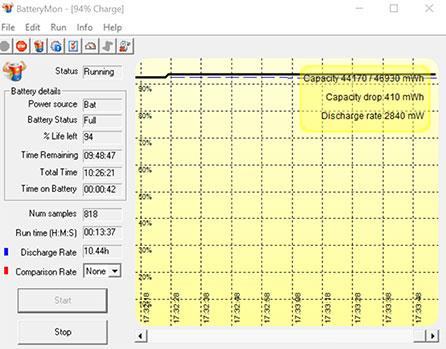 Panasonic's most recent big rugged laptop, Toughbook 31, packed a huge 91 watt-hour battery. The last Toughbook 31 one we tested still drew at least 8 watts, averaged between 10 and 12 watts, and could draw as much as 26 watts. At the time, Panasonic quoted 11 hour battery life, and with the big battery that was theoretically possible. Panasonic's most recent big rugged laptop, Toughbook 31, packed a huge 91 watt-hour battery. The last Toughbook 31 one we tested still drew at least 8 watts, averaged between 10 and 12 watts, and could draw as much as 26 watts. At the time, Panasonic quoted 11 hour battery life, and with the big battery that was theoretically possible.
The switch to a 2-in-1 design, however, changed everything. Since the Toughbook 33 is essentially a tablet, the battery had to be in the tablet part of the 2-in-1 hybrid. Tablets must as light and thin as possible, so putting in a huge battery was out. Instead, Panasonic equipped the Toughbook 33 with two light and slender 22 watt-hour batteries. The combined 44 watt-hours is just a bit more than Apple's 12.9-inch iPad Pro and much less than the Toughbook 31. But the Toughbook 33 is still a big, powerful Windows machine with a very bright screen. How long can it possible last on a charge?
We used PassMark's BatteryMon to find out. In Windows "Power Saver" mode, with radios off and backlight at the lowest level (which is really only visible in a very dark room), we saw a very low minimum of 2.8 watts. With the backlight at 50%, it was 3.5 watts, and with the backlight at 100% about 4.8 watts. Dividing the full available 44 watt-hours of a fully charged battery by the lowest observed battery draw of 2.8 watts would indicate a theoretical battery life of 15.7 hours!
|
Panasonic Toughbook 33 Power Draws (at idle)
|
|
Backlight level
|
Lowest (0%)
|
50%
|
Maximum (100%)
|
|
Power Saver
|
2.8 watts (15.7 hrs)
|
3.5 watts (12.6 hrs)
|
4.8 watts (9.2 hrs)
|
|
Balanced
|
3.2 watts (13.8 hrs)
|
4.1 watts (10.7 hrs)
|
8.6 watts (5.1 hrs)
|
|
Max Performance
|
3.6 watts (12.2 hrs)
|
4.6 watts (9.6 hrs)
|
9.1 watts (4.8 hrs)
|
In Windows "Balanced" mode, with backlight at its lowest level, we saw 3.2 watts. With the backlight at 50%, it was 4.1 watts, and with the backlight at 100% about 8.6 watts. So even in balanced power mode and backlight at medium, 10.8 hours are possible, but with screen brightness cranked all the way up it drops to just over 5 hours.
In Windows "High Performance" mode, backlight at the lowest level but radios on, draw was 3.6 watts. With the backlight at default level, it was 4.6 watts, and with the backlight at full-bright about 9.1 watts. This means even in high performance mode and backlight at 50%, it's possible to see 9.6 hours. But under five hours with the backlight all the way up.
Why the big differences? Because while the Kaby Lake processor is very good at conserving power, the Toughbook's LCD backlight can be cranked up to a super-bright 1,200 nits. And that quickly drains the battery. So what's happening is that the power settings are quite conservative with the backlight, to the extent where even at 100%, the backlight is not actually in full bright mode in some of the power modes. So study the power settings to make the best of it. In addition, in the BIOS settings, you can allow the lowest backlight setting to be so low that it's only viewable at night or in a dark room, or set it to a more normal level.
The bottomline here is that ifyou carefully set and watch your power settings, the Toughbook 33 can last a good long time on a charge. But with the backlight cranked to maximum, not so much. If you do need the screen super-bright because you work in bright sunblight all day, definitely go for the optional extended batteries that add weight and thickness, but also pack twice the punch.
Excellent display
The Toughbook 33's display measures 12 inches diagonal, compared to the existing Toughbook 31's 13.1 inches. However, with 2,160 x 1,440 resolution there are almost four times as many pixels than in the 31's 1,024 x 768 XGA screen. We're talking much, much sharper. The Toughbook 33 screen offers 216 PPI (pixels per inch) versus the Toughbook 31's rather coarse 98 ppi. That's a massive improvement, and certainly makes using the Toughbook 33 with mapping and other high-res software much easier and much more pleasant.
 As far as aspect ratio goes, Panasonic went from the tall, boxy 4:3 ratio in the traditional Toughbook 31 to a wider 3:2 ratio. Note that 3:2 aspect ratio displays are a relatively new thing. Almost all displays used to be 4:3. Then HDTV-influenced "wide" screens came along, and those were/are usually 16:10 or 16:9. As far as aspect ratio goes, Panasonic went from the tall, boxy 4:3 ratio in the traditional Toughbook 31 to a wider 3:2 ratio. Note that 3:2 aspect ratio displays are a relatively new thing. Almost all displays used to be 4:3. Then HDTV-influenced "wide" screens came along, and those were/are usually 16:10 or 16:9.
Tablets, however, are not TVs. Once tablets began getting used as productivity devices rather than just for media consumption, customers noticed that in portrait mode, 16:9 was rather narrow. 3:2, on the other hand, is wide enough for landscape use, but not too narrow for portrait use.
Note that Panasonic was a pioneer in daylight viewability technology. They first called it "DayBrite ARX" and later "CircuLumin." Both terms described a combination of anti-glare and anti-reflective coatings, circular polarizers, and direct layer bonding to eliminate as many potentially reflecting surfaces as possible. All of these measures help making the display usable outdoors.
Combine all of these optical tricks with a powerful backlight, and a standard LCD screen can be used under pretty much any lighting condition.
What constitutes "powerful?" Well, the luminance (intensity of light emitted) of standard laptop displays is generally in the 200 nits range, and rarely reaches 300 nits. Premium tablets are in the 400-500 nits range.
The Toughbook 33, however, can be cranked up all the way to 1,200 nits! No backlight is a match for direct sunlight, of course, but having a really bright screen means a device is that much more usable outdoors under most lighting conditions. And that even includes very low-light usage. The Toughbook 33's display backlight can be throttled down to just two nits. That's enough to view the screen in complete darkness, but not enough to be spotted when you don't want to be seen.
How well does it all work outdoors? Very well. Under virtually all circumstances, the Toughbook 33 display remains viewable, usable and readable. It does that with a combination of brightness and good reflection control. The pictures below were shot outdoors on a bright Tennessee April afternoon. Viewed head-on, the picture is brilliant with excellent brightness, color and contrast. Changing the viewing angle affects perceived brightness, but there is no color or contrast shifting at all.

The picture below on the left shows the kind of fairly mild reflections you can expect from the Toughbook 33 if it is facing the open sky. For the most part, reflection isn't much of an issue here. And that's a big thing, one that differentiates this Toughbook from a regular laptop or even an enterprise laptop or tablet. Panasonic makes their Toughbooks so that they can be used outdoors without squinting or hunting for the best angle or finding shaded areas.

Touch and digitizer
Panasonic has always been fairly progressive with touch. Touch screens have been available on Toughbooks at least as an option for many years. The Toughbook 31 came standard with a touch screen, albeit of the resistive variety and without multi-touch. The new Toughbook 33, of course, has capacitive multi-touch, which means all the tapping, panning, pinching and zooming one's heart desires, just like on any modern smartphone or tablet.
However, the Toughbook 33 is also a Windows device, and one that not only supports the modern Windows 10, but also, when equipped with a 6th generation Skylake processor, Windows 7. And that means a finger won't always have enough precision to operate all those tiny Windows scrollers and pull-downs and other user interface elements that were designed, long ago, for use with a mouse.
Which meant that the Toughbook 33 needed a precision pen. Now Panasonic has been offering a superb narrow-tip passive capacitive pen for several years. We loved it when we tested the Panasonic Toughpad M1 (see here). So it came as a bit of a surprise to find a Wacom digitizer and pen in the new Toughbook 33. The Wacom digitizer has been around, in virtually unchanged form, since the very dawn of tablets in the early 1990s. In fact, an old pen from that era immediately worked on the 2018 Toughbook 33. To find the Wacom pen is both good news and bad news.

On the plus side, the Wacom pen is very well supported by Windows (Microsoft mandated its use in its 2001 Tablet PC initiative). It enables "hovering, "i.e. the cursor follows the tip of the pen even if the tip is almost an inch away from the screen. The Wacom pen doesn't need a battery. And it's very precise.
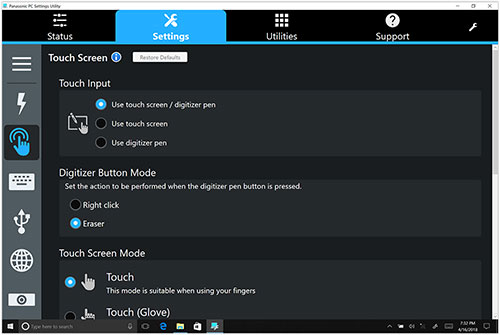 On the negative side, the technology is slow, with the cursor trailing the pen on fast moves. The cursor reacts somewhat erratically close to the perimeter of the screen. It's not a bad choice per se, but it's not what we expected in 2018.
On the negative side, the technology is slow, with the cursor trailing the pen on fast moves. The cursor reacts somewhat erratically close to the perimeter of the screen. It's not a bad choice per se, but it's not what we expected in 2018.
The Toughbook 33 comes with Panasonic's PC Settings Utility that includes a Touch Screen section where users can set the display for touch and pen input, touch input only, or pen input only.
The display can also be optimized for finger touch mode, glove touch mode, or water touch mode for when fingers are wet or there is wetness on the display.
Note that the (completely touch-optimized) PC Settings Utility allows configuration of power settings, tablet buttons, network settings, camera access, as well as a number of systems support functions (such as access to manuals, system information, battery info and recalibration, and recovery disc creation.
Good integrated cameras... but still room for improvement
Like virtually all premium tablet computers, the Toughbook 33 has two integrated cameras, one facing the user, the other away from the user. The user-facing camera is primarily for video conferencing and — thanks to an additional infrared camera now offers Windows Hello authentication support — while the rear-facing camera can be used for documentation purposes. That comes in handy for accident reports, surveys, capturing of details, and in numerous other situations.
The cameras can be used either with the Windows Camera app or with Panasonic's own PC Camera Utility. We've often criticized Microsoft's generic Camera app because it is so basic as to leave most of an onboard camera's capabilities unused. Panasonic is therefore to be commended for including its own camera app that provides some useful extra features. One of them is OCR (Optical Character Recognition). Simply take a picture of text and the app will automatically convert the writing on the picture into editable text. Another is a barcode reading mode. There's also a night mode where the computer enhances imagery.
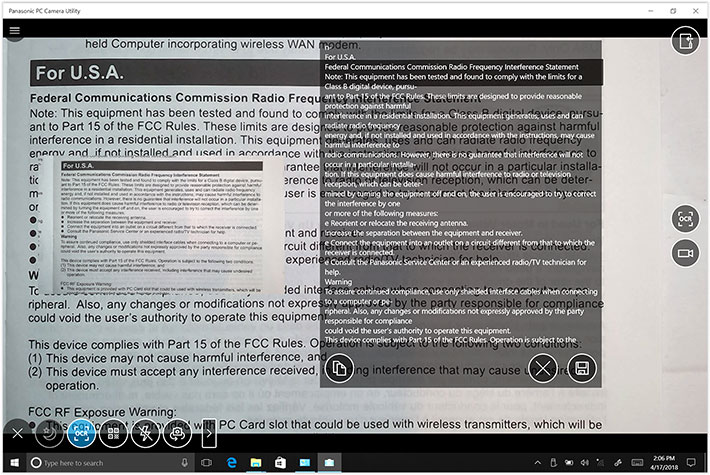
Overall, the Toughbook 33's camera functionality comes in quite handy in many situations. The documentation camera is quick and since Panasonic's camera app uses the entire screen, there's a 12-inch viewfinder.
The pictures below were taken with the rear camera in the app's 16:9 aspect ratio mode that records at 3,200 x 1,800 pixel, or about 6 megapixel. Click on the picture compilation to examine a full-size version.
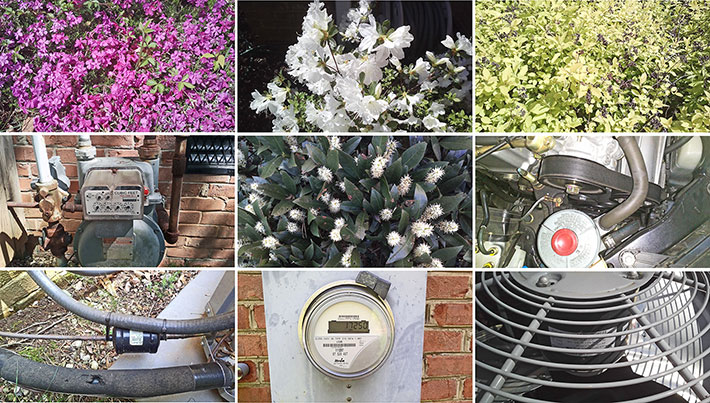
While the Toughbook 33's onboard cameras are useful and a huge improvement over just a few years ago, they still lag both in hardware and software to what's available in today's smartphones. We've discussed this with Panasonic in past Toughbook and Toughpad reviews and the company agreed there was room for improvement. Progress has been made, but not quite enough. A premium productivity product like this Toughbook deserve cameras as good as those in a smartphone plus extra functionality available through its much larger screen and much higher processing power.
Tough and rugged
As far as ruggedness goes, Panasonic continues to push the boundaries. It was always clear that Panasonic's rugged Toughbooks could take a beatings, but in earlier generations that wasn't always reflected in impressive ruggedness specs. Not too terribly long ago, Panasonic itself often described their Toughbooks as "semi-rugged."

That has changed. Sealing is at the IP65 standards, with the "6" meaning the machine is totally protected against dust, and the "5" that it's protected against low pressure jets of water from all directions. That's impressive, given the large number of ports on the Toughbook 33. But it's obvious that the newly designed port covers that click-lock into place provide good sealing.

Panasonic claimed an almost incredible 6-foot drop spec for the Toughbook 31, measured in accordance with MIL-STD-810G Transit Drop procedures.
The new Toughbook 33 can't quite match that. Combined with the keyboard it can handle four foot drops, the tablet alone can handle five feet. That's still impressive for such a sophisticated, complex piece of equipment. It means that a test tablet, turned off, was subjected to 26 drops (one drop on each face, edge and corner) from 60 inches onto plywood. The MIL-STD requests "Following completion of the required drops, visually examine the test item(s), and document the results" and "conduct an operational checkout". According to Panasonic's test report summary, the machine passed that test.
The Toughbook 33 is also MIL-STD-461F certified for electromagnetic interference and electromagnetic compatibility (EMC) in Panasonic's R&D facility in Japan and certified by a third party (see report).
Panasonic also deserves big kudos for making publicly available all of its MIL-STD-810G ruggedness testing (drops1, shocks, vibration, humidity, altitude, rain-, dust- and sand-resistance, temperature extremes and thermal shock) documents right on its Toughbook 33 web page (see report).
The Toughbook 33 is optionally available as a Class I Division 2, Groups ABCD hazardous location certified model.
The only area where there is a bit of a weird disconnect is this: the Toughbook 33, like all Toughbooks and Toughpads, is almost jewel-like in its look and feel, with gorgeous surfaces and plenty of small details. While the overall school of design does communicate toughness, you can't help but think, in the absence of obvious protection like big rubber bumpers or tough protective plastics, that things can easily get scratched or dented.
Security
With laptops and tablets now being used almost everywhere, machines are entrusted with more and more information, including mission-critical data. This makes security a primary concern, and so Panasonic equipped the Toughbook 33 with several physical and software security measures:
- There are the optional fingerprint and insertable or contactless Smart Card CAC readers that can be used as a very effective ways to complement, reduce or eliminate multiple passwords.
- Toughbook 33 models can run TPM 2.0 code with cryptographic functionality that allows the creation and management of computer-generated digital certificates. Combined with software, they can send and receive secure email, set up the browser for client identification, sign Word macros, encrypt individual files or entire folders, and create secure network connections.
- Persistence technology by Absolute is embedded in BIOS.
- The security menu in the BIOS also allows setting passwords for hard disk lock as well as configuration for embedded security, fingerprint reader settings, and Intel AMT configuration.
- And don't forget physical security via a Kensington-style locking cable. Simple, but effective.
- An onboard infrared camera supports Windows Hello biometric user authentication.
Summary: The Panasonic Toughbook 33
You thought traditional fully-rugged, full-size laptops would never change, but with the Toughbook 33 Panasonic took the next step. Paying homage to the tablet trend and trusting advanced technology to make the move from all-in-one laptop to detachable two-in-one hybrid work, Panasonic did it.
The state-of-the-art tech is formidable and certainly much appreciated, but many wondered whether the design was stable enough, the tablet light enough, the reduced battery life still long enough? And what about the reduced backward compatibility (an optional vehicle docking adapter makes the 33 fit into existing vehicle docks).

The Panasonic Toughbook 33 will definitely appeal to those who want the time-honored Toughbook design, reputation and maturity in a tablet, one that pretty much becomes a conventional laptop in combination with the premium keyboard. Those who use the Toughbook 33 primarily as a laptop will like the much lower weight of the combo (6.1 pounds versus 9 pounds for the old Toughbook 31 laptop).
Everyone will love the new high-resolution 12-inch display that's not only much sharper than the Toughbook 31 screen, but also brighter. And it supports both capacitive multi-touch as well as an active high-precision pen that does not need a battery.
Performance is excellent thanks to Intel 7th generation "Kaby Lake" processors. Those who want to use the Windows 7 downgrade can still do so, on machines equipped with also available 6th generation "Skylake" processors.
The new and much lighter Toughbook 33 comes standard with much less battery capacity than the old Toughbook 31. But the design can be enormously energy-efficient IF attention is paid to power conservation measures. Panasonic's stated 10 hours should easily be achievable.
The Toughbook 33 is, of course, tough and rugged, but no 2-in-1 hybrid can feel as solid and invulnerable as a one-piece laptop. Certified ruggedness specs, however, remain impressive.
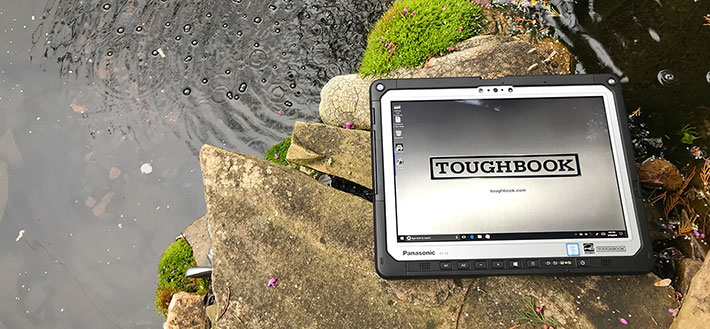
Design, finish, and execution of the Panasonic Toughbook 33 remain unmatched; it's beautiful. Overall, this new 2-in-1 hybrid design, while definitely a big departure from earlier Toughbooks, is certainly a very attractive proposition from the undisputed leader in the rugged notebook market. It's definitely a bold step forward.– Conrad H. Blickenstorfer, April 2018
Panasonic Toughbook 33 Specs
| Added/changed |
Added 02/2017, full review 04/2018
|
| Type |
Fully-rugged detachable notebook
|
| Processor |
With Windows 10:
Core i7-7600U (7th gen Kaby Lake), 4MB cache
Core i5-7300U (7th gen Kaby Lake), 3MB cache
Win 10 with Win 7 downgrade:
Core i7-6600U (6th gen Skylake), 4MB cache
Core i5-6300U (6th gen Skylake), 3MB cache |
| Processor speed |
With Windows 10:
i7-7600U: 2.80/3.90GHz
i5-7300U: 2.60/3.50GHze
Win 10 with Win 7 downgrade:
i7-6600U: 2.60/3.40GHz
i5-6300U: 2.40/3.00GHz
|
| TDP |
all 15 watts |
| OS |
Microsoft Windows 10, optional Windows 7 Pro downgrade (only with 6th gen Skylake processor version) |
| Graphics |
Intel HD Graphics 620 (7th gen)
Intel HD Graphics 520 (6th gen)
|
| Memory |
8/16/32GB LPDDR3 - 1866MT/s SODIMM in two slots
|
| Display type |
Transmissive IPS LCD with LED backlight, anti-reflective and anti-glare treatment, direct bonding (FHD displays) features |
| Display size/res |
12.0" 2,160 x 1,440 pixel (216 ppi), up to 1,200 nits |
| Digitizer/Pens |
Gloved 10-point multi-touch, optional digitizer |
| Keyboard |
Backlit 87-key with touchpad/mouse buttons |
| Storage |
256GB to 512GB removable SSD with heater; optional OPAL encrypted SSD with heater (test unit had 256GB Toshiba THNSNK256GVN8 |
| Multimedia Pocket |
?????
|
| Slots |
On tablet: 1 x MicroSDXC Card UHS-I, 1 x nanoSIM, on keyboard dock: 1 x SDXC Card UHS-I
|
| Housing |
Magnesium chassis/plastics
|
| Temperature |
-20° to 145°F (-29° to 60°C) |
| Humidity |
Mil-STD-810G 501.5 |
| Salt fog |
unknown
|
| Enclosure Class |
IP65 |
| Drop spec |
MIL-STD-810G Method 516.6, Proc. IV (26 x 48-inch drop, operating) |
| Security |
TPM (Trusted Platform Module, TCG V2.0 compliant), integrated hardware security lock slot, password security (supervisor password, user password, SSD lock), optional fingerprint OR insertable SmartCard OR contactless SmartCard/NFC reader
|
| Certifications |
est: FCC, CE, CUS, CB |
| HazLoc Classification |
Optional class I division 2, groups ABCD certified model |
| Size |
Tablet: 11.8 x 9.5 x 1.1 inches
2-in-1: 11.8 x 9.5 x 1.9 inches
|
| Weight |
6.1 pounds (tablet alone 3.4 lbs.)
|
| Certifications |
See Toughbook 33 certifications |
| Power |
Standard 2 x 11.1V 1,990mAH 22.1 whr = 44.2 whr ("10 hours"), extended 2 x 10.8V 4,120mAH 44.5 whr = 89 whr ("20 hours")
|
| Communication |
Wireless Intel Dual Band Wireless AC8260 WiFi 802.11ac, Class 1 Bluetooth v4.1 + EDR, optional: 4G LTE w/ AGPS OR dedicated u-blox NEO M8N, dual high-gain antenna pass-through, magstripe reader OR insertable SmartCard reader OR contactless SmartCard/NFC OR fingerprint reader |
| Interface |
On tablet: 1 x USB 3.0, 1 x HDMI, 1 x Gigabit RJ45, audio in/out, port replicator, optional true RS232
On kbd dock: 2 x USB 3.0, 1 x USB 2.0, 1 x VGA, 1 x HDMI, 1 x Gigabit RJ45, 1 x RS232 (USB-based), port replicator |
| Price |
Starting at US$3,649 |
| Web page |
Panasonic Toughbook 33 page |
| Product brochure |
 Panasonic Toughbook 33 spec sheet Panasonic Toughbook 33 spec sheet |
|



