

February 2022 Interview with Rick Hwang, President of Rugged & Video Solutions Business Group at Getac

Getac's Mighty Class of 2021
January 2021 Interview with Rick Hwang, President of Rugged & Video Solutions Business Group at Getac

Getac V110 at Cirque du Soleil

Getac 25th Anniversary at 2014 Miramar Air Show

Getac FedEx TechConnect

TDI Panamericana 2011 team using Getac V100 on 16,000 mile endurance challenge
|

|

|
|
GETAC K120
Third generation of Getac's fully rugged 12.5-inch tablet offers multi-mode usage via detachable keyboard dock as well as a boost in performance and functionality
(by Conrad H. Blickenstorfer -- photography by Carol Cotton)

The Getac K120 is a rugged 12.5-inch tablet computer that was first introduced in 2018. Now in its 3rd generation, the K120 was designed from the start as not just a tablet, but a tablet with an optional matching keyboard so the K120 could be used both as a tablet and as a laptop. Getac did that for three reasons. First, market leader Panasonic already had added a 2-in-1 in its lineup — the Toughbook 33. Second, while rugged laptops remain popular, lighter and more portable devices such as tablets are increasingly used for mobile workflows. And third, because 2-in-1 detachable devices are a growing market segment.
Rationale for the Getac K120
Let's first look at the big picture. At this point, well over a billion smartphones are sold every year. There's an app for almost everything and smartphones have all but replaced dedicated cameras. But close to a quarter of a billion PCs are also still sold around the globe each year, and almost as many tablets. Business runs on those machines, as it has for decades. A lot of work is still best done sitting down with a keyboard on a desktop, and that may never change. One can, of course, connect a keyboard to just about any generic tablet, but then that tablet needs to be propped up somehow, or it doesn't have enough wired and wireless connectivity for office work, or it'd be good to have both the tablet and a decent keyboard and some extra ports on the road or in a vehicle... something that's, well, more integrated. And that's where 2-in-1 hybrid solutions come in.
The pictures below show the various ways the Getac K120 can be used. As a traditional notebook, as a pure tablet, as something for doing presentations, or as a true convertible where one can go back and forth from table to notebook in seconds.

With hybrid solutions, there are always compromises. They are neither completely fish nor fowl. If that doesn't present a problem for a user, a 2-in-1 device can competently fill the needs of those who want both — a tablet and a laptop, all in one. And that is exactly what the Getac K120 is. It is a full-function rugged tablet, and with the keyboard dock it is a full-function rugged laptop, albeit one that is a bit more complex than a standard laptop.
2-in-1 detachable solutions aren't new. The concept goes back pretty much to the very beginnings of "pen computing" and tablets back in the late 1980s and early 1990s. Since those humble beginnings, many computer manufacturers have been offering detachables, but not many worked well enough to truly catch on.
In order for a 2-in-1 design to really work, it must meet the following criteria:
- The keyboard must be as solid and functional as that of a standard laptop.
- The keyboard must be full-scale.
- The keyboard must have strong hinges for stability and reliable connection.
- The tablet and keyboard must easily and reliably fit and work together.
- In laptop mode, the device must be stable and not tip over.
The Getac K120 does meet all of those criteria. Its optional keyboard is full-scale and virtually identical in build, layout and functionality to Getac's laptop keyboards. The hinge is rock-solid, as is the lockable connection between the tablet and the keyboard. Once the tablet and keyboard are connected, the K120 works and feels like a standard laptop. And thanks to a clever design, the K120 never tips over when used as a laptop.
What's new in the 3rd generation K120?
|
|
Model
|
K120 G3 (2024)
|
K120 G2 (2021)
|
K120 G1 (2018)
|
|
|
OS
|
Windows 11 Pro
|
Windows 10 Pro
|
Windows 10 Pro
|
|
|
CPUs
|
Intel 13th gen
|
Intel 11th gen
|
Intel 8th gen
|
|
|
Max RAM
|
64GB DDR5
|
32GB DDR4
|
32GB DDR4
|
|
|
Mass storage
|
Up to 2TB PCIe NVMe SSD
|
Up to 1TB PCIe NVMe SSD
|
Up to 1TB SATA SSD
|
|
|
Display
|
12.5-inch FHD, 1200 nits
|
12.5-inch FHD, 1200 nits
|
12.5-inch FHD, 1200 nits
|
|
|
Max battery
|
2 x 49.7 watt-hour
|
2 x 49.7 watt-hour
|
2 x 49.7 watt-hour
|
|
|
Temp range
|
-20° to 145°F
|
-20° to 145°F
|
-20° to 145°F
|
|
|
IP rating
|
IP66
|
IP66
|
IP65
|
|
|
WiFi/BT
|
WiFi 6E AX211/BT 5.3
|
802.11ax/BT 5.2
|
802.11ac/BT 4.2
|
|
|
Broadband
|
opt. 5G Sub-6
|
opt. 4G LTE
|
opt. 4G LTE
|
|
|
USB Type-A
|
1 x USB 3.2 Gen 2
|
1 x USB 3.2 Gen 2
|
2 x USB 3.0
|
|
|
USB Type-C
|
2 x Thunderbolt 4
|
1 x Thunderbolt 4
|
1 x USB 3.1
|
|
|
HDMI on keyboard
|
1 x HDMI 2.0
|
1 x HDMI 2.0
|
1 x HDMI 1.4
|
|
|
Video on keyboard
|
1 x DisplayPort 1.2
|
1 x DisplayPort 1.2
|
1 x VGA
|
|
|
Cameras front/rear
|
5mp/8mp
|
FHD Hello; 8mp
|
FHD/Windows Hello; 8mp
|
|
|
The K120 was a well-designed product right from its start in 2018. There hasn't been a need for major changes. So, for the most part, the second and now third generations have brought a variety of technology updates as well as some changes in ports.
Physically, the capacitive touchpad on the optional keyboard offers more real estate for navigation than the original, and supports Windows PTP (Precision Touchpad) functionality, i.e. Windows sees the touchpad as a touchpad and not just as a mouse.
The most prominent change is the processor upgrade from Intel 11th generation "Tiger Lake" to Intel 13th generation "Raptor Lake" Core processors. The two generation skip means a significant increase in processing performance via Intel's "hybrid" architecture that was first introduced in 12th generation "Alder Lake" chips, more powerful Iris Xe graphics, two instead of just one Thunderbolt 4 Type-C ports, one of which is used to charge the tablet. Getac also doubled the maximum amount of fast PCIe NVMe Solid State Disk from from 1TB to 2TB, there is faster Wi-Fi 6E AX211, a newer version of Bluetooth (v5.3), and there is a variety of other tech upgrades both in the tablet and on the keyboard.

Over the last few years, Getac has stepped up its pace of providing their customers with the latest state-of-the-art technology. Gone are the days where it was considered acceptable for rugged tablets and laptops to lag two or three processor genereration behind consumer tech. In another nod to changing communication realities in the field, Getac gave the 3rd gen a dual SIM card slot for both microSIM as well as eSIM support. And customers now have the choice between 4G LTE and 5G Sub-6 with integrated L1/L5 GPS mobile broadband.
In terms of market positioning, while the Getac K120's most direct competition is probably the Panasonic Toughbook 33 that employs a similar 2-in-1 concept, there are also the larger rugged tablets from Dell, Durabook, DT Research, Mobile Demand, Winmate and others in the 11.6 to 13 inch class. For now, the K120's most direct competition is still at the "Alder Lake" 12th generation of Core processors, giving the Getac K120 a slight performance edge.

Design and construction
There are many ways to create a tablet/laptop hybrid, but all fall into two major classes. "Convertibles" use display hinges designed so that the computer can either be used as a regular laptop, or the display can be turned around so that the device converts into a tablet. "Detachables" separate the screen/tablet part and the keyboard part, and that's what Getac did with the K120. Separating the two means that the processing electronics and battery must be with the display, making it considerably thicker and heavier than standard laptops displays are. The keyboard part, on the other hand, is thinner and lighter, because it doesn't have to house the computer and battery. As a result, we've seen many top-heavy detachable designs, and we've seen too many detachable hinges and connection methods that simply were not up to the job. How did Getac solve these inherent detachable design challenges?
In essence by designing the K120 as a tablet first. Whereas some detachables rely on the keyboard for full functionality, the K120 doesn't need the keyboard. It's designed to be a tablet computer; the keyboard is just an option.
Below you can see what the K120 tablet looks like from the front and all four sides.

Measuring 13.0 x 9.4 inches and being just under an inch thick, it's a fairly substantial machine with a footprint considerably larger than that of, say, a 12.9-inch iPad Pro. But that's comparing apples and oranges. The K120 is a rugged tablet that can survive six-foot drops and take some serious punishment. Form follows function here. Each surface of the K120 has a job to do.
The front with the display is large enough to not only accommodate the spacious 12.5-inch display — which offers 16% more display area than the smaller 11.6-inch format that is common in this class of rugged tablets — but also has the kind of flush margin around the LCD display that capacitive multi-touch needs (early iPads and iPhones had that, but margins are a rapidly vanishing from consumer phones and tablets.). There's also room for a front camera that doesn't carve an annoying notch out of the display. The camera has a manual privacy slider cover, and there is also room for two programmable function buttons, up/down buttons, Windows and power/sleep button, two user-facing speakers, and also a fingerprint reader.
The sides have interface ports (we'll get to those in more detail), the top has room for an optional 1D/2D barcode scanner, and the bottom has the docking connectors and antenna pass-throughs for the keyboard and the locks for the two battery compartments.
It isn't easy to design a tablet whose backside also has to serve as the top of a notebook computer when used with the detachable keyboard. Getac solved that issue elegantly, using the company's trademark matte black and gun-metal gray color scheme and its contoured, sculpted and tough-looking design language.
As far as wired connectivity goes, the Getac K120 offers a lot. Along the left side of the tablet are from left to right:
- A Kensington lock slot
- The optional SmartCard reader
- A quick-release SSD canister that contains the solid state drive
- Beneath the SSD on the right, a Thunderbolt 4 port with USB-C connector
- Beneath the SSD on the left, a fast PowerShare USB 3.1 Gen 2 Type-A port
- A (optional) dual-SIM card slot covered by a protective metal plate
- Beneath the micro-SIM, a second Thunderbolt 4 port with USB-C connector (replacing the HDMI connector on the second gen K120)
- Beneath the microSD card, a 3.5mm audio jack

On the right side of the tablet are from left to right:
- The stylus/pen holder
- The fan/heat exchanger vent intake
- Room for an optional USB 2.0 Type A OR DB9 RS232 serial port
- An RJ45 LAN jack
- The 2nd gen K120 also had its power jack here; that's gone (there still is a standard power jack on the optional keyboard).

The bottom of laptops is usually where you find access doors to the various components that can be added or replaced. That's a bit different in rugged tablets which are generally more compact, more integrated, and have as few ports and openings as possible. But unlike iPads where almost all electronics are integrated into one tiny little system board, the K120 is still a high-performance Windows PC with a traditional, albeit very compact, PC system board and components. And that means you have to be able to get to those modules and components.
With the Getac K120 you do that by removing a large panel on the backside of the tablet. It's held in place with nine small Phillips screws and you need to remove the batteries to get to some of the screws. The panel has ventilation slots in it for the K120's small cooling fan. But isn't the K120 a largely waterproof device? It is, and the panel design is such that the actual interior of the tablet is sealed via a tongue-and-groove design including a rubber o-ring secured to the underside of the panel. So if the K120 were sitting in water, liquid can get into the fan, but the fan doesn't mind. Water can also get into the battery compartment and that, again, is no problem since the battery contacts are also sealed. However, what this design means is that it's imperative to check the seals and o-rings whenever batteries or that access panel are removed and reinstalled.
Below you can see the backside of the K120 G3 with the cover panel removed. The silvery box in the center covers the unit's two RAM sockets. To the right of it are is room for components such as the tablet's AX211 WiFi/Bluetooth module and an optional mobile broadband. Also visible is the quick-release solid state disk module inside its protective metal canister.

One thing that has been of crucial importance in the design of high-performance Windows tablets for many years is their thermal management. PC electronics, and especially processors, generate a lot of heat and that heat must be dissipated reliably to guard against overheating and meltdowns. Heat can be removed either actively with fans or it can be passively removed with heat spreaders and heatsinks.
Fans don't weigh or cost a lot, they can move a lot of air, and fan speed can be actively managed. But fans can also be noisy, they can get clogged, and like all mechanical things, they can fail. Heatsinks don't make noise and they don't need to be managed, but they are heavy and can get quite hot.
Older rugged Getac laptops had big fans to handle the heat generated by their standard voltage, hot-running processors. The K120 does have a fan, but only a small one because today's processors and ancillary tech runs much cooler than those old Intel chips, and also because today's systems have highly sophisticated thermal management. The images below were taken while the K120 was running the full PCMark 10 performance benchmark AND the GeekBench benchmark concurrently, with one of our thermal cameras that visually depicts surface temperature.
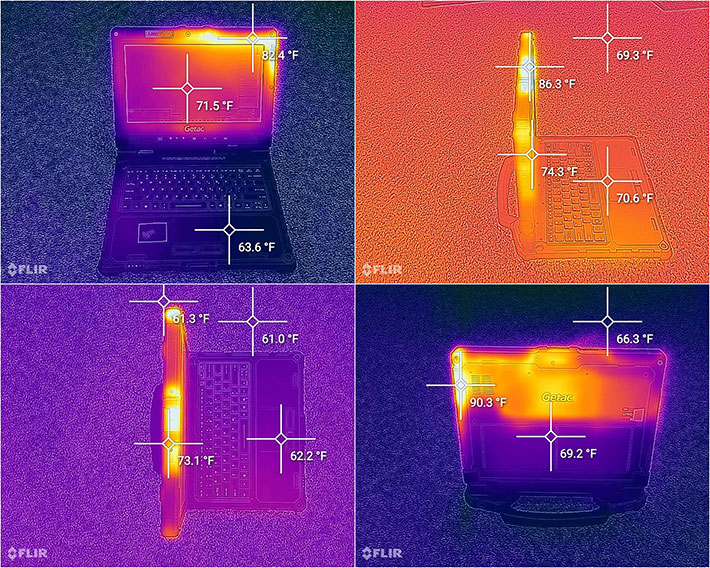
The heat images show which parts of the K120 are heating up under load. You can see that the tablet, which includes the computer, heats up a lot more than the keyboard case that includes few electronics. From the front, the screen heats up some. On the back you can clearly tell where the system board is. What is amazing is how little the K120 heats up. While running the heavy load of the benchmarks, the fan barely came on, and when it came on it was almost silent.
 One of the major changes in laptops over the past decades is the switch from fragile, trouble-prone rotating hard disks to solid state disks (SSDs). When SSDs first became viable, their cost was high and manufacturers only offered them as expensive options with less storage capacity than hard disks. One of the major changes in laptops over the past decades is the switch from fragile, trouble-prone rotating hard disks to solid state disks (SSDs). When SSDs first became viable, their cost was high and manufacturers only offered them as expensive options with less storage capacity than hard disks.
When SSD prices finally came down, hard disks often remained the low-end default in laptops and tablets. And since SATA SSDs used the same 2-1/2 inch form factor as hard disks, storage bays continued to take up space. Today, 2-1/2 inch bays are largely gone and main storage comes in the form of much smaller PCIe modules.
The image to the right shows the K120's primary PCIe NVMe storage module. If need be, it can be removed from the computer in seconds, something that may be required by government agencies or enterprises for security purposes.
A really good keyboard that's so much more
On its website, Getac lists the K120 under "tablets" and even in its announcement, the work "keyboard" appears just once. That's odd, as the K120's optional keyboard is much more than just another accessory to consider — with this keyboard, the K120 tablet becomes a full-featured laptop.
Below you can see what the K120 looks like with its optional detachable keyboard. Now it looks like a standard laptop with an integrated carry handle. The side views look a bit different from a regular laptop though — what is usually the system case with the keyboard is thinner here, and what is usually the slender LCD is thicker.

Another factor that makes this keyboard more than just an accessory is the extra connectivity it brings to the K120. Below you can see both sides of the K120 keyboard:

On the left side, the keyboard offers:
- A Kensington lock slot

- A USB Type- charging port
- A DisplayPort 1.2 video port
- An HDMI 2.0port
- An RJ45 LAN jack
- A USB 3.2 Gen 1 Type-A port
On the right side you find:
- Two more USB 3.2 Gen 1 Type-A ports
- An optional SD Card slot
- A DB9 RS232 serial port
- A conventional power jack
What it all amounts to is that the detachable keyboard adds significantly more value to the K120 than just a way to enter data. There are situations where plenty of wired onboard connectivity is required, and the K120 with the keyboard option delivers. Unlike some detachable keyboard solutions where inserting the tablet is difficult and the connection not always reliable, the K120 tablet easily slides into the keyboard guides and snaps into place. There's also a mechanical lock and a tablet release slider (which all go a bit hard). The keyboard hinge is very solid. About the only caveat, apart from the relatively high price of the keyboard, is that compared to a conventional laptop hinge it adds size and weight: the combined tablet and keyboard weigh seven pounds, considerably more than Getac's B360 fully rugged laptop with its larger 13.3-inch screen.
The K120's optional keyboard is island-style, like most laptop keyboards these days. It seems much improved from the Gen 2 keyboard. The keys no longer feel wobbly and they provide good tactile feedback. A thinner, more elegant new black-on white font makes the new keyboard look much less busy and cluttered. Function labels also have been re-designed; they look much better now. Overall, the whole design looks and feels like the standard Apple keyboard with its excellent "look and feel."

The touchpad and mouse button design and size seem unchanged, and still are much the same as on the Getac B360 keyboard. There are two rectangular mouse keys, and the pad area is slightly recessed. It uses capacitive multi-touch, works smoothly, but still has a bit too much stiction for precise movement. What is "stiction"? It's defined as "the friction that tends to prevent stationary surfaces from being set in motion." The stationary surface, in this instance, is the finger, and it takes a bit of force to move it, rather than just glide away.
The  K120 keyboard has an LED-based backlight that can be activated and toggled through three brightness settings via a function key combination. Illumination is red, the same as on the Getac B360 and S510 laptops. It is pleasant and clearly illuminates the keys in semi and full darkness. K120 keyboard has an LED-based backlight that can be activated and toggled through three brightness settings via a function key combination. Illumination is red, the same as on the Getac B360 and S510 laptops. It is pleasant and clearly illuminates the keys in semi and full darkness.
One slightly distracting thing with this design remains that the illumination bleeds out around the keys in the dark. On the other hand, this also helps delineating the keyboard and the individual keys rather than having the labels just float in space.
Getac is making good use of the standard 12 function keys. In conjunction with the Fn key, they can engage airplane mode, do screen brightness and audio up/down, trigger the blackout function, set external display modes, and more. Having hardware buttons for these and other functions comes in handy. It's much quicker than fumbling with menus.
Overall, the K120's optional keyboard is so well done and so well integrated into the tablet that we can't think of any reason not to get it. It adds so much functionality to this platform that it's pretty much a must-have option.
Performance: state-of-the-art processor technology
Getac has historically made every effort to quickly update all of their high-end Windows laptops and tablets to the latest available processors and ancillary technology. And that now includes upgrading this third generation of the K120 rugged tablet from 11th to 13th generation Intel Core processors. The K120 platform is still relatively new, which may have made upgrading a bit easier than in an older platform such as the Getac F110. That said, overall system performance, of course, depends on many variables, including processor, memory, mass storage, configuration, software and more. Everyone has access to the same Intel processors and other components, and so it becomes a matter of building a system that must optimize and balance a variety of competing demands. Higher performance is always welcome, but in tablets faster that can mean bigger batteries and more heat to dissipate, and that leads to higher weight and cost. It's always a question of an optimal balance.
 As of this writing (November 2024), of the rugged tablet and convertible laptop competition, the 12-inch Panasonic Toughbook 33 is at the 12th generation of Intel Core processors, as are the latest convertibles from DT Research and Durabook. Other rugged tablets and hybrids may lag even farther behind. The latest Getac K120, on the other hand, is built around Intel's 13th generation of Core processors, currently putting it at the top of its class. Getac's own S510 laptop is already at the 14th generation, but the S510 is a brand-new design. As of this writing (November 2024), of the rugged tablet and convertible laptop competition, the 12-inch Panasonic Toughbook 33 is at the 12th generation of Intel Core processors, as are the latest convertibles from DT Research and Durabook. Other rugged tablets and hybrids may lag even farther behind. The latest Getac K120, on the other hand, is built around Intel's 13th generation of Core processors, currently putting it at the top of its class. Getac's own S510 laptop is already at the 14th generation, but the S510 is a brand-new design.
Overall, for years there weren't dramatic changes in Intel's successive generations of Core processors. It's difficult to make gates (really transistors) smaller and smaller, and Intel spent much time fine-tuning and optimizing their chips for years. There were milestones such as making mobile quad-core chips available in the "Coffee Lake" 8th generation, or the "Tiger Lake" 11th generation where Intel began allowing manufacturers to use tune processors for different modes of operation.
A big change occurred with the "Alder Lake" 12th generation of their Core processors. For many years, all the cores in an Intel processor had been of the same kind. So no matter the work — simple background work or demanding high load application — all work was done by the same cores, even if all that punch wasn't really needed for simple tasks. That was not very efficient. Smartphones, for example, have had different kinds of cores for different tasks for many years.
So with the "Alder Lake" 12th generation, Intel introduced a "hybrid" processor architecture that combined large, powerful performance cores ("p-cores") and smaller, simpler economy cores ("e-cores") in one chip. A hardware and software-based "thread director" would continuously analyze the workload and then send tasks to the proper type of core.
In the "Raptor Lake" 13th generation — the CPUs inside the third gen Getac K120 — Intel improved and enhanced that hybrid approach by increasing the core count, expanding L2 cache memory, raising clock speed, supporting faster DDR5 memory, as well as various fine-tunings and enhancements. Raptor Lake is like Intel hybrid chips 2.0 — evolved and refined.
And here's a list of all the processor options available for the Getac K120 (to view the full Intel spec table for these four CPUs, see here):
|
2024 Getac K120: Available Intel CPU options
|
|
Available K120 CPUs
|
Intel Core i7
|
Intel Core i7
|
Intel Core i5
|
Intel Core i5
|
|
Model
|
1365U
|
1355U
|
1345U
|
1335U
|
|
Performance Cores
|
2
|
2
|
2
|
2
|
|
Efficient Cores
|
8
|
8
|
8
|
8
|
|
Max Turbo Speed
|
5.20 GHz
|
5.00 GHz
|
4.70 GHz
|
4.60 GHz
|
|
TDP
|
15/55 watts
|
15/55 watts
|
15/55 watts
|
15/55 watts
|
|
Smart Cache
|
12MB
|
12MB
|
12MB
|
12MB
|
|
Integrated graphics
|
Intel UHD Graphics
|
Intel UHD Graphics
|
Intel UHD Graphics
|
Intel UHD Graphics
|
|
Graphics max speed
|
1.30 GHz
|
1.30 GHz
|
1.25 GHz
|
1.25 GHz
|
|
Graphics Execution Units
|
96
|
96
|
80
|
80
|
|
Intel Stable Image Platform Program
|
Yes
|
No
|
Yes
|
No
|
|
Intel vPro
|
Enterprise
|
Essentials
|
Enterprise
|
Essentials
|
The four processor options available to K120 G3 customers consist of two Core i7 and two Core i5 chips. Unlike rival Panasonic, which offers a either high end "P" series processor or a much lower performance "U" series chip for its Toughbook 33 tablet, Getac's four options for the K120 are much closer together.
All four are "U" series chips with the same core configuration — two power cores and eight efficient cores. The power cores are dual-thread, so all four chip options have 12 processing threads at their disposal. Thermal design power is the same for all four, and processing frequencies aren't far apart. Smart Cache is the same 12MB for the quartet. All are what Intel confusingly calls "Iris Xe Graphics eligible," i.e. depending on the type and amount of RAM and perhaps hardware limitations or settings, and so some or all graphics operations may default to Intel UHD Graphics. In any case, there's a small difference between the processors here: the i7 chips have 96 graphics execution units and the i5 chips just 80.
While most of those difference are fairly minor, two of them aren't. For customers who rely on managing and securing enterprise PCs, Intel's decision to split vPro into an "enterprise" set and an "essentials" set can be major. In terms of management, security and performance features, the main difference between Intel vPro Essentials and vPro Enterprise is that vPro Enterprise is a full-featured platform for large enterprises, while vPro Essentials is designed for small and medium businesses. So keep all that in mind when picking the right chip.

To see what kind of performance this third generation Getac K120 tablet/2-in-1 can achieve, we ran our standard benchmark suites, Passmark Software's PerformanceTest 9.0 that include dozens of tests covering CPU, 2D graphics, 3D graphics, memory, and disk and then computes scores for each category and an overall PassMark scores. We also ran our second benchmark suite, CrystalMark, to provide some clues as to overall single core performance. And we're also showing results of three other major benchmark suites in our test program: PC Mark 10, GeekBench 5 and one of the most often used 3DMark graphics benchmarks, Time Spy.
The below table also includes results of the fully rugged Getac H120 — also recently updated — as well as some other prominent rugged and tablet and 2-in-1 competition.
The results are as follows:
|
Getac K120 Gen 3 Benchmarks and Comparisons
|
|
PERFORMANCE COMPARISON
|
Getac
|
Getac
|
Dell
|
Durabook
|
Durabook
|
MobileDemand
|
Panasonic
|
|
Model
|
K120 G3
|
F110 G7
|
7230
|
R11
|
U11
|
T1690
|
TB 33
|
|
Year tested
|
2024
|
2024
|
2022
|
2022
|
2023
|
2023
|
2024
|
|
Type
|
Tablet
|
Tablet
|
Tablet
|
Tablet
|
Tablet
|
Tablet
|
Tablet
|
|
Display size
|
12.5"
|
11.6"
|
12.0"
|
11.6"
|
11.6"
|
11.6"
|
12.0"
|
|
Display resolution
|
1920x1080
|
1920x1080
|
1920x1200
|
1920x1080
|
1920x1080
|
1920x1080
|
2160x1440
|
|
Luminance
|
1,320 nits
|
1,070 nits
|
1,337
|
1,246
|
1,080
|
570
|
1,220
|
|
Processor Type: Intel
|
Core i7
|
Core i7
|
Core i5
|
Core i7
|
Core i7
|
Core i5
|
Core i7
|
|
Processor Model
|
1365U
|
1365U
|
1240U
|
1255U
|
1250U
|
1235U
|
1270P
|
|
Cores/threads
|
10/12
|
10/12
|
10/12
|
10/12
|
8/8
|
10/12
|
14/20
|
|
Max Turbo Speed
|
5.20 GHz
|
5.20 GHz
|
4.40 GHz
|
4.70 GHz
|
4.70 GHz
|
4.40 GHz
|
4.80 GHz
|
|
Thermal Design Power (TDP)
|
15/55 watts
|
15/55 watts
|
9/29 watts
|
15/55 watts
|
9/29 watts
|
15/55 watts
|
28/64 watts
|
|
Cooling
|
fan
|
fan
|
fan
|
fan
|
fanless
|
fan
|
fan
|
|
PassMark 9.0
|
5,569
|
6,221
|
5,516
|
5,602
|
4,154
|
4,307
|
5,552
|
|
CrystalMark
|
410,551
|
453,174
|
401,322
|
417,117
|
318,914
|
386,622
|
436,485
|
|
PCMark 10 Overall
|
4,991
|
5,403
|
4,847
|
5,359
|
4,051
|
5,039
|
5,055
|
|
-- PCMark10 Essentials
|
9,198
|
10,318
|
9,776
|
10,485
|
8,370
|
10,014
|
9,527
|
|
-- PCMark10 Productivity
|
6,705
|
7,564
|
6,416
|
7,248
|
6,052
|
6,647
|
6,758
|
|
-- PCMark10 Content Creation
|
5,412
|
5,485
|
4,929
|
5,497
|
3,561
|
5,218
|
5,446
|
|
PCMark10 Drive
|
1,043
|
1,578
|
2,015
|
1,623
|
1,723
|
NA
|
2,140
|
|
PCMark10 Battery (Hours)
|
6:57 hrs
|
8:58 hrs
|
11.51 hrs
|
5:32 hrs
|
5:41 hrs
|
NA
|
6:34 hrs
|
|
PCMark10 Battery (whr/hr)
|
6.91
|
6.81
|
6.01
|
7.77
|
6.42
|
10.64
|
6.70
|
|
3DMark Time Spy
|
1,217
|
1,504
|
1,142
|
1,384
|
1,033
|
NA
|
1,619
|
|
GeekBench 5 Single Core
|
1,632
|
1,872
|
1,496
|
1,586
|
1,394
|
1,551
|
1,524
|
|
GeekBench 5 Multi Core
|
6,499
|
5,657
|
7,049
|
5,747
|
4,181
|
4,885
|
7,795
|
|
GeekBench 5 Open CL
|
17,158
|
16,237
|
10,713
|
14,618
|
10,259
|
11,036
|
15,612
|
What do these numbers show? In essence that the Getac K120 G3, equipped with the most powerful of the four offered 13th generation Core processors, is quick and responsive, and can hold its own against the Tier 1 competition. That said, those expecting a big performance jump in 13th versus 12th generation Core processors might find it less than anticipated. Part of that is because "Raptor Lake" seems primarily a more refined, more stable version of Intel's "hybrid" CPU architecture that made its entry in 12th gen "Alder Lake." Our review K120 also lagged a bit behind the almost identically configured Getac F110, and we're not quite sure why — it may have been due to less RAM and a slower SSD in the K120.

Do note that modern Intel-based laptops and tablets can be "tuned" by their manufacturers for optimal performance under different scenarios. So if a computer has a strong fan, great thermal management, is in an office and plugged in, it can run at maximum speed for a long time without overheating. But out there in the field where it might get very hot and battery life matters, that's a different story. To account for that, modern systems often have a plugged-in mode and a running on battery mode. Plugged in: maximum performance. On battery: longest battery life and keeping cool, but somewhat lower performance.
When we asked Intel about all this, the response was that this "provides our customers flexibility to design systems to their specific targets and needs and to optimize performance within the specific system environment and workload. Which makes sense. But it also makes it more difficult to figure out what kind of mobile performance a device will be capable of when running on battery.
Power draw and battery life
So what is the impact of this quite substantial performance on the K120's battery life? With tablets, even if they are 2-in-1 versions, battery life is always an issue. While customers generally accept higher weight and more bulk in a laptop (and thus room for a lot of battery power), tablets are supposed to be light and slender, and that means smaller batteries and less battery capacity.

As is, the K120 comes standard with dual 23.3 watt-hour batteries. The resulting 46.6 watt-hours isn't a lot for a high-performance Windows 11 tablet. Getac knows that and offers optional 49.7 watt-hour batteries for a total of 99.4 watt-hours. We'd absolutely recommend the bigger batteries, though those obviously come at extra cost and add a bit of extra bulk and weight.
The standard K120 batteries measure each about 3-1/4 x 4-5/8 and are less than half an inch thick. They have an integrated power meter. Push on the power symbol and five green LEDs will indicate the charge level.
The Getac K120's major direct competitor, the very similar Panasonic Toughbook 33, also comes with modest battery power, offering a combined 44.2 watt-hours standard and 89 watt-hours extended. In each case, dual batteries allow hot-swapping. We're not sure if either system supports mixing a standard and an extended battery.
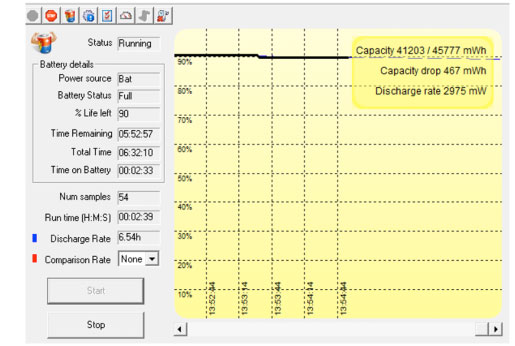 We tested power draw of the 3rd gen Getac K120 by running our standard BatteryMon benchmark. With Windows Power setting set to "Power Saving," the Windows task bar Power Mode slider set to "Best battery life" and the display backlight set to its lowest and almost unreadable setting, we saw a minimum of just 2.0 watts. That's very low, and theoretically good for 23.3 hours of idling with the two standard batteries. We tested power draw of the 3rd gen Getac K120 by running our standard BatteryMon benchmark. With Windows Power setting set to "Power Saving," the Windows task bar Power Mode slider set to "Best battery life" and the display backlight set to its lowest and almost unreadable setting, we saw a minimum of just 2.0 watts. That's very low, and theoretically good for 23.3 hours of idling with the two standard batteries.
With the backlight set to roughly 50% for comfortable indoor viewing, we saw a minimum of 3.2 watts, theoretically good for 14.6 hours with both batteries. And with the backlight set to maximum brightness, power draw rose to 7.9 watts, theoretically good for 5.9 hours.
|
Getac K120 2021 BatteryMon Power Draws (at idle)
|
|
Backlight level
|
Darkest
|
50%
|
Brightest
|
|
Max Battery
|
2.0 watts (23.3 hrs.)
|
3.2 watts (14.6 hrs.)
|
7.9 watts (5.9 hrs.)
|
|
Max Performance
|
2.7 watts (17.3 hrs.)
|
3.3 watts (14.1 hrs.)
|
9.6 watts (4.9 hrs.)
|
We then switched the Windows Power setting set to "Extreme" and the Windows task bar Power Mode slider to "Best performance." That way, with the display backlight set to its lowest setting, we saw a minimum of about 2.7 watts, again very low. With the backlight set to 50% for comfortable indoor viewing, we recorded 3.3 watts, not much more than in the economy setting. And with the backlight set to maximum brightness, power draw rose to 9.6 watts, theoretically good for 4.9 hours with both standard batteries.
These idle power draws are very low, considerably lower actually than those of the Getac F110 with a smaller display and virtually identical electronics. The F110, though also just recently updated, is a much older design than the K120, and perhaps that explains the difference.

Real-world battery draw will vary, of course, just as gas mileage in a car does. Minimum draw in a test lab is not an accurate predictor of actual battery life. Intel's Core processors are becoming ever more sophisticated at conserving power, but there are some laws of physics that cannot be easily circumvented.
To measure, as close as it is possible, real world battery life, we used UL Solutions' PCMark 10's Battery test. This demanding test shows how long a charge lasts with the system never sleeping and constantly being exercised with a variety of typical tasks. In that test, with two batteries, the Getac K120 G3 lasted 6.57 hours, not quite enough to make it through a full standard shift with continuous use of the system. This result also translates into power consumption of 6.91 watt-hours per hour, or 8.7 minutes of operation per watt-hour. By comparison, the Panasonic Toughbook 33 with its 12th gen Core i7-1270P processor ran 6:34 hours, using 6.7 watt-hours per hour, and ran 8.9 minutes on a watt-hour.
Bright and very good 12.5-inch display
The Getac K120's 12.5-inch display is large for a tablet and acceptably big for a rugged laptop. The display offers 1920 x 1080 pixel resolution which makes for a 176 pixels per inch. The display is very bright, too, with a maximum luminance of 1,200 nits.
 The Getac K120 display's 16:9 aspect ratio gives the screen a contemporary look. Compared to the 1024 x 768 pixel XGA resolution that was the standard in rugged notebooks and tablets for many years, the screen's standard full HD resolution is certainly appreciated. The Getac K120 display's 16:9 aspect ratio gives the screen a contemporary look. Compared to the 1024 x 768 pixel XGA resolution that was the standard in rugged notebooks and tablets for many years, the screen's standard full HD resolution is certainly appreciated.
That said, time keeps moving on. Smartphones and consumer tablets are offering higher and higher resolution, and customers are expecting the same sharpness from rugged laptop and tablet screens — which is probably a reason why Panasonic gave its Toughbook 33 a 2,160 x 1,440 pixel screen for a considerably higher 216 pixels per inch. And with modern mobile computers doing more and more complex tasks at the edge, high resolution increasingly matters.
Display size, though, isn't everything. Most rugged laptops and 2-in-1s, including the K120, will be used outdoors and sometimes in bright, direct sunlight. Standard transmissive LCD displays, however, wash out in daylight, and that's why over the past few years, sunlight-readability has become a major selling point in the rugged notebook sector. The currently most popular way of making a notebook screen readable outdoors combines various optical treatments to control internal reflection with a strong backlight.
A few words about screen brightness here: A standard notebook backlight is in the 250 nits luminance range (1 nit = 1 candela per square meter) range. Some manufacturers up the brightness in their rugged products, usually into the 300-400 nits range. Industrial monitors used outdoors generally have 400 to 500 nits. High end rugged notebooks offer anywhere from 500 to over 1,000 nits, with Getac offering as much as 1,400 nits in its B360 ultra-rugged. What this means is that the 1,200 nits backlight of the K120's 1920 x 1080 display is much brighter than any consumer notebook. And in our lab, the K120 screen was even brighter -- over 1300 nits.
Bright backlights, of course, reduce battery life? Yes, and that's where programmable function buttons come in handy: K120 users can quickly toggle between "sunlight readable" on and off by assigning that function to the P1 or P2 function button. 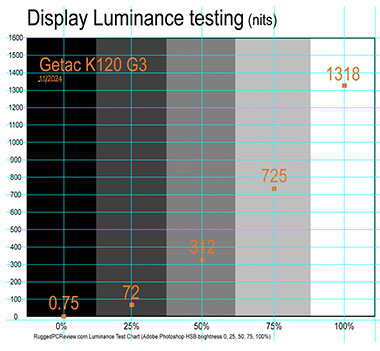 Having that hardware button is the key to keeping power draw in check: when you need the extra-strong backlight, switch it on. When you don't need it anymore, turn it off. That's much easier with a button than via menus or function keys (both of which are also available in the K120). Having that hardware button is the key to keeping power draw in check: when you need the extra-strong backlight, switch it on. When you don't need it anymore, turn it off. That's much easier with a button than via menus or function keys (both of which are also available in the K120).
A few additional comments about the K120 display. While we described it as glossy above, semi-gloss would best describe it. Reflections on it are far more muted than those of most consumer laptops and tablets, almost all of which have high-gloss displays.
And there's another quality the K120 display has: it's remarkably immune to the smudges and fingerprints that quickly mar almost all glossy displays.
Viewing angles are important. Both horizontal and vertical viewing angles of this 3rd generation K120 screen are very good, without any color shifts even when viewed at extreme angles.
Works with gloves and when it's wet
Another issue with capacitive touch is that in its generic form it only works with human fingers or, to a lesser extent, with capacitive styli. Standard capacitive touch doesn't like rain and it won't accept gloves. Unfortunately, wetness and the need for gloves is exactly what one often encounters where ruggedized computing gear such as the Getac K120 is used.  Getac knows that and was one of the first to address that issue years ago in their early V110 convertible and F110 tablet models. Ever since, most rugged Getac devices have a G-Manager "Touch" tab where users can select "Touch," "Glove," or "Pen." Getac knows that and was one of the first to address that issue years ago in their early V110 convertible and F110 tablet models. Ever since, most rugged Getac devices have a G-Manager "Touch" tab where users can select "Touch," "Glove," or "Pen."
"Finger Mode" — That's the mode to use when there's a chance that drops are falling on the display, like rain or splashing. Such drops can be misinterpreted by the screen as input. In this mode, the screen is set to accept finger input and no other touch, so no stylus. The inherent issue here is that water affects the capacitance between two electrodes, the very the concept upon which projected capacitive touch is built.
That problem can be addressed in several ways, one of which is witching from a standard "mutual capacitance" mode to "self-capacitance" where the capacitance between one electrode and the ground is measured instead of the capacitance between two electrodes. The K120's optional active digitizer pen still works in this mode, but the doesn't. 
"Glove Mode" allows the K120 to be operated with gloves. That is usually done by increasing the sensitivity of the touch controller, so that it can recognize a finger even a brief distance away from the screen, as in the distance that the material of a glove adds to the finger's distance from the screen. That's the way Getac seems to have done it, as not only do gloves work in this mode, but the cursor now follows the finger even when it is a short distance away from the surface, and touch operations no longer require a firm touch. The active digitizer pen works in this mode.
"Stylus Mode" works with touch as well as the passive stylus or the active digitizer. The mode is configured so that when the stylus is used as well as finger touch, the tiny contact area of the stylus takes precedence over touch.
Note that this whole touch/stylus/pen issue is complex and confusing. Getac, as well as others, have been using different approaches, technologies, and terminologies to address the issue.
Thunderbolt 4 repurposed
When it first appeared, Thunderbolt 4 was supposed to be a big thing on Windows PCs, pretty much eliminating the need for any other port. Intel's vision was that Thunderbolt 4 would offer tablet and laptop users a true "one wire" solution — users could bring their tablet to the office and plug it into an external Thunderbolt 4 dock. That dock would then charge the tablet or laptop upstream and your phone(s) downstream, and also support a mouse, keyboard, USB keys, DVD drives, one or two external screens and whatever else you'd like to plug in. Thunderbolt 4 would also have very fast data transfer, up to 40 Gbit/s.
But it never really worked out. Thunderbolt 4 uses the exact same USB-C port as plain old USB, which confused users. Was it or was it not USB, and what about that USB 4? Upstream charging -- just using a Thunderbolt 4 USB-C port for charging sounded great, except that few Thunderbolt docks had enough upstream power to charge a big Windows machine. Some did, but it was trial and error on every machine, because the power "contracts" varied from machine to machine. Thunderbolt 4's speed, of course, sounded attractive, but actual speed depends on so many things -- cables, software, drivers, etc -- that few saw a real difference. And then there were all those different icons on the regular USB-C ports and the TB4 USB-C ports. It was hard to figure out which port to use and what it would/could do.
So Thunderbolt 4 as intended didn't work out that well. But TB4 is still here, just not quite the way it was envisioned. More and more, USB-C Thunderbolt 4 ports replace the old power jacks, no two of which ever were the exact same. So that's good. As for Intel, it licked its TB4 wounds and quietly introduced Thunderbolt 5, which, so far, hardly anyone has even heard of.

All that said, now having three USB-C ports on a K120 with keyboard is a good thing. USB-C clearly is the future, and if those ports also charge and support some TB4 goodies, things worked out after all, just a little different. As shown in the image above, the K120 can drive two additional big 4k displays either via two separate cables to the displays, or it can drive them through a Thunderbolt 4 dock.
Cameras
Given the incredible quality of the pictures and video that today's smartphones can generate — let alone the ease of use of those smartphone cameras — we don't expect many K120 customers to use a large rugged tablet as their primary camera. In addition, while rugged Android devices are generally capable of taking good images and video, cameras integrated into mobile Windows, devices have rarely fared nearly as well. It is not clear why that is, as the actual camera hardware is often similar or the same.
Below is a selection of test images taken with the K120 8MP documentation camera at its highest 3264 x 2448 pixel setting. Click on the image to see a full resolution version.

Security
Like most mobile hardware these days, the K120 offers various levels of hardware and software security to prevent unauthorized access as well as theft. That includes multifactor authentication via passwords, fingerprint reader, Smart Card reader, HF RFID reader, and Windows Hello face-authentication camera.
Our system included Intel Trusted Platform Module (TPM) 2.0 hardware security for enhanced boot process integrity, and to create and manage computer-generated digital certificates. Combined with the Windows Hello software in Windows 10 and 11, it can encrypt biometric data. In addition, TPM can be used to create certificates that can be used to:
- Send and receive secure email,
- Set up the browser for client identification,
- Sign Word macros,
- Encrypt individual files or entire folders, and
- Create secure network connections.
Fingerprint registration software works with the K120's optional fingerprint scanner that now uses capacitive technology so users can just place their finger on the scanner rather than swiping.
All of this can get pretty involved. Some users may never implement TPM, fingerprint scanning or even passwords, whereas others may be set up in accordance with their company's IT security procedures, or they may configure an individual system for maximum security.
 Additionally, depending on the processor, K120s can be configured with Intel vPro, a set of technologies to remotely access and control computers securely. And Absolute Persistence — a core technology embedded in firmware that allows maintaining persistent connections to endpoints — is also optionally available. The way that works is that there's a constant two-way between device so that risk can be monitored and assessed remotely, and the device disabled if need be. Additionally, depending on the processor, K120s can be configured with Intel vPro, a set of technologies to remotely access and control computers securely. And Absolute Persistence — a core technology embedded in firmware that allows maintaining persistent connections to endpoints — is also optionally available. The way that works is that there's a constant two-way between device so that risk can be monitored and assessed remotely, and the device disabled if need be.
Over all this, don't forget physical security and get a Kensington locking cable to use with the Kensington slot on the side of the unit. It is inexpensive insurance against physical theft.

Docking and vehicle mounting
 Rugged tablets and 2-in-1 systems such as the Getac K120 are often used in vehicles. To that extent, both Gamber-Johnson and Havis are offering docks and cradles both for the K120 tablet as well as for the K120 with its keyboard. These can be mounted in numerous ways, using the dock manufacturers' solutions or the vast variety of RAM ball and joint components. Rugged tablets and 2-in-1 systems such as the Getac K120 are often used in vehicles. To that extent, both Gamber-Johnson and Havis are offering docks and cradles both for the K120 tablet as well as for the K120 with its keyboard. These can be mounted in numerous ways, using the dock manufacturers' solutions or the vast variety of RAM ball and joint components.
The K120 has separate antenna pass-throughs for GPS, WLAN and WWAN. These are supported by the vehicle docks, which makes roof-mount antennae possible. A set of pogo docking pins on the bottom of the K120 allow the docks to provide port duplication and additional I/O functionality.
Ruggedness
The Getac K120 is a fully rugged device. That includes IP66 sealing and a very wide operating temperature range of -20 to 145 degrees Fahrenheit, as well as the certifications to have passed testing in accordance with the MIL-STD 810H military standard. Getac also claims an very impressive 6-foot drop resistance. Three feet is generally enough to let a unit survive a fall from a desk. Four feet is generally considered the gold standard with rugged mobile computers, because that's about the height a tablet or laptop falls from when operated while walking around. Six feet goes well beyond that.

Getac says the third gen K120 can operate between -20° and 145° Fahrenheit (-29° to 63°C). That's the same as the first two generations of the K120 and makes the tablet suitable for use in almost any environment. The wide range comes in handy in several targeted deployments, such as closed vehicles or around freezers.
As far as sealing goes, the original K120 carried an IP65 ingress protection rating. That provided ample protection for this type of device, but Getac raised it to IP66 for the second and third generation. That's the difference between being able to handle low and strong jets of water.  Yes, it's still not full immersion, which would be IP67, and almost all leading smartphones today are IP68-rated and you can safely take them underwater. But the K120 is a big, complex rugged Windows tablet with lots of ports, buttons, a fan, externally accessible batteries and so on. That makes full sealing quite difficult, and such equipment isn't generally just dropped in a body of water. Yes, it's still not full immersion, which would be IP67, and almost all leading smartphones today are IP68-rated and you can safely take them underwater. But the K120 is a big, complex rugged Windows tablet with lots of ports, buttons, a fan, externally accessible batteries and so on. That makes full sealing quite difficult, and such equipment isn't generally just dropped in a body of water.
The switch from IP65 in the first gen to IP66, however, does make a potentially important difference. Out there in the field you never know what one might encounter, and not every blast of water is gentle. So yes, IP66 is better.
As is, our review K20 never missed a beat. That warrants a few words about the protective port covers. Those covers are essential as they keep liquids from getting inside the computer. That makes them both very important and also quite a challenge to design. Users must be able to open and securely close/lock them easily.
Most rugged computer manufacturers have changed their designs many times over the years, and Getac is no exception. The current design of those covers uses hinged doors with rubber pressure seals inside. The covers slide one way to lock and the other way to unlock. Each cover as a white arrow on it, which leaves room for interpretation. And the levers don't always go smoothly. Small things, but important. We'd like to see clearer lock icons. It should be absolutely clear if a port is locked or not locked.

Likewise, we have to repeat our longstanding recommendation to manufacturers to include more ruggedness data into spec sheets and brochures, and also prominently list links to full testing results on their websites. Simply referring to military standard certification is just not enough. These are rugged machines that customers choose, and pay extra for, because they must hold up to all sorts of environmental conditions and abuse. It must be totally clear in the specs and brochures what testing was performed and what levels a machine passed.
Bottom line: the Getac K120
The third generation of the Getac K120 is a fully rugged Windows 11 based high performance tablet computer with a 12.5-inch display. The K120 can be used as a tablet or, in conjunction with a keyboard dock that offers additional functionality, as a laptop computer.

Addressing the demands of customers who like the functionality of a traditional laptop but not the extra weight and bulk when in the field, Getac's goal with the K120 was to create a for a rugged device relatively light and handy standalone tablet that combines with its optional keyboard to provide, uncompromising laptop functionality. The tablet itself weighs four pounds, the tablet and keyboard dock combined add up to seven pounds.
This latest generation of the K120 is available with several Intel "Raptor Lake" 13th generation processor options. Our test unit, equipped with a Core i7-1365U processor turned in very good benchmark performance. Despite its high performance, the K120 offers acceptable battery life from its two small, hot-swappable batteries. Between rich onboard I/O, optional port configurations, and the additional ports available on the optional (and highly recommended) keyboard, the K120 offers exceptional versatility and functionality.
The third gen K120 now has two Thunderbolt 4 USB-C ports on the tablet that provide very fast data transfer, down-stream charging and the ability to drive two additional displays as well as mice, keyboards, USB keys, data readers and so on.
Overall, with the third generation of the K120 rugged tablet that also serves as a detachable laptop, Getac pulls ahead of its direct competitor, the Panasonic Toughbook 33, on the processor and interface front.
-- Conrad H. Blickenstorfer, November 2024
|
Getac K120 Gen 3 (2024) fully-rugged tablet Specs
|
| Type |
Fully-rugged tablet
|
| Introduced |
June 2024, full review November 2024
|
| Processor |
Intel Core i7-1365U
Intel Core i7-1355U
Intel Core i5-1345U
Intel Core i5-1335U
|
| Max CPU clock speed |
i7-1365U: 5.20 GHz
i7-1355U: 5.00 GHz
i5-1345U: 4.40 GHz
i5-1335U: 4.60 GHz
|
| CPU Smart Cache |
i7-1365U: 12MB
i7-1355U: 12MB
i5-1345U: 12MB
i5-1335U: 12MB
|
| Thermal Design Power |
15/55 watts (all)
|
| Graphics |
Intel Iris Xe graphics
|
| OS |
Windows 11 Pro
|
| Memory |
16GB, 32GB or 64GB DDR5 in two sockets |
| Display |
12.5-inch/1920 x 1080 pixel (176 ppi) Lumibond 2.0 TFT with semi-matte surface and protection film, sunlight-readable (1,200 nits) |
| Digitizer |
Capacitive multi-touch; optional: Dual mode touchscreen (multi-touch and active digitizer) |
| Keyboard |
Tablet: Power button and five tablet programmable buttons
Keyboard: 88-key full-scale water-resistant LED backlit membrane keyboard
|
| Storage |
256GB PCIe NVMe SSD;
optional: 512GB / 1TB / 2TB PCIe NVMe SSD storage
|
| Expansion slots |
1 x MicroSD Card, optional Smart Card reader
|
| Housing |
Getac ABS+PC and magnesium alloy |
| Size |
Tablet: 13.0 x 9.4 x 0.94 inches (330 x 238 x 24 mm)
Tablet + Kbd: 13.4 x 12.1 x 1.85 inches (340 x 308 x 47 mm)
|
| Weight |
Tablet: 4.00 lbs as tested
Tablet + Kbd: 7.00 lbs as tested
|
| Operating temperature |
-20° to 145° Fahrenheit (-29° to 63° C) |
| Ingress protection |
IP66
|
| Drop |
6-foot drop
|
| Humidity |
95% RH, non-condensing
|
| Other environmental |
e-Mark certified for vehicle usage; optional: ANSI / UL 121201, CSA C22.2 NO. 213 (Class I, Division 2, Groups A, B, C, D)
|
| Power |
Hot swappable dual 11.1V 2,100 mAH 23.3 whr Li-Ion batteries; optional dual 14.4V 3,450 mAH 49.7 whr Li-Ion batteries |
| Security |
TPM 2.0, cable lock slot; optional: fingerprint reader OR smart card reader OR HF RFID reader, optional Windows Hello face-authentication camera
|
| Camera |
5M pixels webcam; 8mp auto-focus rear camera; optional Windows Hello face-authentification 5mp camera
|
| Interface |
Tablet: 1 x headphone out / mic-in combo, 1 x USB 3.2 Gen 2 Type-A, 2 x Thunderbolt 4 Type-C, 1 x RJ45 Giga LAN, 2 x 16-pin docking; optional RF antenna pass-through for GPS, WLAN & WWAN, Micro SD card, dual SIM (Micro-SIM + e-SIM)
Keyboard: USB-C charging, 3 x USB 3.2 Type-A, 1 x RJ45 Giga LAN, 1 x HDMI 2.0, 1 x DB9 serial, 1 x DisplayPort 1.2,; optional RF antenna pass-through for GPS, WLAN & WWAN
|
| Wireless |
Intel Wi-Fi 6E AX211, 802.11ax, Bluetooth 5.3; optional dedicated GPS with L1/L5, optional 4G LTE multi-carrier mobile broadband with GPS, optional 5G Sub-6 with integrated L1/L5 GPS
|
| Price |
Inquire |
| Contact |
GETAC us.getac.com |
| Contact |
K120 web page |
| Contact |
K120 spec sheet (PDF) |
| Warranty |
3 years Bumper-to-Bumper
|
|
Contact
|
GetacSales_US@getac.com
www.getac.com/us
949.681.2900
Getac, Inc.
15495 Sand Canyon Ave., Suite 350
Irvine, CA 92618
|
(copyright 2024 RuggedPCReview.com)
|
|
| |












